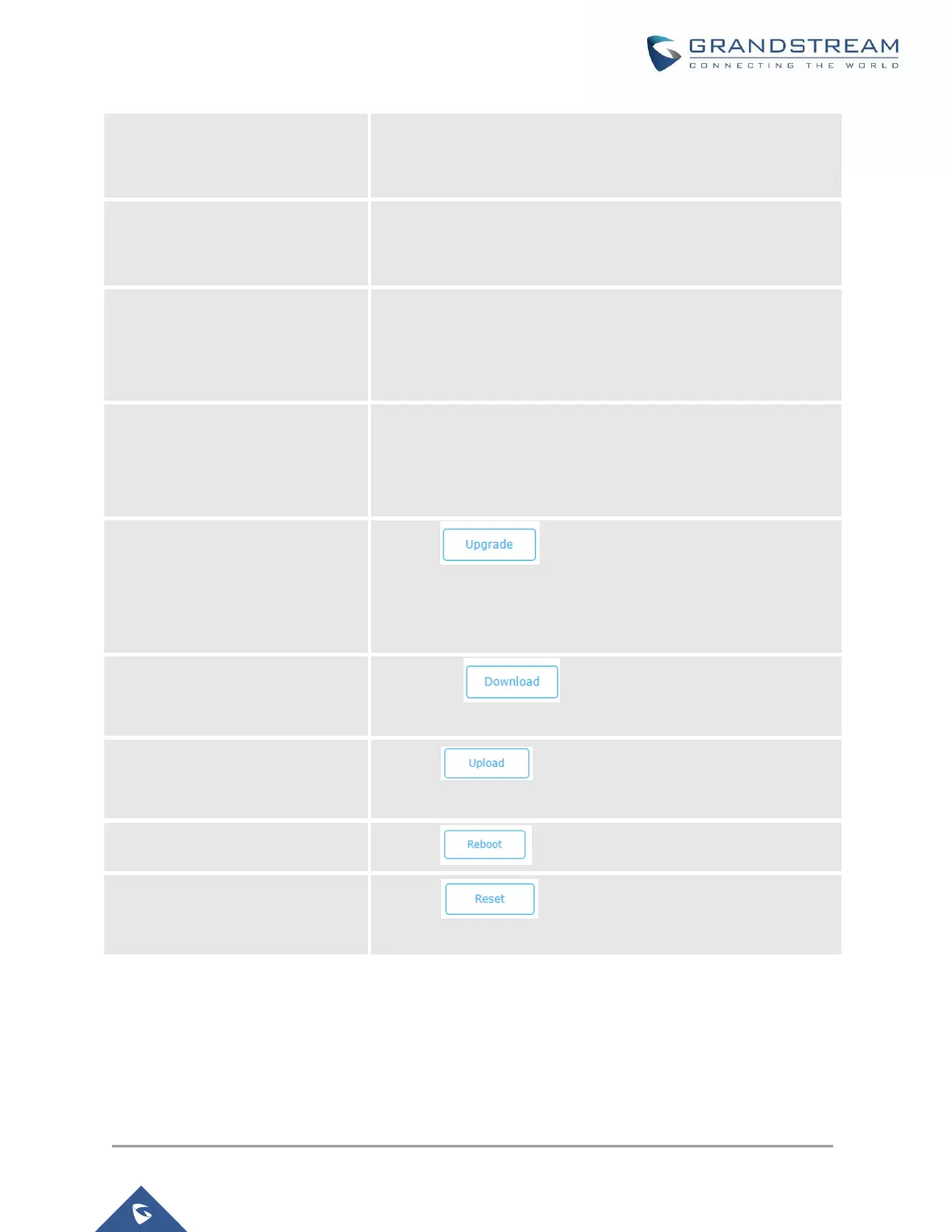P a g e | 98
GWN7610/GWN7600/GWN7600LR User Manual
Version 1.0.8.18
Set automatic upgrade every intervals/day/week. The device will
request to upgrade automatically according to the setup time. The
default setting is Disabled
Select the time period to check for firmware upgrade.
This field is available when select “Check every X Hours” in
“Automatic Upgrade”
Defines the hour of the day (0-23) to check the HTTP/TFTP server
for firmware upgrade or configuration file changes.
This field is available when select “Check at Hour of Day” and
“Check at Day of Week” in “Automatic Upgrade”
Defines the day of the week to check the HTTP/TFTP server for
firmware upgrade or configuration file changes.
This field is available when select “Check at Day of Week” in
“Automatic Upgrade”
Click on button to begin the upgrade. Note that the
device will reboot after downloading the firmware.
Note: Please save and apply your configuration first if there are any
configuration modification.
Click on button to download the device
configuration file to PC.
Click on to select a compressed config file to restore
the config; after succeeding, the device will reboot automatically.
Click on button to reboot device.
Click on to restore the device and all online APs to
factory default settings.
Upgrading Slave Access Points
When the GWN7610/GWN7600/GWN7600LR is being paired as slave using another
GWN7610/GWN7600/GWN7600LR Access Point acting as Controller, users can upgrade their paired
access points from the GWN7610/GWN7600/GWN7600LR Master Controller.
