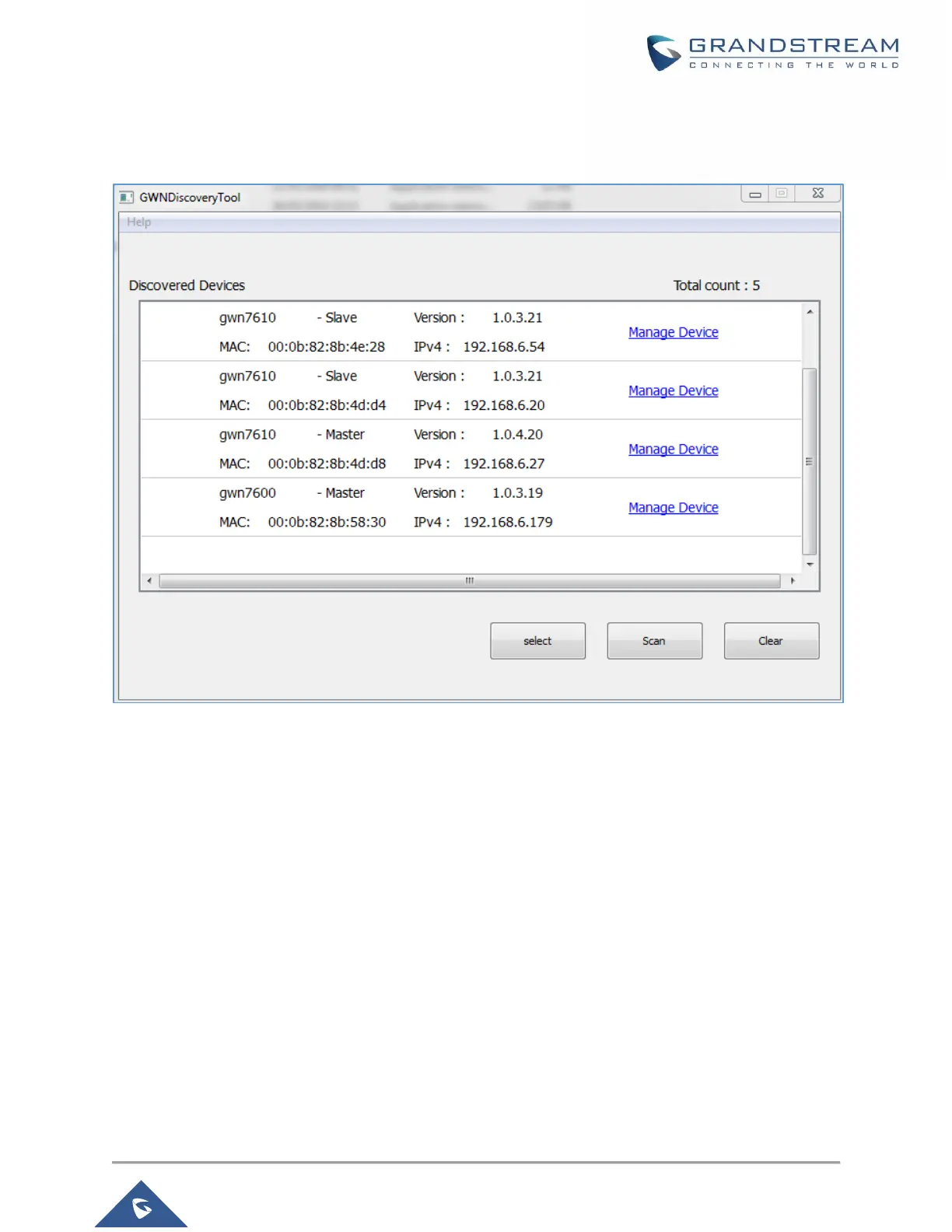4. Click on Manage Device to be redirected directly to the GWN7610's configuration interface, or type
in manually the displayed IP address on your browser.
Figure 11: GWN Discovery Tool
Users can access then the GWN7610 using its Web GUI, the following sections will explain how to access
and use the Web Interface.
