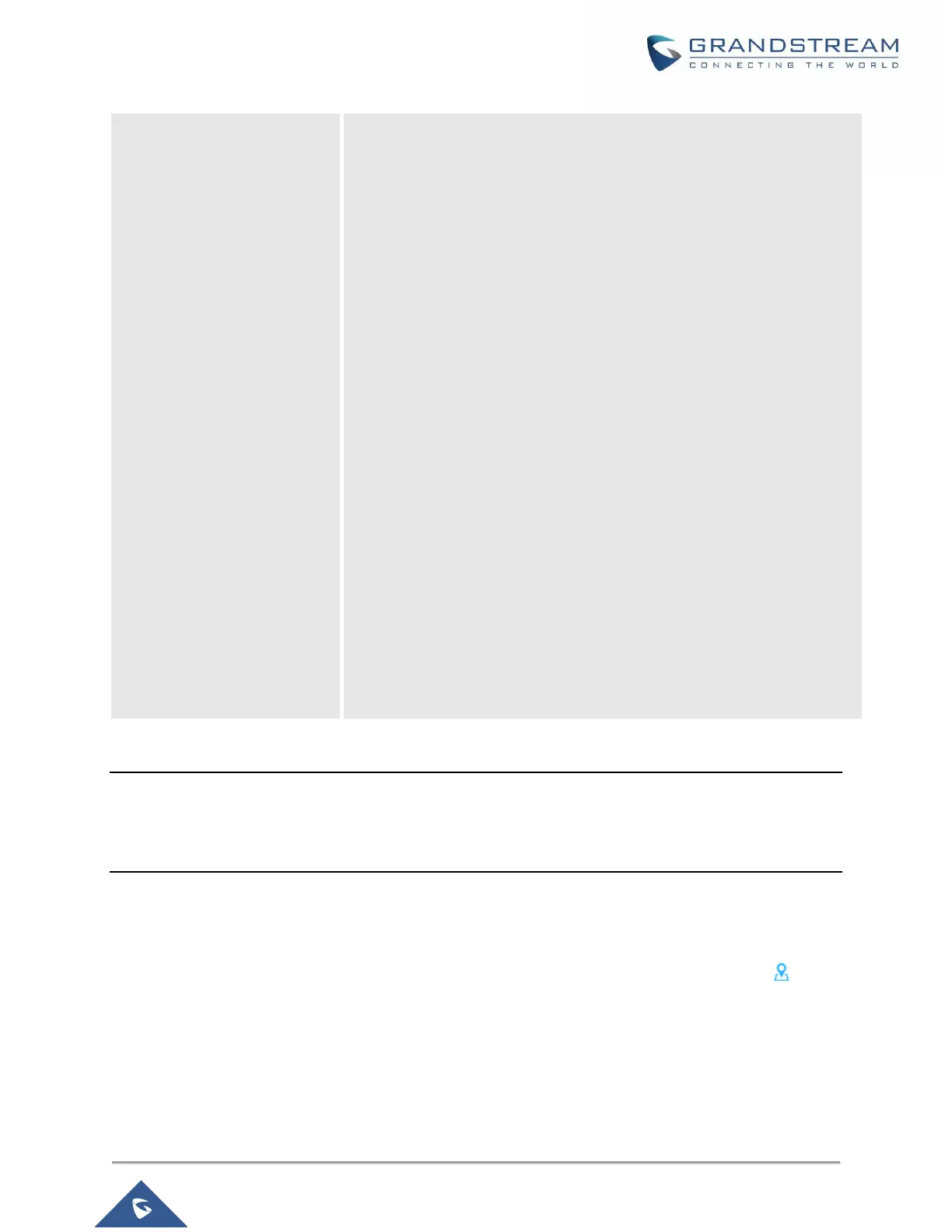• 40MHz Channel Location: Configure the 40MHz channel
location when using 20MHz/40MHz in Channel Width, users can
set it to be “Secondary Below Primary”, “Primary Below
Secondary” or “Auto”.
• Channel: Select “Auto” or a specific channel. Default is “Auto”.
Note that the proposed channels depend on Country Settings
under System Settings–>Maintenance.
• Enable Short Guard Interval: Check to activate this option to
increase throughput.
• Active Spatial Streams: Choose active spatial stream. Available
options: “Auto”, “1 stream”, “2 streams” and “3 streams”.
• Radio Power: Set the Radio Power depending on desired cell
size to be broadcasted, three options are available: “Low”,
“Medium” or “High”. Default is “High”.
• Allow Legacy Device(802.11b): This feature appears when
“Mode” option is set to “802.11g” or “802.11n”, it allows legacy
devices not supporting “802.11g/n” mode to connect using the
“802.11b” mode.
• Custom Wireless Power(dBm): allows users to set a custom
wireless power for both 5GHz/2.4GHz band, the value of this field
must be between 1 and 31.
Note:
If a GWN7610 is not being paired or the pair icon is grey color, make sure that it is not being paired with
another GWN7610 Access Point acting as Master Controller, if yes, users will need to unpair it first, or reset
it to factory default settings to make it available for pairing by other GWN7610 Access Point Controller.
Locate Other Access Points by Blinking LED
GWN supports a handy feature which allows users to locate other Access points by blinking LED. To use
the feature, navigate on the master web GUI under “Access Points” page and click on the icon near
the desired AP, and it corresponding unit will start blinking the LEDs.
