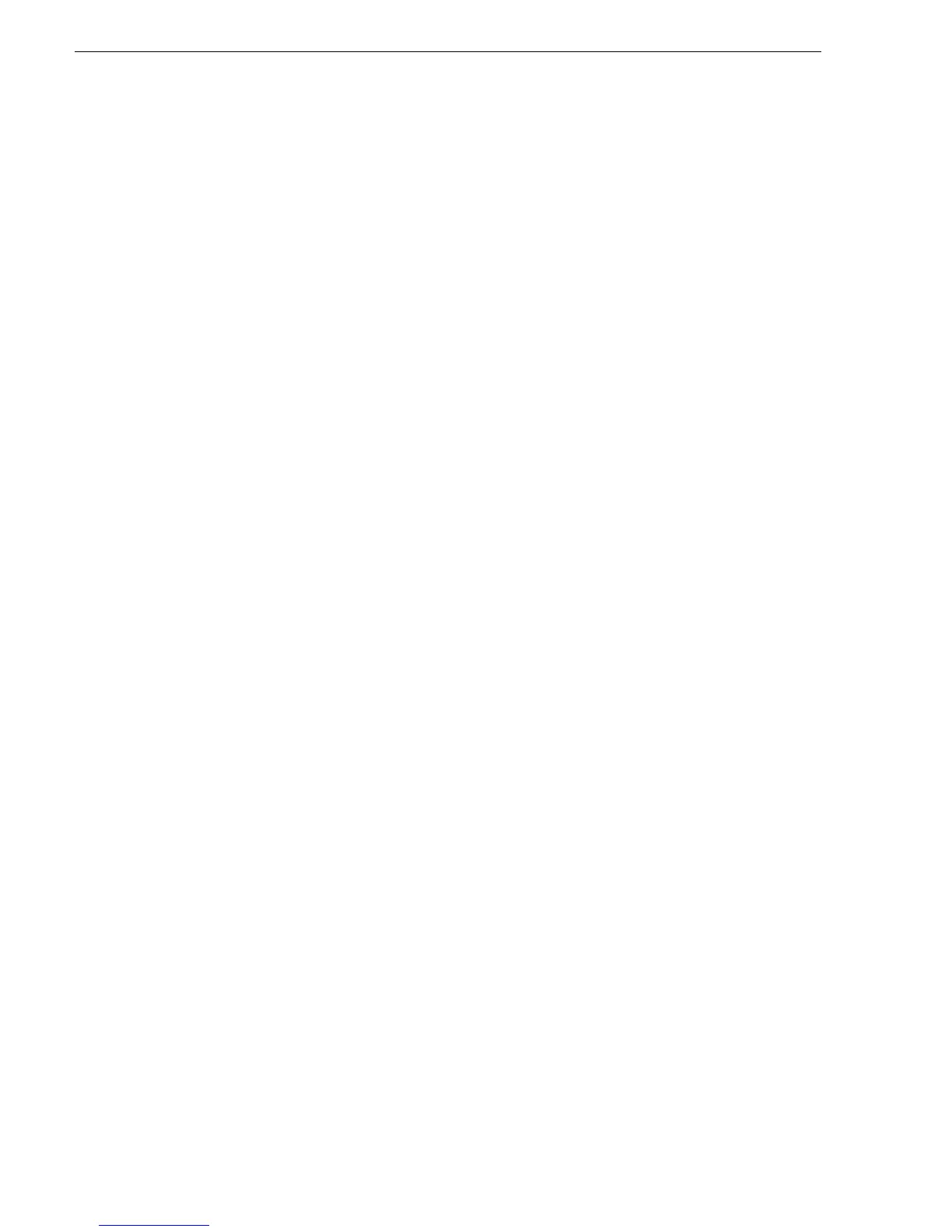66 K2 Media Client Service Manual July 28, 2008
Chapter 3 Service Procedures
8. Select PCI 33MHz and then press Enter.
9. Press
ESC to go back to the Advanced page.
10.On the
Advanced page, select I/O Device Configuration and then press Enter.
11. Select
Floppy disk controller and then press Enter.
12. Select
Disabled and then press Enter.
13.Press
F10 and then press Enter to save settings and restart.
14.Depending on the changes you made, you might need to rescan PCI slots, as
instructed in the next procedure.
Type III motherboard CMOS settings
To make CMOS settings for the Type III motherboard, do the following:
1. Connect keyboard, monitor, and mouse to the K2 Media Client.
2. Restart the K2 Media Client.
3. During the motherboard BIOS startup screen, watch the keyboard lights (capslock,
numlock, etc.). When the lights flash, press
Delete to enter Setup.
4. Press
F9 and then press Enter to load BIOS defaults.
5. On the
Main page, set Legacy Diskette A to Disabled.
6. On the
Advanced page, do the following:
a. Set
QuickBoot Mode to Disabled.
b. Set
QuietBoot Mode to Disabled.
c. Set
POST Errors to Disabled.
7. On the
Advanced page, select PCI Configuration and then press Enter.
8. Select
Frequency for PCIX#4-#5 and then press Enter.
9. Select
PCI 33MHz and then press Enter.
10.Press
ESC to go back to the Advanced page.
11.On the
Advanced page, select Advanced Chipset Control and then press Enter.
12. Select
Clock Spectrum Feature and then press Enter.
13. Select
Enabled and then press Enter.
14.Press
ESC to go back to the Advanced page.
15.On the
Advanced page, select I/O Device Configuration and then press Enter.
16. Select
Floppy disk controller and then press Enter.
17. Select
Disabled and then press Enter.
18.On the
Boot page, do the following:
a. Select
USB FDC and then press x to move it down and exclude if from the boot
list.
