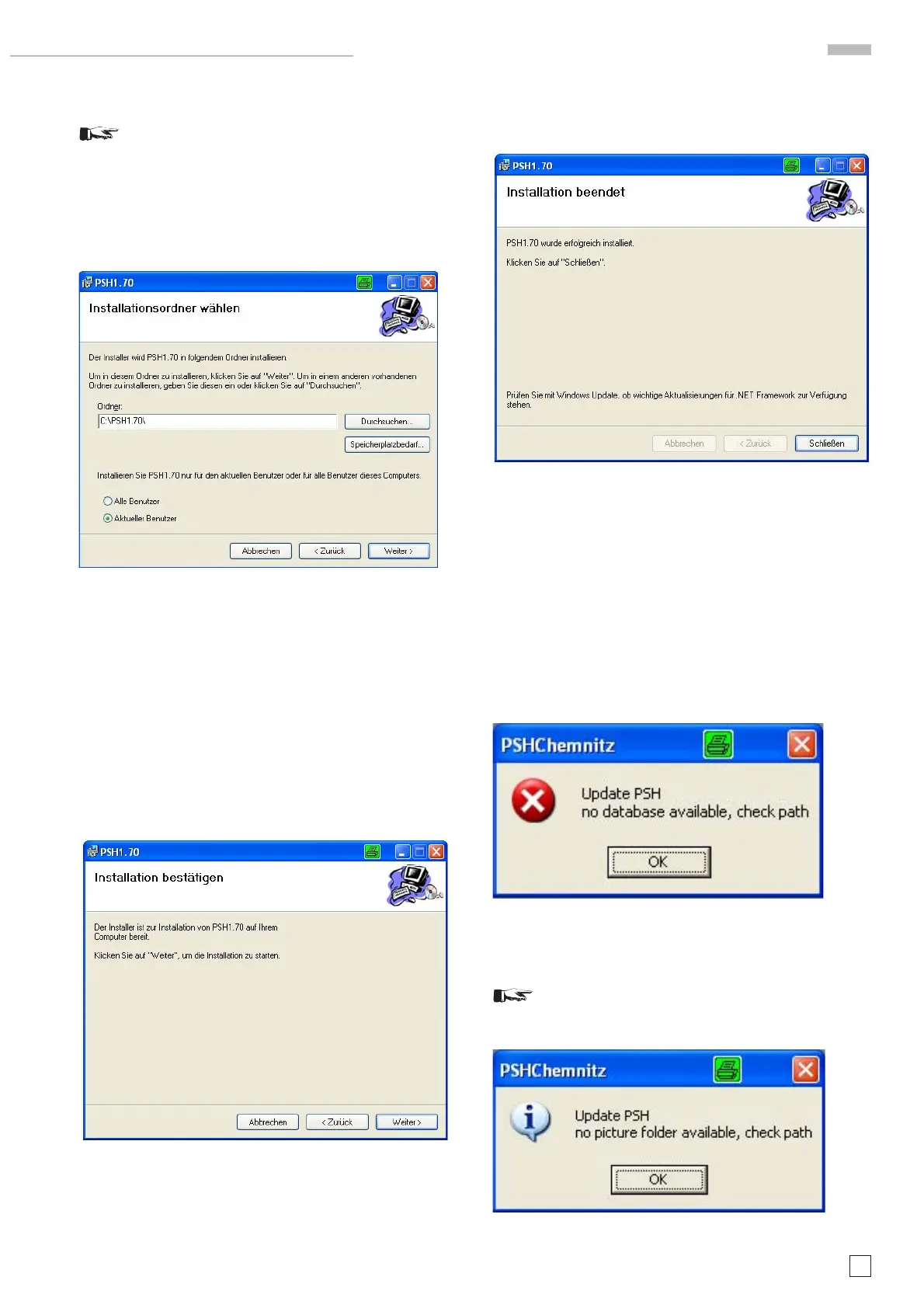43
Subject to change without notice
4. PSH Adjustment Software installation
Attention! The installation of the PSH 1.7x Adjustment
Software assumes that Microsoft “NET Framework
1.1” is installed on the PC. If this is not the case, it
must be downloaded from the Internet and installed.
4.1 Installation procedure
Insert the PSH CD and wait until the following window is
displayed.
It is regarding the folder selection where PSH will be installed.
If the suggestion “C:\PSH1.7x\” is not be used, click “Durch-
suchen” (Browse) and select the folder of your choice.
Select whether all users (Alle Benutzer) of this PC or only
the current user (Aktueller Benutzer) may have access to
PSH1.7x.
Click “Abbrechen” to cancel, “Zurück” to go one step back or
“Weiter” for the next step.
4.2 Installation confi rmation
This window asks for confi rmation that the installation of
PSH1.7x is to be done.
Click “Weiter” (Next) to start the installation, “Abbrechen” to
cancel or “Zurück” to go one step back.
4.3 Installation fi nished
This window informs that the PSH installation has been
fi nished successfully.
An additional remark suggests that you use Windows Update for
important NET Framework updates.Click “Schließen” (Close).
5. PSH operation
Click: start > All Programs > PSH1.7x
5.1 Update PSH
Note: This window will only be displayed if the software is
started for the fi rst time as no data base path is assigned
or if the path/name was changed.
Click “OK”
5.2 Update PSH
Note: This window will only be displayed if the soft-
ware is started for the fi rst time as no picture folder is
available or if the picture folder/name was changed.
Click “OK” Now the PSH screen will be displayed.
HM1X0X Oscilloscopes Test and Adjustment
