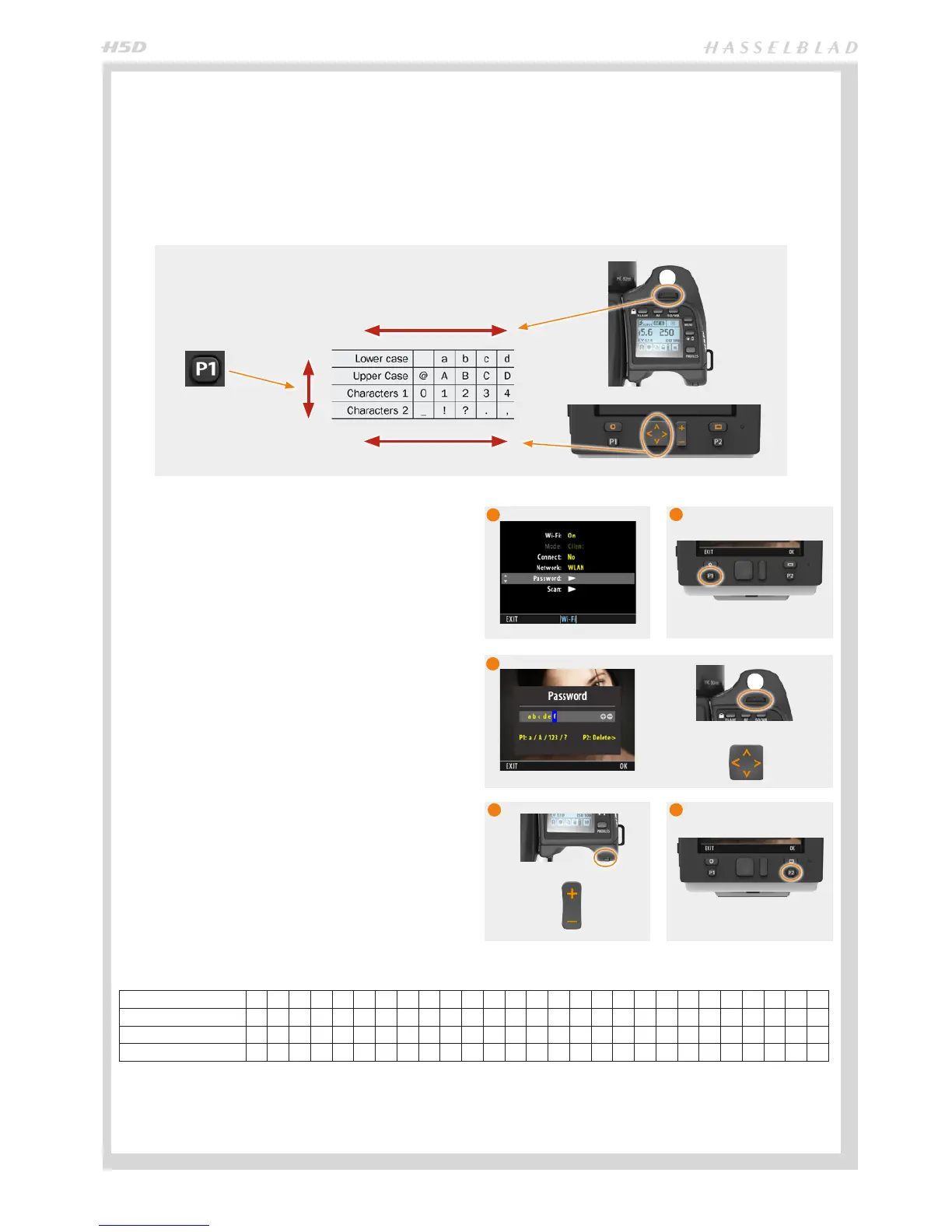67
WI-FI CONNECTION (H5D-50c Wi-Fi model only) CONTINUED
WIFI > WIFI ON > PASSWORD
If the network is password protected using WPA or WPA2 encryption, then a password must also be entered at this point.
The available characters required for a password are illustrated in the chart below. The characters are divided into and
viewed as four separate lines - Lower case, Upper case, Numbers and Special characters - and then searched for and select-
ed. The lines are accessed by pressing the P1 button on the sensor unit. For example, press the P1 button to display Lower
case for the letter “a” and press P1 again to display Upper case for the letter “B”, and so on. A choice of controls on both the
sensor unit and the grip can be used, whichever is required or preferred, as illustrated below.
Proceed as follows:
1. Ensuring that WiFi is set at OFF, select Password to
access the password dialogue.
2. Press the P1 button on the sensor unit to select and
view the chosen line of characters (Lower case, Upper
case etc).
3. Using either the Navigator or the Front Scroll Wheel
on the grip, locate the desired character (indicated by a
blue background).
4. Select a character by pressing either the Zoom/
Selection button or by moving the Rear Scroll Wheel.
5. To delete an incorrect character in the password, locate
the character again in the list as before then press the
P2 button. The chosen character and all characters to
the right of it in the password will then be deleted.
www.hasselblad.comProduct Management
INFO
Under the “Network” item, you will nd the resulting list of
networks found after the scanning process.
Use the plus or minus button (or True Focus / AE-L button
on the grip) to select the desired network. The encryption
type (WPA/WPA2 or Open) is automatically retreived and
shown greyed-out and cannot be changed. If the network is
password protected (using WPA or WPA2 encryption), enter
a password in the “Password sub-menu”
A password is entered in a dialogue and by using the navia-
gation key to select a position and then use the plus or
minus button to change the character in that position. The
active character is indicated with blue background.
Tip: it is easier to use the thumbwheels on the grip. The
front wheel selects position and the rear selects character.
The P1 button switches input character type between:
lower case / upper case / numbers / spec. characters
1
P2 deletes all characters to the right including the current
position.
1
Possible characters
Lower case a b c d e f g h i j k l m n o p q r s t u v x y z @
Upper Case A B C D E F G H I J K L M N O P Q R S T U V X Y Z _
Numbers 0 1 2 3 4 5 6 7 8 9 + - *
Special characters ^ ~ / \ | = # $ % & “ ‘ ` , . : ; ! ? < > ( ) [ ] { } sp
Document ID: Ove B / 2014-12-18
1
2
3
4
5
Possible characters
Lower case a b c d e f g h i j k l m n o p q r s t u v w x y z
Upper Case @ A B C D E F G H I J K L M N O P Q R S T U V W X Y Z
Characters 1 0 1 2 3 4 5 6 7 8 9 + - * / = < > ( ) [ ] { } ~ ^ % #
Characters 2 _ ! ? . , : ; $ & “ ´ ` \ | - ! _ 9 8 7 6 5 4 3 2 1 0
