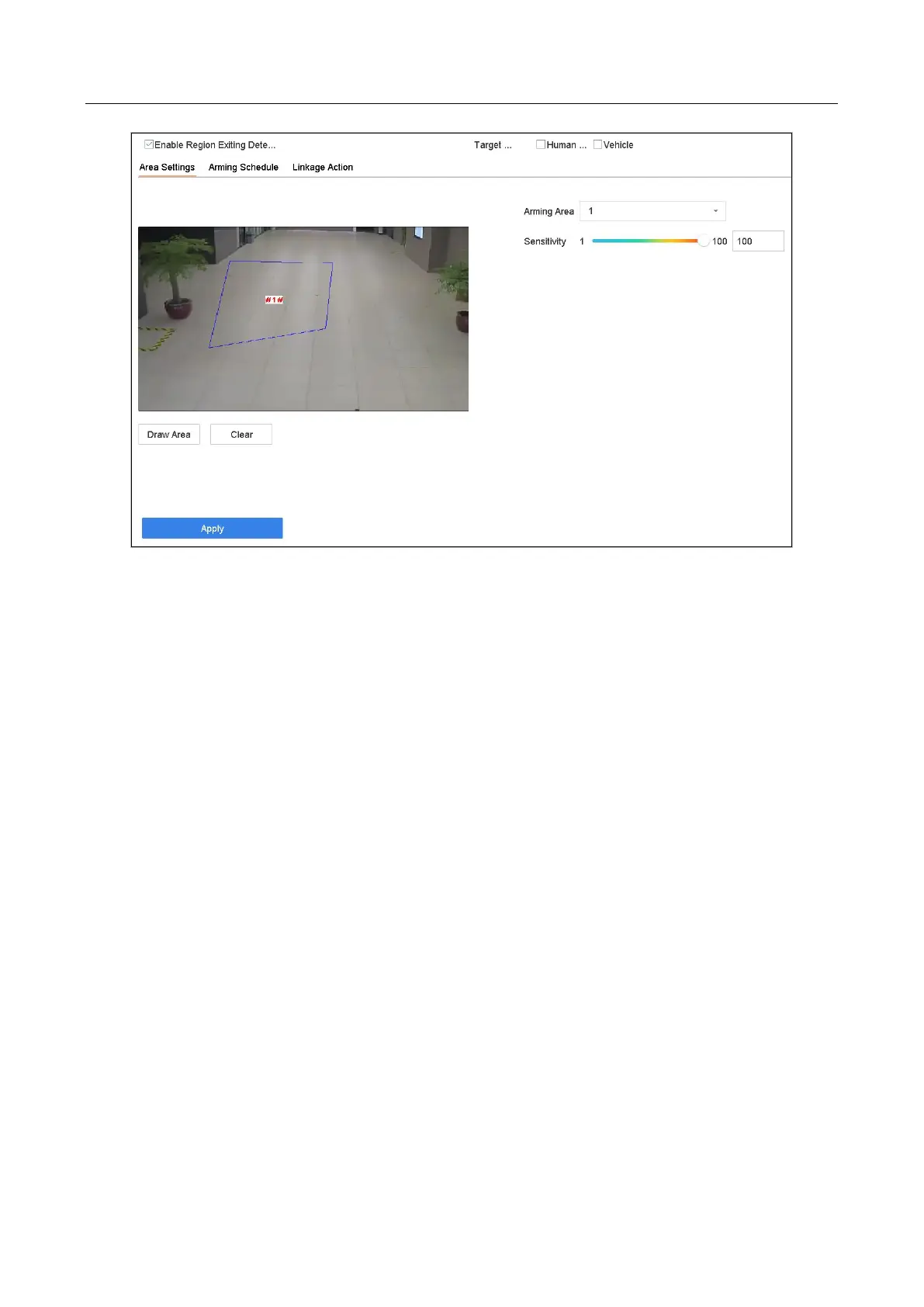Network Video Recorder User Manual
146
Figure 12-6 Region Exiting Detection
Step 4 Check Enable Region Exiting Detection.
Step 5 (Optional) Check Save VCA Picture to save the captured pictures of region exiting detection.
Step 6 Select Target of Interest as Human Body or Vehicle to discard region exiting pictures and
video files which are not triggered by human body or vehicle.
Step 7 Follow the steps to set the detection rules and detection areas.
1) Select an Arming Region to configure. Up to 4 regions are selectable.
2) Drag the sliders to set Sensitivity.
Sensitivity: The higher the value is, the more easily the detection alarm can be triggered.
Its range is [0-100].
3) Click Draw Region and draw a quadrilateral in the preview window by specifying four
vertexes of the detection region.
Step 8 Draw the maximum size/minimum size for targets. Only target the size of which is rangers
from max. size and min. size will be trigger line crossing detection.
1) Click Max. Size/Min. Size.
2) Draw an area in preview window.
3) Click Stop Drawing.
Step 9 Set the arming schedule. Refer to Chapter 11.1 Configure Arming Schedule.
Step 10 Set the linkage actions. Refer to Chapter 11.2 Configure Alarm Linkage Actions.
Step 11 Click Apply.