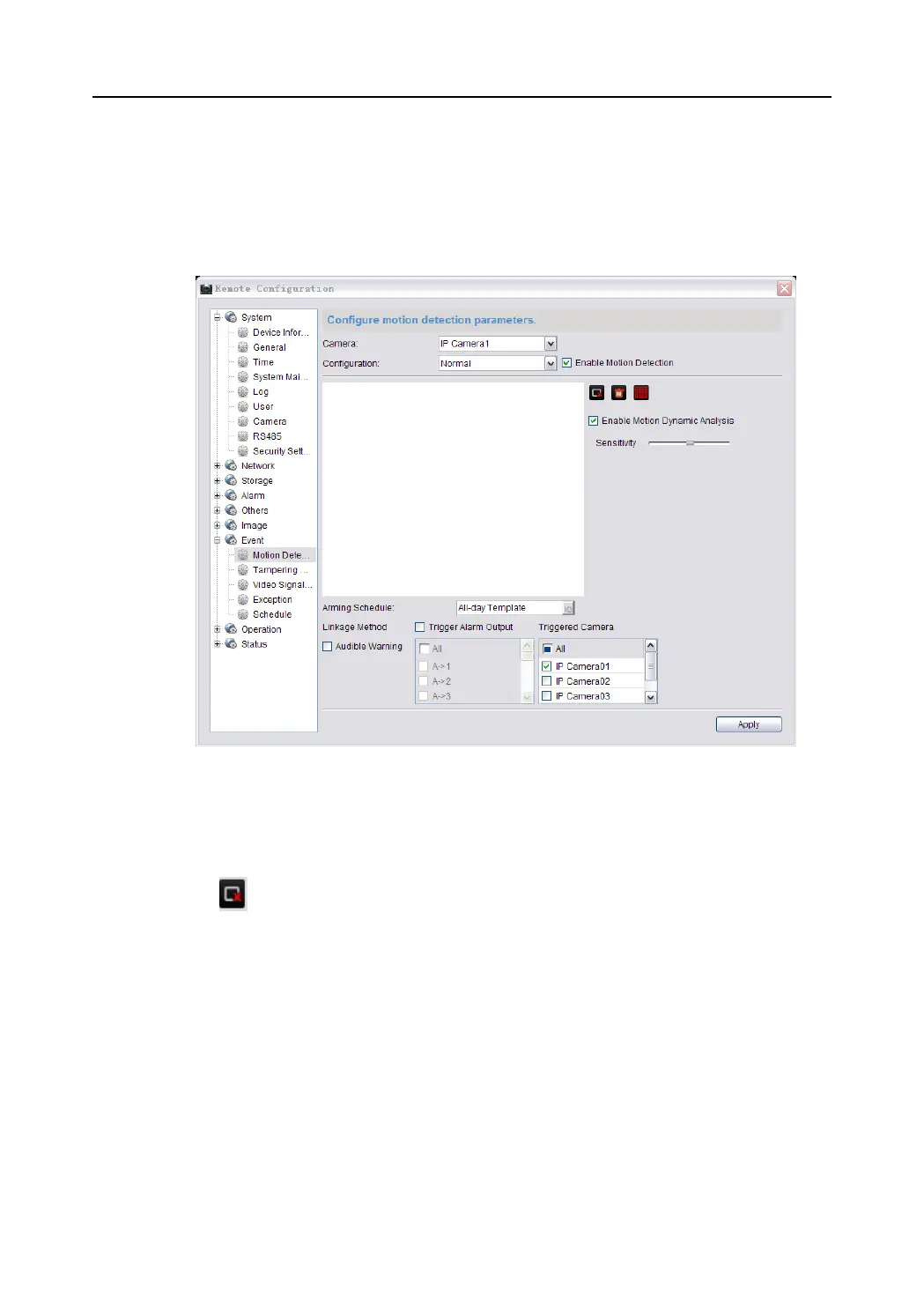Video Security Control Panel User Manual
Motion detection is a feature which can trigger alarm actions and actions of recording videos when the motion
occurred in the surveillance scene.
Steps:
1. Enter the motion detection setting interface:
Remote Settings > Event > Motion Detection
2. Select a camera needs to be configured.
3. Check the checkbox of the Enable Motion Detection to enable this function.
4. You can check the Enable Motion Dynamic Analysis checkbox if you want the detected object get marked
with rectangle in the live view.
5. Click the icon . Click and drag the mouse on the live video image to draw a motion detection area.
6. Move the slider of Sensitivity to set the sensitivity of the detection.
7. Set the Arming Schedule for Motion Detection.
