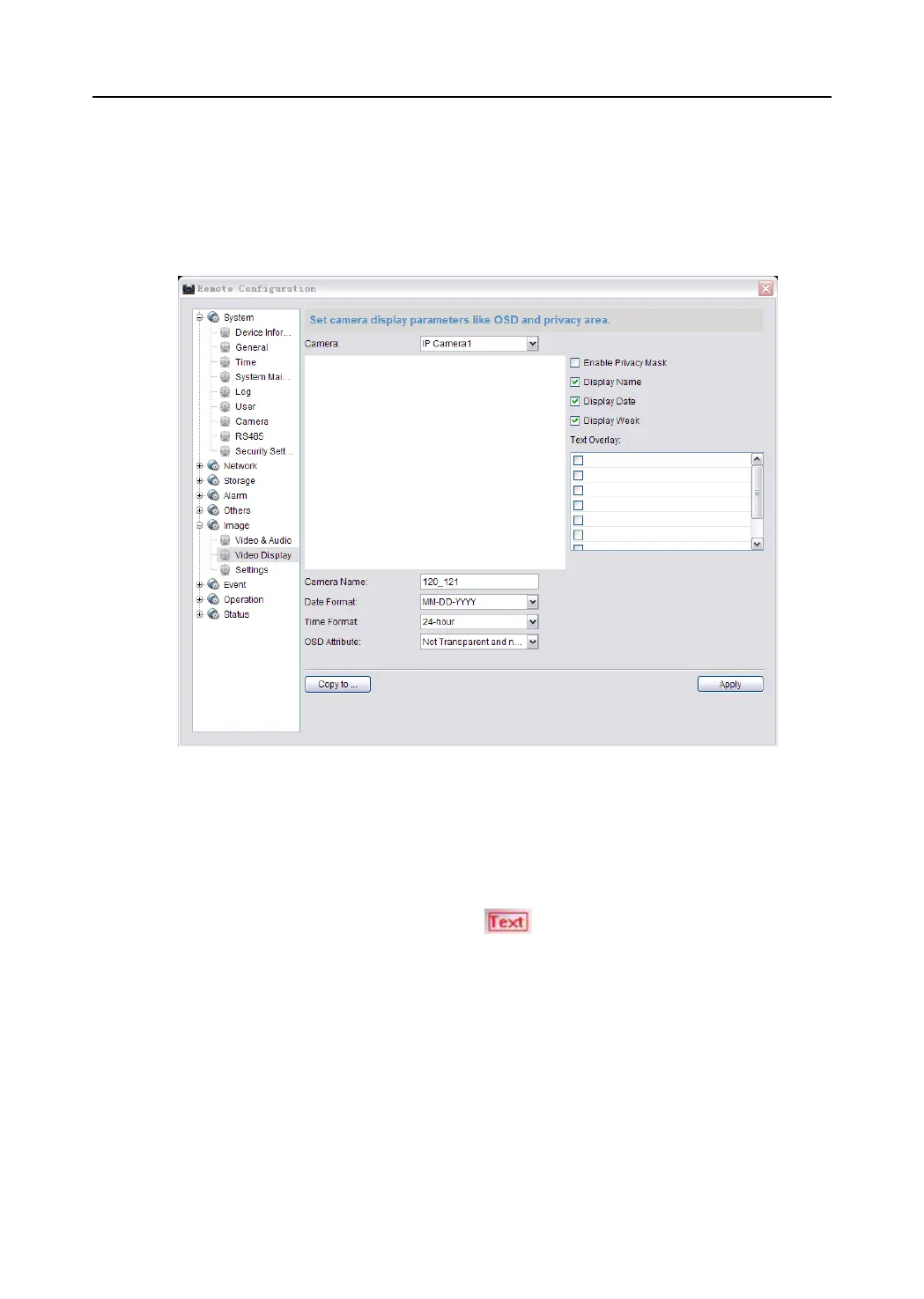Video Security Control Panel User Manual
OSD Settings
Steps:
1. Enter the OSD Settings interface:
Remote Settings > Image >Video Display
2. Check the corresponding checkbox to select the display of camera name, date or week if required
3. Edit the camera name in the text field of Camera Name.
4. Select from the drop-down list to set the time format, date format and display mode.
5. Check the checkbox in front of textbox to enable the on-screen display.
6. Input the characters in the textbox.
7. Use the mouse to click and drag the red text frame in the live view window to adjust the text
overlay position.
8. Click Apply to save the settings.
Event Settings
Motion Detection Settings
Purpose:
