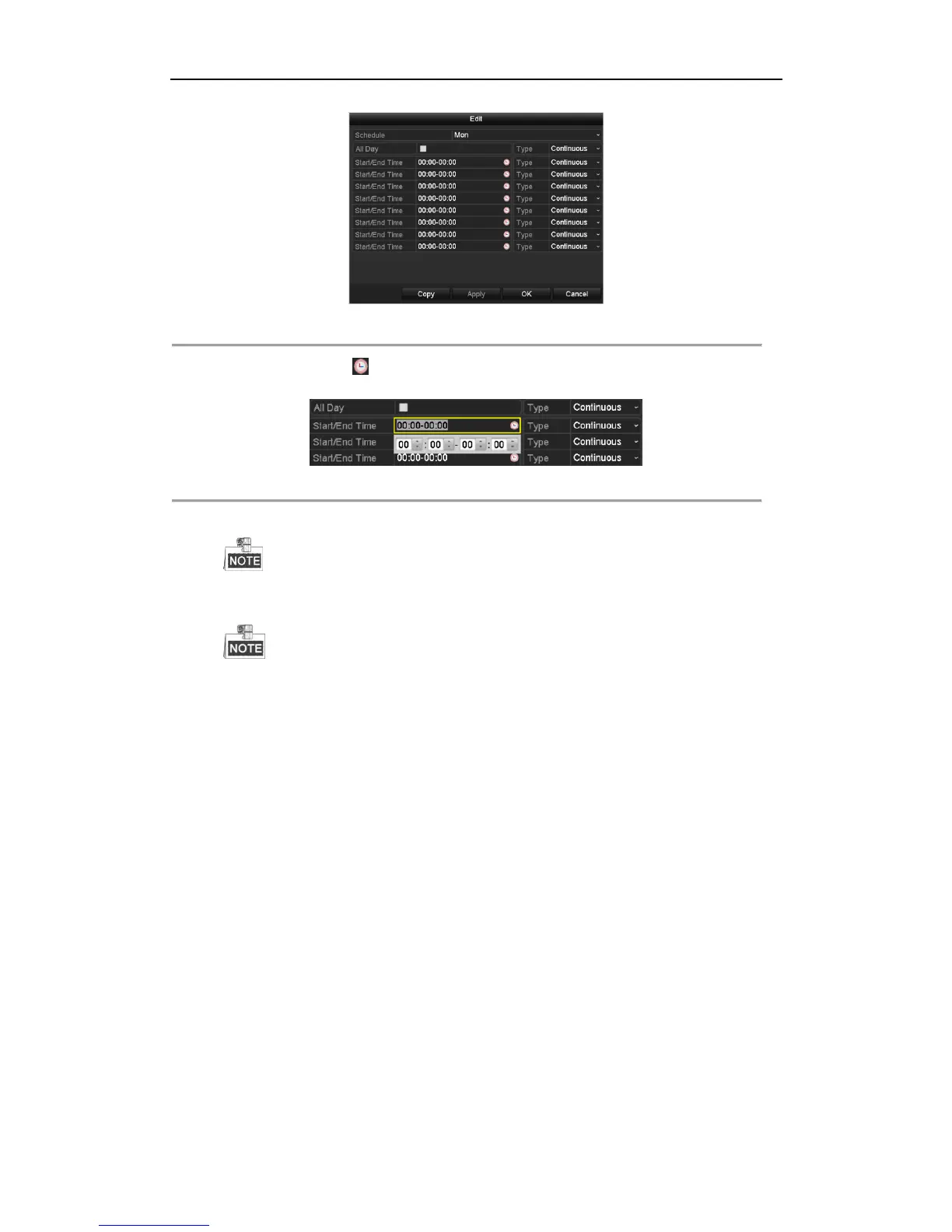User Manual of WIFI Network Video Recorder
54
Figure 5. 6 Recording Schedule Interface
You can click the button to set the accurate time of the schedule.
II. To schedule an all-day recording, check the checkbox after the All Day item.
Figure 5. 7 Edit Schedule
III. To arrange other schedule, leave the All Day checkbox blank and set the Start/End time.
Up to 8 periods can be configured for each day. And the time periods cannot be overlapped each other.
IV. Select the record type in the drop-down list.
To enable Event, Motion, Alarm, M | A (motion or alarm) and M & A (motion and alarm) triggered
recording, you must configure the motion detection settings, alarm input settings or VCA settings
as well. For detailed information, refer to 8.1 Setting Motion Detection Alarm, 8.2 Setting Sensor
Alarms and 8.3 Detecting Video Loss Alarm.
The VCA settings are only available to the smart IP cameras.
Repeat the above steps to schedule recording for other days in the week. Or click Copy to copy the
schedule settings to other days
V. Click Apply in the Record Schedule interface to save the settings.
Draw the schedule:
I. Click on a color icon, you can choose the schedule type as continuous or event.
