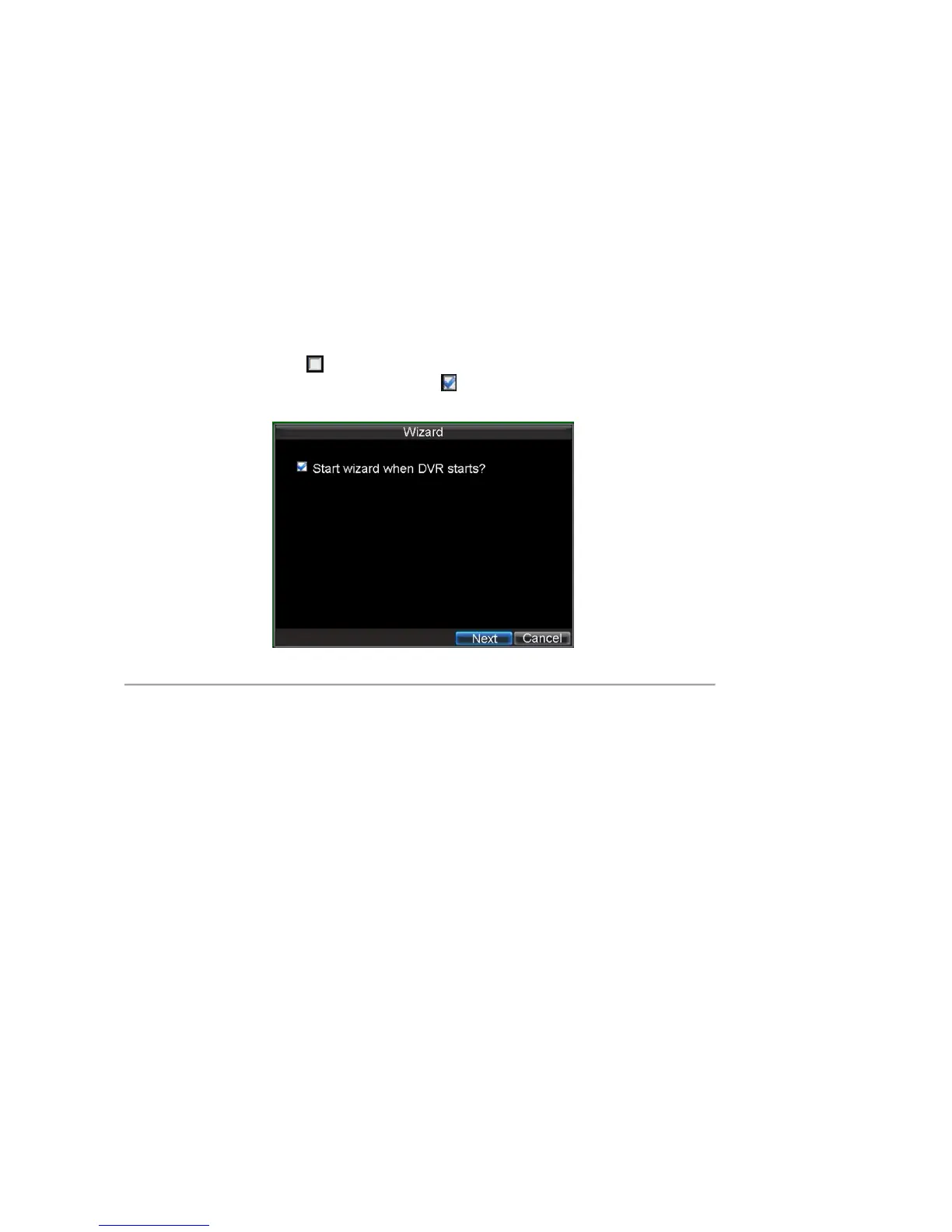17
the Live Preview mode, which will require a user name and password to exit out of it. The Reboot button will reboot
your DVR.
To reboot or lock your DVR:
1. Enter the Shutdown menu by clicking Menu > Shutdown.
2. Select the Lock button to lock the DVR or the Reboot button to reboot the DVR.
Using the Setup Wizard
Note:
Please make the DVR has been installed with HDD before access to the Setup Wizard.
By default, the Setup Wizard will start once the DVR has loaded, as shown in Figure 2. The Setup Wizard will guide
you through some important settings of your DVR. Select Next if the DVR has been installed with HDD, or click
Cancel to access Live View window if no HDD is installed.
Note: if the checkbox is changed to
, then the Setup Wizard dialog box will not appear next time until the factory
default settings are resumed; and if you select the checkbox as
, the device will automatically access the Setup
Wizard dialog box when it starts up next time.
Figure 2. Setup Wizard
To start using the Setup Wizard:
1. Click the Next button on the Wizard window. This will take you to the User Permission window,
shown in Figure 3.