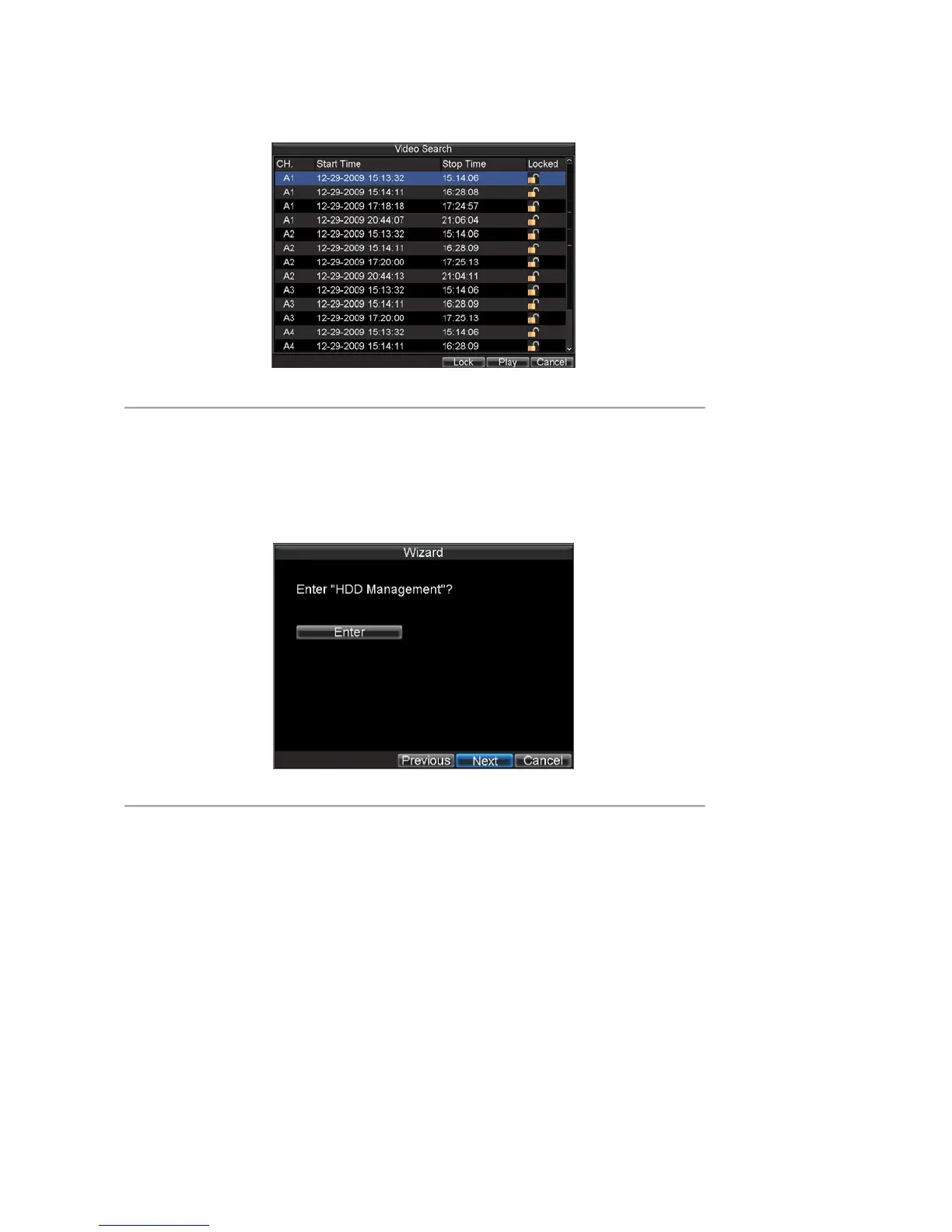32
5. Click the Lock button to lock file. If the file is already locked, click the Unlock button to unlock file.
Locked files will be shown with a closed lock while unlocked files, opened lock.
6. Click Cancel to exit the Video Search menu.
Figure 7. Video Search Result List
Set HDD to Read-Only
To set a HDD to read-only:
1. Click Menu > HDD to access the HDD Management dialog box, shown in Figure 8.
Figure 8. HDD Management Menu
2. Select the General tab.
3. Select the HDD to set to read-only.
4. Click the Property button to enter the Property Settings dialog box, shown in Figure 9.