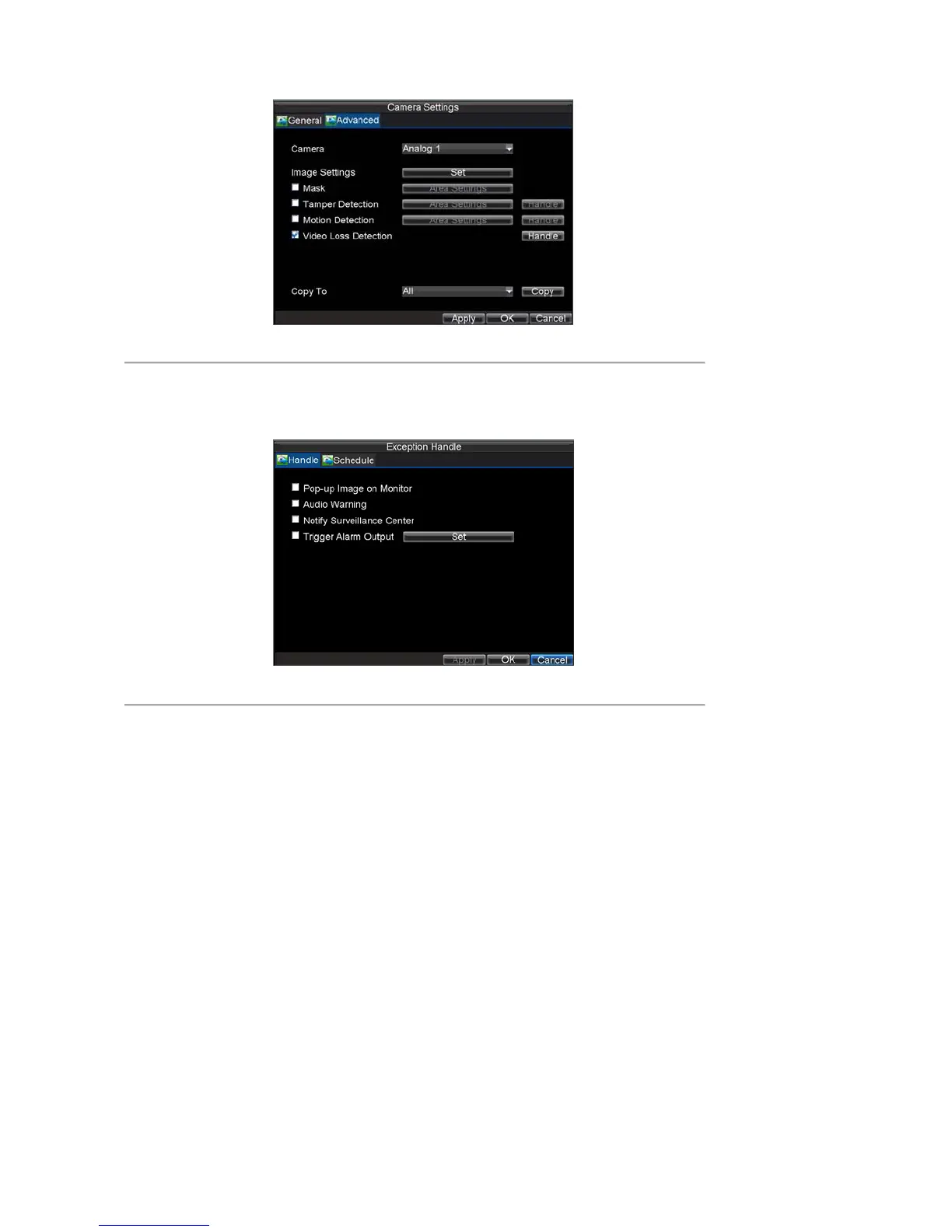53
Figure 13. Camera Settings Menu
5. Click the Handle button to enter the Exception Handle menu, shown in Figure 14.
6. Select the Handle tab to configure exceptions handling. Exception trigger options will be described in
the next section (See Understanding Exception Trigger Options).
Figure 14. Exception Handle Menu
7. Select the Schedule tab. Set the schedule of when you want video loss detection to be enabled.
Schedule can be set for all week or any day of the week with up to 8 time periods per day.
8. Click Apply to finish the settings.
9. Repeat above steps to configure settings for other channels.
Detecting Video Tampering
The video tampering (i.e. moving camera to a different position) can also be detected and set to trigger an action on
your DVR. To set up video tempering detection:
1. Click Menu > Setting > Camera to enter Camera Management menu, shown in Figure 15.