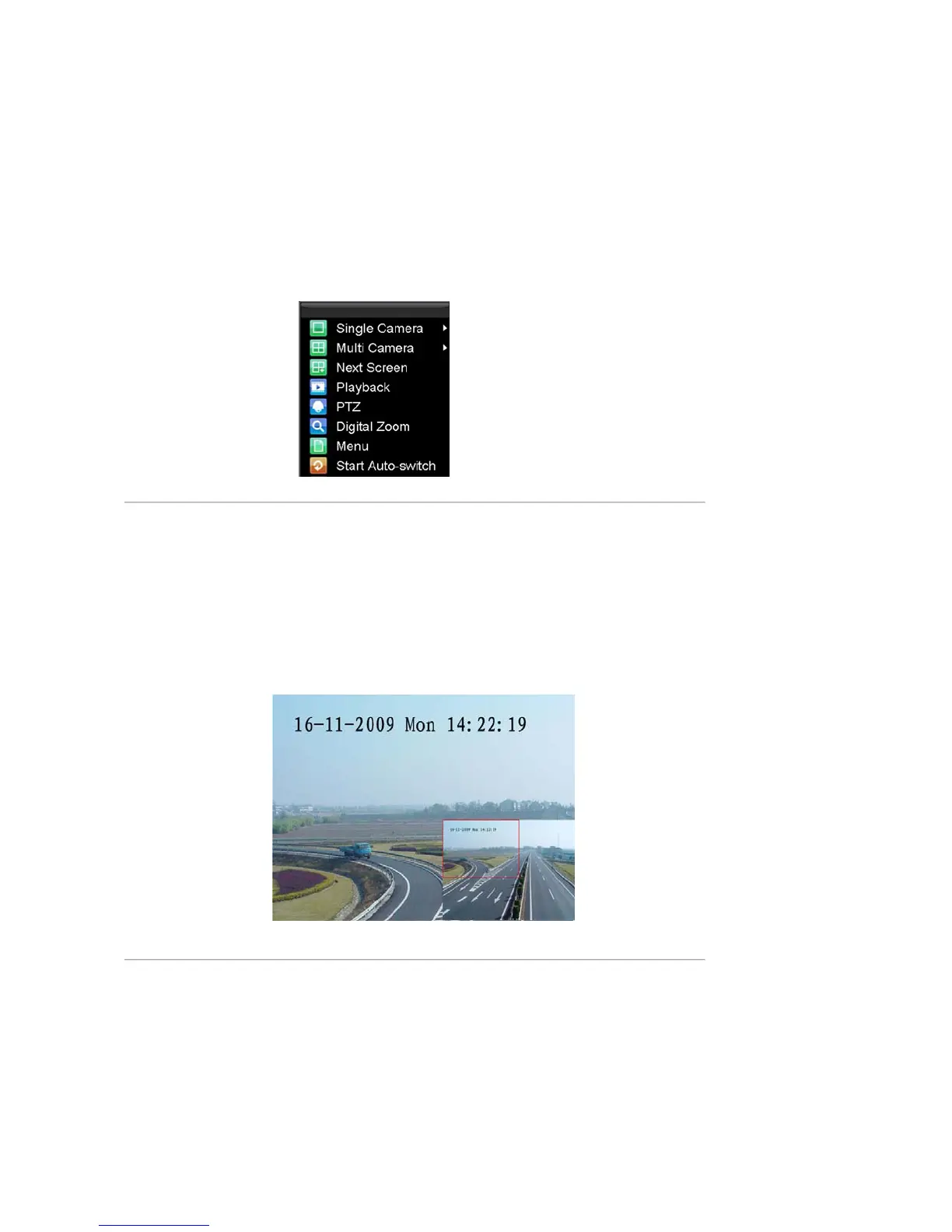24
• Single Camera: Switch to a full-screen display of the selected camera by drop-down submenu.
• Multi-Camera: Switch between different multi-camera display modes by drop-down submenu.
• Next Screen: When displaying less than the maximum number of cameras in Live Preview, select
this option to switch to the next camera display.
• Playback: Enter Playback mode of the selected camera.
• PTZ: Enter PTZ Control mode of the selected camera.
• Digital Zoom: Enter Digital Zoom interface of the selected camera.
• Menu: Enter Main menu.
• Start Auto-switch: Enable multi-camera sequence in Live Preview mode.
Note:
The dwell time of the preview configuration should be set before using Start Auto-switch function.
Figure 2. Live Preview Mouse Menu
Digital Zoom
To use digital Zoom in Live Preview mode:
1. Right-click the mouse in Live Preview mode.
2. Select Digital Zoom from drop-down submenu.
3. Left-click and drag the red box to the desired area for zooming. The zoomed image will be magnified
by 4 times. An example is given in the following figure:
Figure 3. Digital Zoom