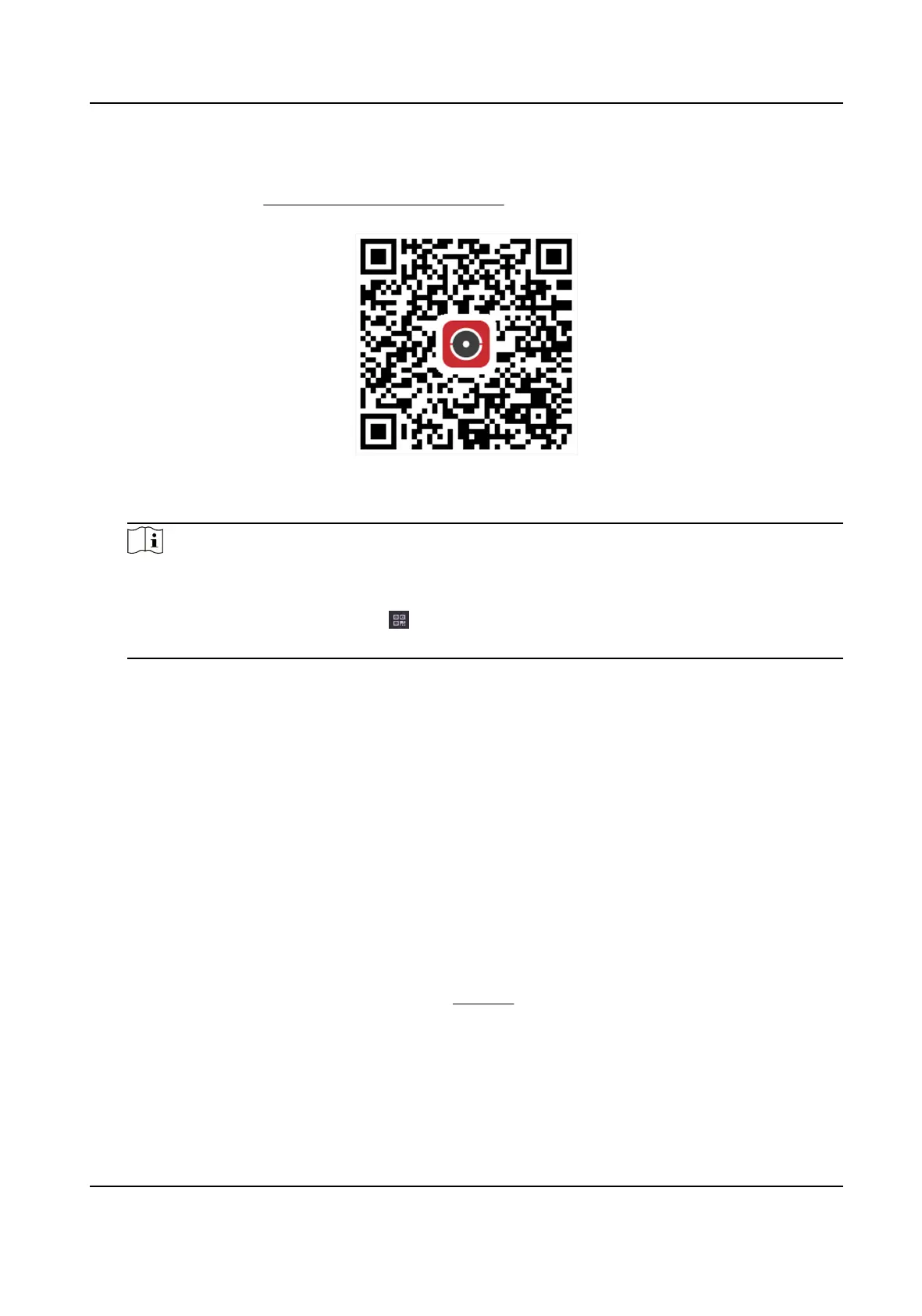7. Bind your device with a Hik-Connect account.
1) Use a smart phone to scan the QR code, and download Hik-Connect app. You can also
download it from hps://appstore.hikvision.com , or the QR code below. Refer to Hik-
Connect Mobile Client User Manual for details.
Figure 5-5 Download Hik-Connect
2) Use Hik-Connect to scan the device QR, and bind the device.
Note
●
If the device is already bound with an account, you can click Unbind to unbind with the
current account.
●
You can also use the QR code in at the upper-le corner to download Hik-Connect and
bind your device.
8. Click Apply.
Result
●
If your device is connected with Hik-Connect plaorm, Connecon Status will be Online.
●
If your device is bound with a Hik-Connect account, Bind Status will be Yes.
What to do next
You can access your video recorder via Hik-Connect.
5.2.3 Email
Set an email account to receive event nocaon.
Before You Start
●
Ensure SMTP service is available for your email.
●
Congure your network parameters. Refer to General for details.
Steps
1. Go to Conguraon → Network → Email .
Network Video Recorder User Manual
21
