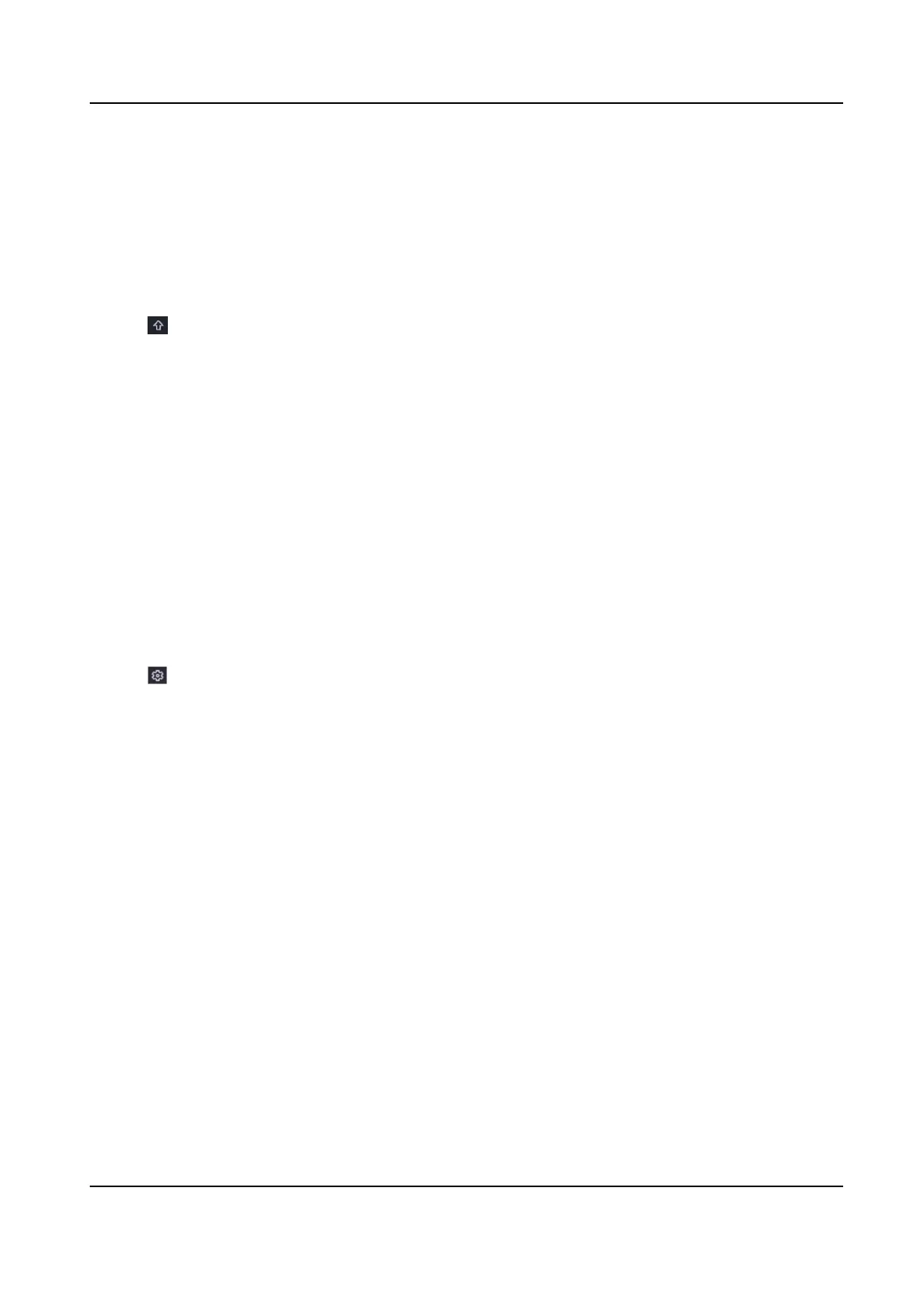Before You Start
●
Ensure you have inserted the USB ash drive to the device, and it contains the network camera
upgrade rmware.
●
Ensure your network camera is on the same network segment with your video recorder.
●
Ensure the network connecon is valid and correct.
Steps
1. Go to
Conguraon → Camera → IP Camera .
2. Click .
3. Click Yes to
conrm.
4. Select the camera upgrade rmware from your storage device.
5. Click Upgrade to start upgrading. The camera will restarted automacally aer upgrade
completed.
Congure
Advanced Camera Parameters
You can congure advanced camera parameters like camera IP address, camera password, etc.
Before You Start
●
Ensure your network camera is on the same network segment with your video recorder.
●
Ensure the network
connecon is valid and correct.
Steps
1. Go to Conguraon → Camera → IP Camera .
2. Click .
3. Set camera parameters like IP address, camera password, etc.
4. Click Apply.
Advanced
Sengs
Steps
1. Go to Conguraon → Camera → IP Camera .
2. Click More.
3.
Congure the parameters as your desire.
H.265 Auto Switch
Conguraon
If you enable the opon, the device will automacally switch to H.265 stream for the network
camera (which supports H.265 video format) for the inial access.
Upgrade
Upgrade the added network cameras.
Export/Import
The informaon of added network camera can be generated into an excel le and exported to
the local device for backup, including the IP address, port, password of admin, etc. And the
Network Video Recorder User Manual
27
