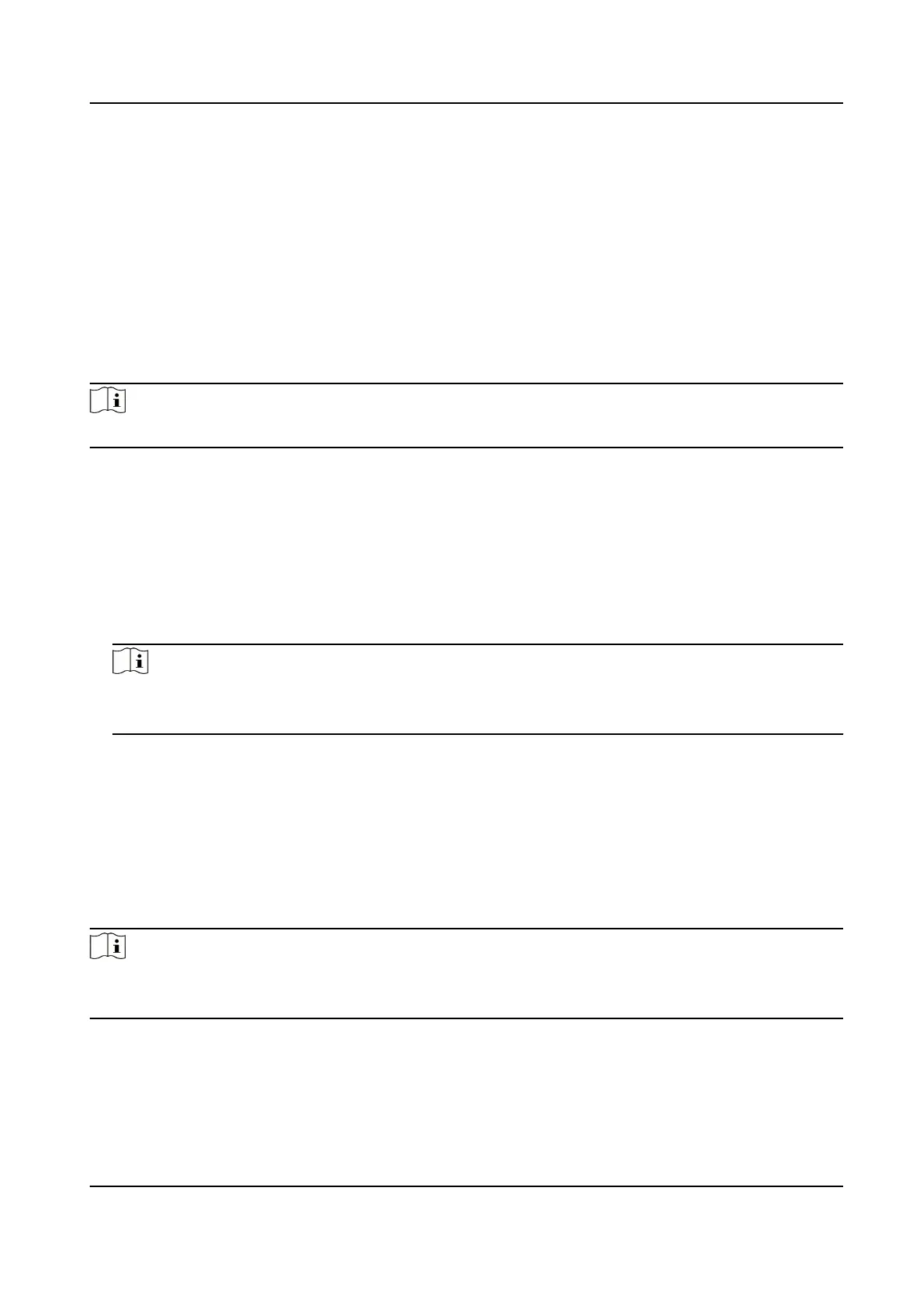Set Network Parameters
Aer adding the access control device, you can set the device log uploading mode, and create
EHome account via wired network.
Set Log Uploading Mode
You can set the mode for the device to upload logs via ISUP protocol.
Steps
Note
Make sure the device is not added by ISUP.
1. Enter the Access Control module.
2. On the navigaon bar on the le, enter Advanced Funcon → More Parameters .
3. Select an access control device in the device list and enter Network → Uploading Mode .
4. Select the center group from the drop-down list.
5. Check Enable to enable to set the uploading mode.
6. Select the uploading mode from the drop-down list.
-
Enable N1 or G1 for the main channel and the backup channel.
-
Select Close to disable the main channel or the backup channel
Note
• The main channel and the backup channel cannot enable N1 or G1 at the same
me.
• N1 refers to wired network and G1 refers to GPRS.
7. Click Save.
Create EHome Account in Wired
Communicaon Mode
You can set the account for EHome protocol in wired communicaon mode. Then you can add
devices via EHome protocol.
Steps
Note
• This
funcon should be supported by the device.
• Make sure the device is not added by EHome.
1. Enter the Access Control module.
2. On the
navigaon bar on the le, enter Advanced Funcon → More Parameters .
3. Select an access control device in the device list and enter Network → Network Center .
4. Select the center group from the drop-down list.
DS-K1T341B Series Face Recognion Terminal User Manual
119
