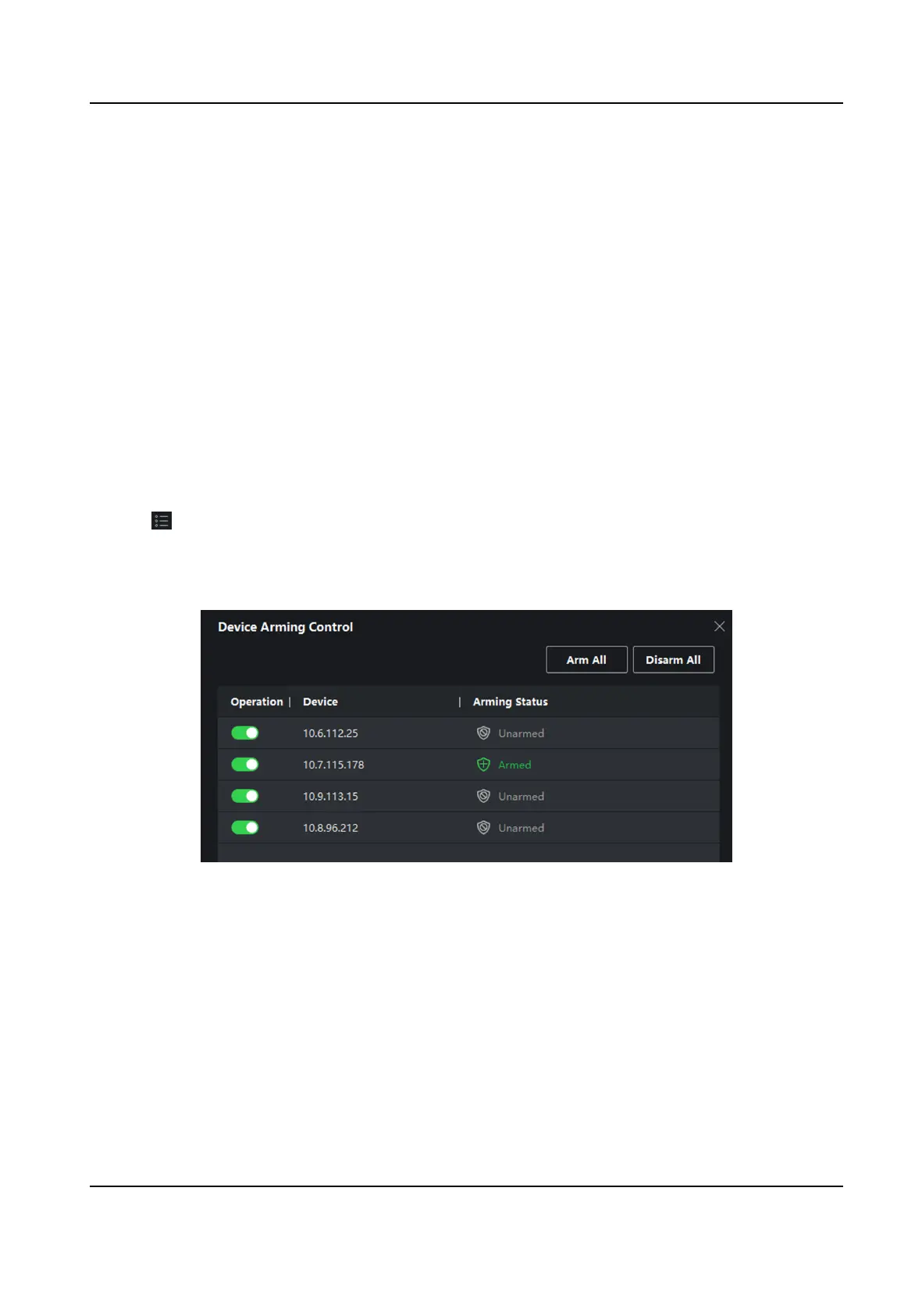8.10 Event Center
In the Event Center, you can view the real-me events, search the historical events and view the
pop-up alarm informaon.
Before the client can receive the event informaon from the device, you need to arm the device
rst. For details, refer to Enable Receiving Events from Devices .
Before the you can view the pop-up alarm informaon, you need to enable alarm triggered pop-up
image in the event center. For details, refer to .
8.10.1 Enable Receiving Events from Devices
Before the client can receive the event informaon from the device, you need to arm the device
rst.
Steps
1. Click → Tool → Device Arming Control open Device Arming Control page.
All the added devices display on this page.
2. In the
Operaon column, turn on the switch to enable auto-arming, or click Arm All to arm all
the devices.
Figure 8-13 Device Arming Control
3. View the arming status of each device in the Arming Status column.
Result
The events of armed device(s) are
automacally uploaded to the client when the event is
triggered.
DS-K1T341B Series Face Recognion Terminal User Manual
130