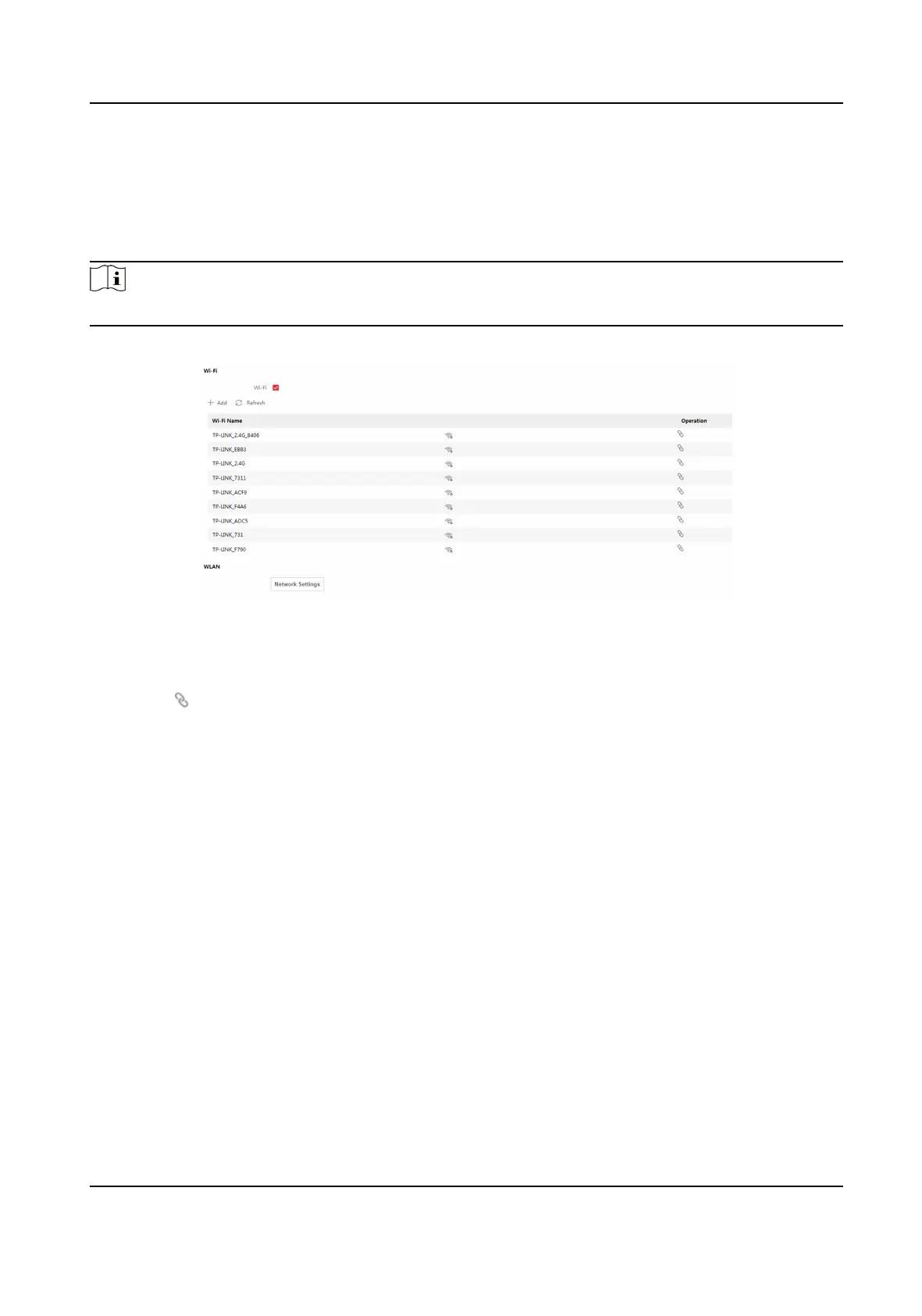Set Wi-Fi Parameters
Set the Wi-Fi parameters for device wireless connecon.
Steps
Note
The funcon should be supported by the device.
1. Click Conguraon → Network → Basic Sengs → Wi-Fi .
Figure 7-7 Wi-Fi Sengs Page
2. Check Wi-Fi.
3. Select a Wi-Fi
-
Click of a Wi-Fi in the list and enter the Wi-Fi password.
-
Click Add and enter a Wi-Fi's name, password, and encrypon type. Click Connect. When the
Wi-Fi is connected, click OK.
4. Oponal: Set the WLAN parameters.
1) Click TCP/IP
Sengs.
2) Set the IP address, subnet mask, and default gateway. Or check Enable DHCP and the system
will allocate the IP address, subnet mask, and default gateway
automacally.
5. Click Save.
7.5.8 Set Video and Audio Parameters
Set the image quality,
resoluon, and the device volume.
Set Video Parameters
Click Conguraon → Video/Audio → Video .
DS-K1T341B Series Face Recognion Terminal User Manual
64
