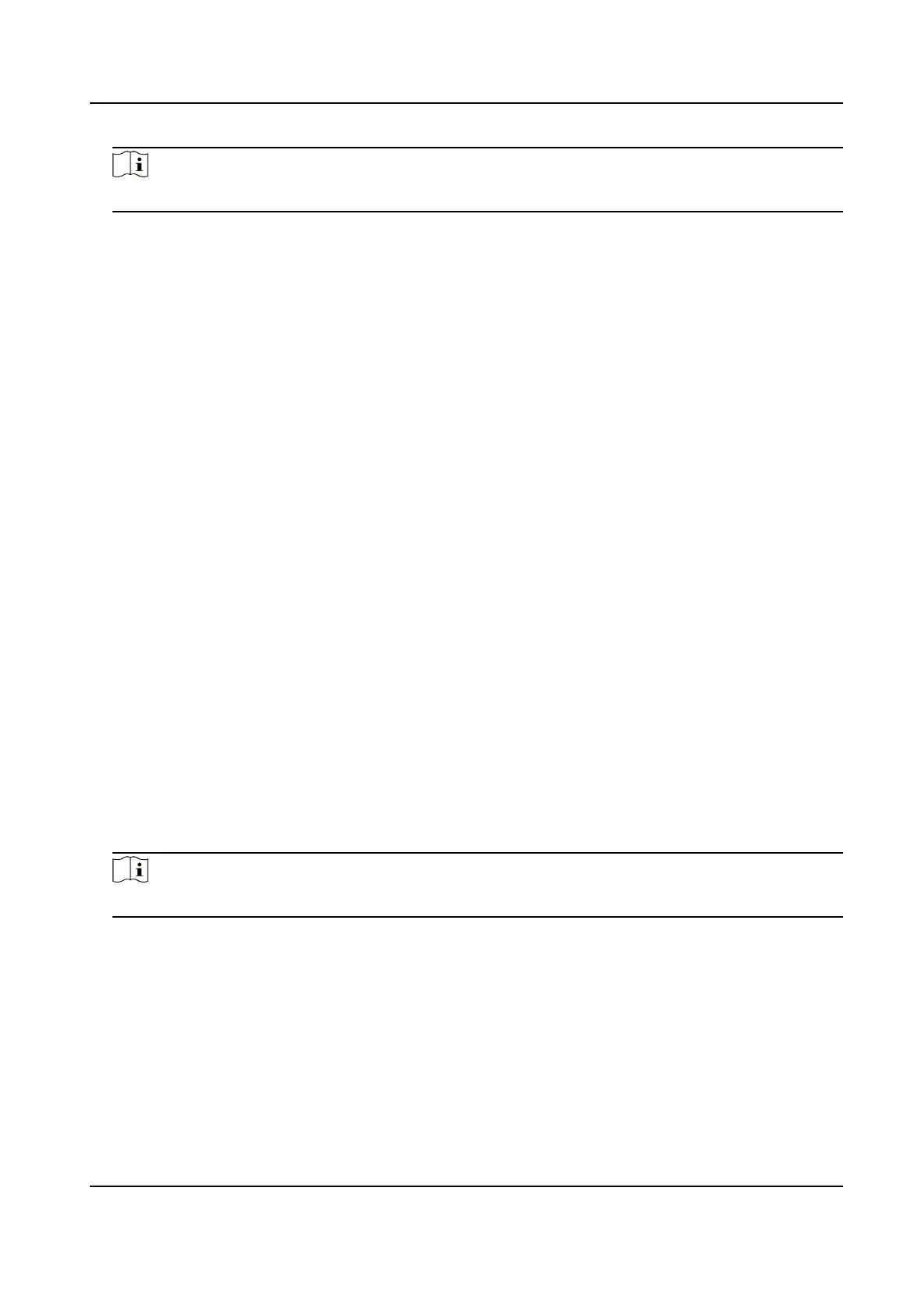Note
The page may vary according to dierent device models. Refers to the actual page for details.
Capacity
You can view the number of, user, face picture, card, and event.
Device Upgrade
Plug the USB ash drive in the device USB interface. Tap Upgrade, and the device will read the
digicap.dav le in the USB ash drive to start upgrading.
Restore to Default Sengs
All parameters, except for the communicaon sengs, remotely imported user informaon, will
be restored to the default
sengs. The system will reboot to take eect.
Restore to Factory Sengs
All parameters will be restored to the factory sengs. The system will reboot to take eect.
6.13 Video Intercom
Aer adding the device to the client soware, you can call the device from the client soware, call
the main staon from the device, call the client soware from the device, or call the indoor staon
from the device.
6.13.1 Call Client
Soware from Device
Steps
1. Get the client
soware from the supplied disk or the ocial website, and install the soware
according to the prompts.
2. Run the client
soware and the control panel of the soware pops up.
3. Click Device Management to enter the Device Management interface.
4. Add the device to the client
soware.
Note
For details about adding device, see Add Device.
5. Call the client soware.
1) Tap Call on the device inial page.
2) Input 0 in the pop-up window.
3) Tap Call to call the client
soware.
6. Tap Answer on the pop-up page of the client soware and you can start two-way audio
between the device and the client soware.
DS-K1T341B Series Face Recognion Terminal User Manual
53
