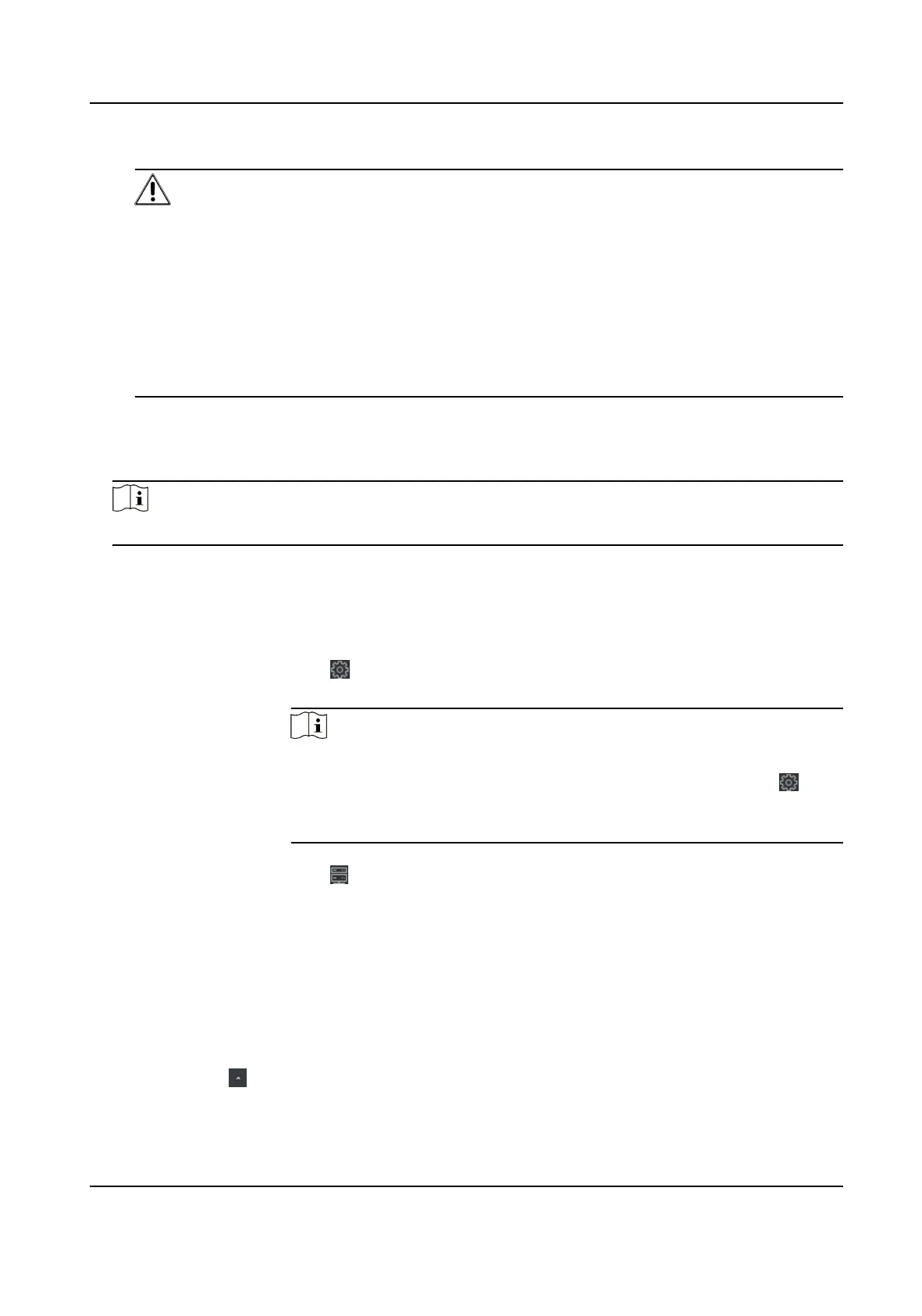Enter the device password.
Cauon
The password strength of the device can be automacally checked. We highly recommend
you change the password of your own choosing (using a minimum of 8 characters, including
at least three kinds of following categories: upper case leers, lower case leers, numbers,
and special characters) in order to increase the security of your product. And we recommend
you change your password regularly, especially in the high security system, changing the
password monthly or weekly can
beer protect your product.
Proper conguraon of all passwords and other security sengs is the responsibility of the
installer and/or end-user.
6. Oponal: Check Synchronize Time to synchronize the device me with the PC running the client
aer adding the device to the client.
7.
Oponal: Check Import to Group to create a group by the device name.
Note
You can import all the channels of the device to the corresponding group by default.
8. Finish adding the device.
-
Click Add to add the device and back to the device list page.
-
Click Add and New to save the
sengs and connue to add other device.
9. Perform the following
operaons aer adding the devices.
Remote
Conguraon
Click on Operaon column to set remote conguraon of the
corresponding device.
Note
• For some models of devices, you can open its web window. To open
the original remote conguraon window, press Ctrl and click .
• For detail operaon steps for the remote conguraon, see the user
manual of the device.
Device Status Click on Operaon column to view device status.
Add Devices by IP Segment
If you want to add devices of which the IP addresses are within an IP segment, you can specify the
start IP address and end IP address, user name, password, and other parameters to add them.
Steps
1. Enter the Device Management module.
2.
Oponal: Click on the right of Device Management and select Device.
The added devices are displayed in the list.
DS-K1T341B Series Face Recognion Terminal User Manual
81
