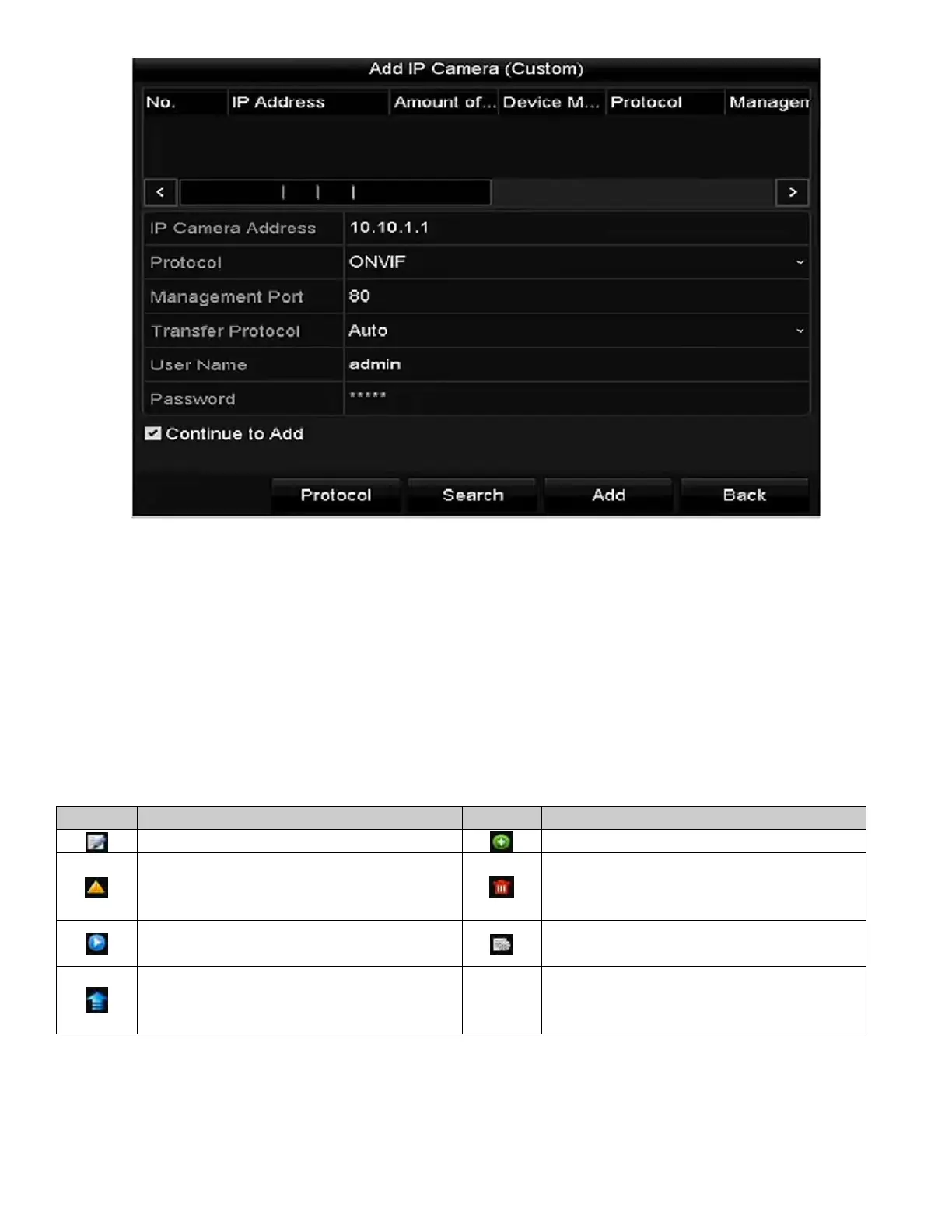NVR User Manual 061220NA 34
Figure 33, Custom Adding IP Camera Interface
2. You can edit the IP camera’s IP address, protocol, management port, and other information to be
added.
NOTE: If the IP camera to add has not been activated, you can activate it from the IP camera
list on the camera management interface.
3. (Optional) Check the Continue to Add checkbox to add additional IP cameras.
4. Click Add to add the camera. The successfully added cameras are listed in the interface.
Table 2-1 Description of Icons
Add the detected IP camera.
The camera is disconnected; you c
click the icon to get the camera
exception information
Delete the IP camera
Play the live video of the
camera
Advanced camera settings
Upgrade the connected IP camera Security
Show the security status of the c
to be active/inactive or the password
strength (strong/medium/weak/risk)
NOTE: For the added IP cameras, the Security status shows the security level of the camera
password: strong password, weak password, or risky password.
