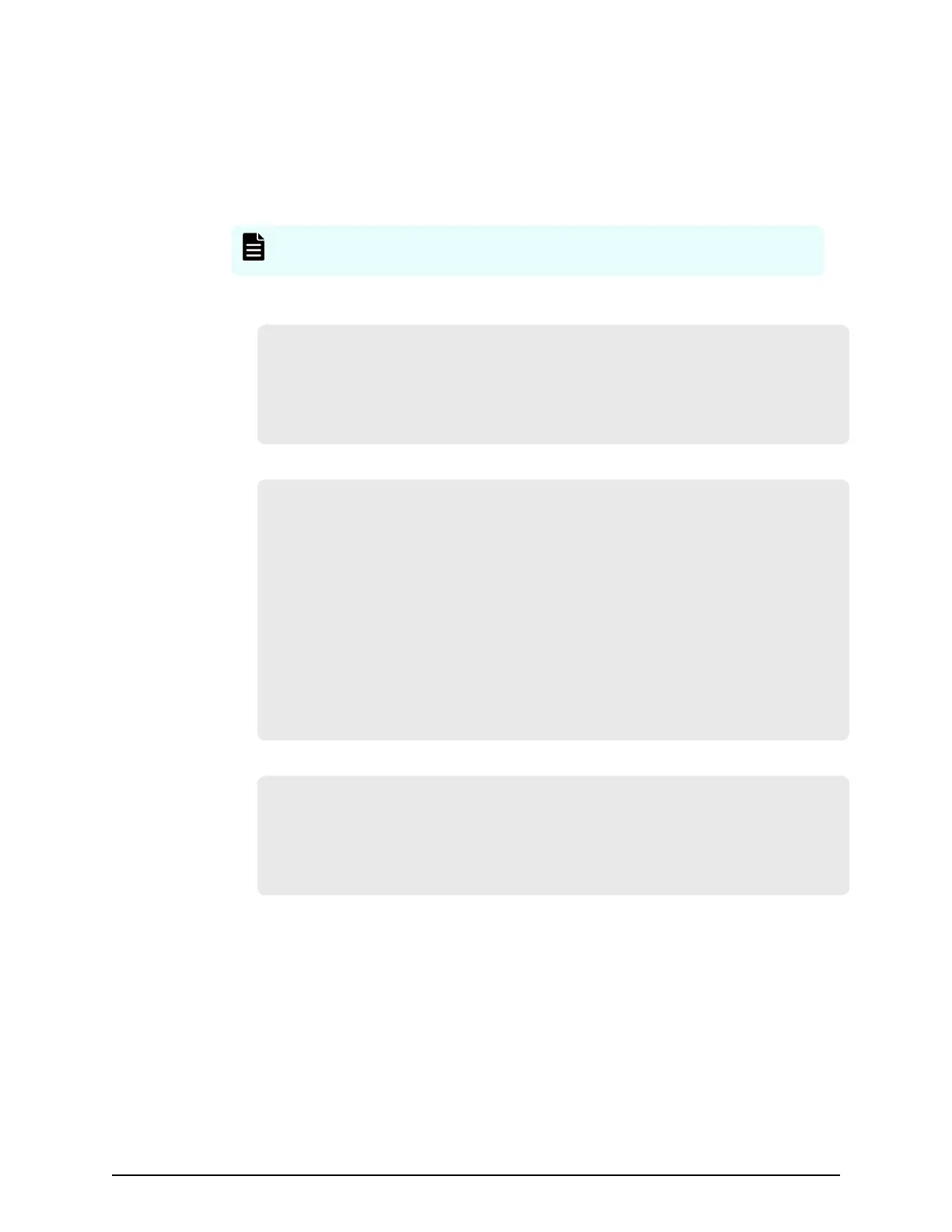Procedure
1. Navigate to Home > Server Settings > License Ke
ys
to load the license keys.
2. Remove the previous license keys in the backup le, and add the new keys.
3. Use fc-link-speed to verify and, if necessary, congure the FC port speed as
required.; for example:
Note: The examples sho
ws the link speed setting for models HNAS 4060,
4080, and 4100 .
a. Enter fc-link-speed to display the current settings.
host:$ fc-link-speed
F
C 1: 8 Gbps
FC 2: 8 Gbps
FC 3: 8 Gbps
FC 4: 8 Gbps
b. Enter fc-link-speed -i port_number -s speed for each port.
host:$ fc-link-speed -i 1 -s 8
Se
t interface 1 link speed OK
FC 1: 8 Gbps
host:$ fc-link-speed -i 2 -s 8
Set interface 2 link speed OK
FC 2: 8 Gbps
host:$ fc-link-speed -i 3 -s 8
Set interface 3 link speed OK
FC 3: 8 Gbps
host:$ fc-link-speed -i 4 -s 8
Set interface 4 link speed OK
FC 4: 8 Gbps
c. Enter fc-link-speed to verify the settings.
host:$ fc-link-speed
FC
1: 8 Gbps
FC 2: 8 Gbps
FC 3: 8 Gbps
FC 4: 8 Gbps
4. Use the fc-link-type command to congure the server in fabric (N) or loop (NL)
mode.
5. Modify zoning and switches with the new WWPN, if you ar
e using WWN-based
zoning.
If you are using port-based zoning, the no modications are necessary for the
switches congurations.
6. Open Storage Navigator and recongure LUN mapping and host group on the
storage system that is dedicated to the server with the new WWPNs. Perform this
step for every aected server port.
Finalizing and verifying the replacement server conguration
Appendix A: Server replacement procedures
Hitachi NAS Platform and Hitachi Unied Storage Series 4000 Hardware Reference 98
