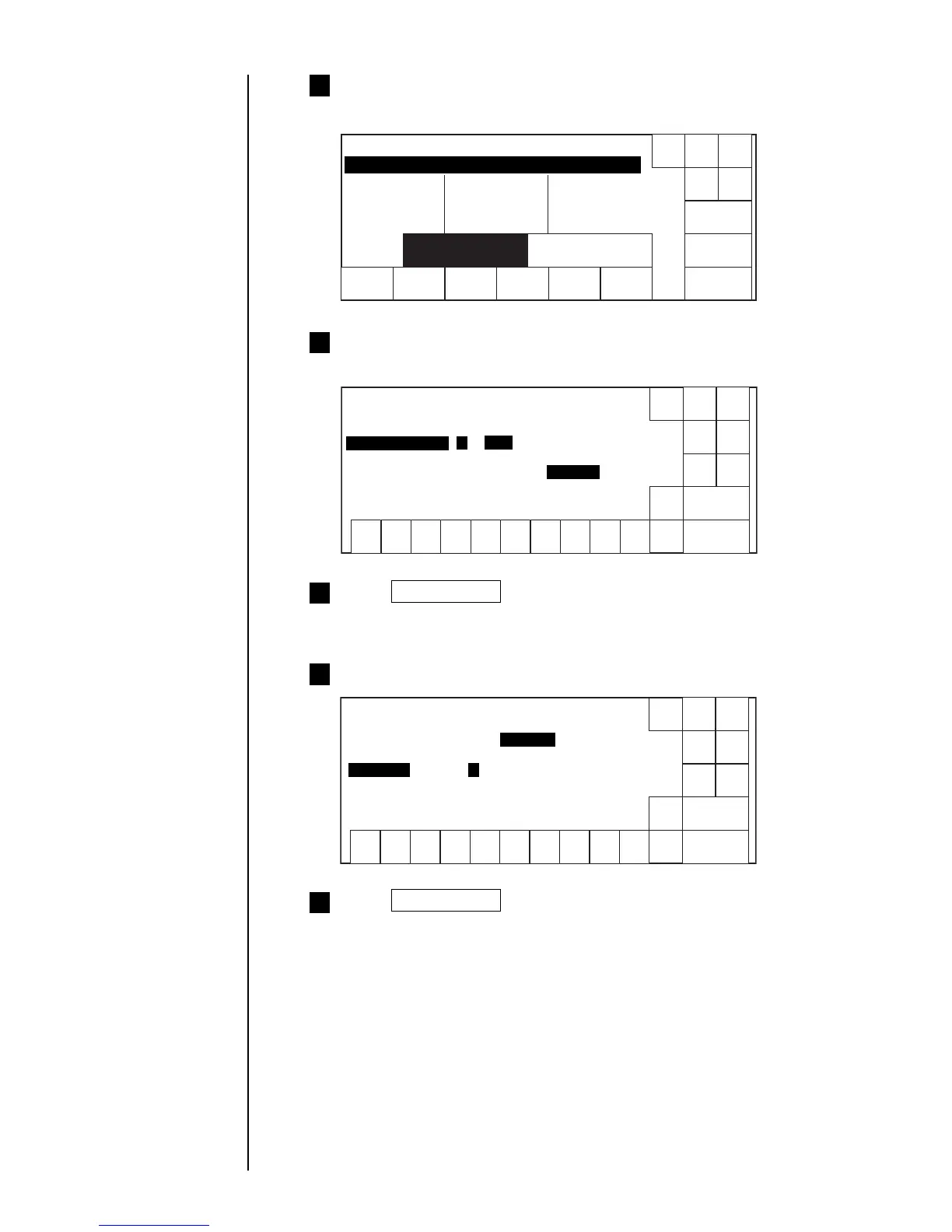3-49 ● Setting high-speed printing
Set to "Overall column setup" and then set to "3 lines" on the
"Print line setup" screen.
4
Print line
setup type
Overall column setup
Individual column setup
1 line 2 lines 3 lines 4 lines
OK
Print description
Column1 Column2 Column3
Shut
down
Manual
Cancel
Status: Ready
0 1 2 3 4 5 6 7 8 9 0 1 2 3 4 5 6 7 8 9 0 1 2 3 4 5 6 7 8 9
Set "Character orientation" to "0: ABC" or "1: ABC" on the "Print
specifications" screen.
5
Shut
down
Manual
Back
Show
cursor
Prev.
dis-
paly
Next
dis-
paly
Decre-
ment
Incre-
ment
123 456789
Print specifications Status: Ready
0
Character height [ 5 0 ] (0-99)
Character width [ 0 0 2 ] (0-199)
[ ] (0: 1: ABC 2: 3: )
(Arrow: Printing direction) → ← ← →
Printing method 2 (1:single scan 2: )
0
Character orientation
Interlaced
ABC
Press Next Display twice.
● The third page of "Print specifications" screen will appear.
6
Set "Ink drop use" to "01" on the "Print specifications" screen.
7
Shut
down
Manual
Back
Show
cursor
Prev.
dis-
paly
Next
dis-
paly
Decre-
ment
Incre-
ment
123 456789
Print specifications Status: Ready
0
Target sensor timer [ 0 0 0 ] (1/10sec 0:none, 1-999)
Target sensor filter [ 1 ] (1: 2:until end of print)
Setup value [ 0 0 0 0] (msec 0-9999)
[ 1] (1/1~1/16 Enter denominator.)
0
Ink drop use
Press Next Display .
● The 4th page of "Print specifications" screen will appear.
8
Show
cursor
ABCABC
time setup