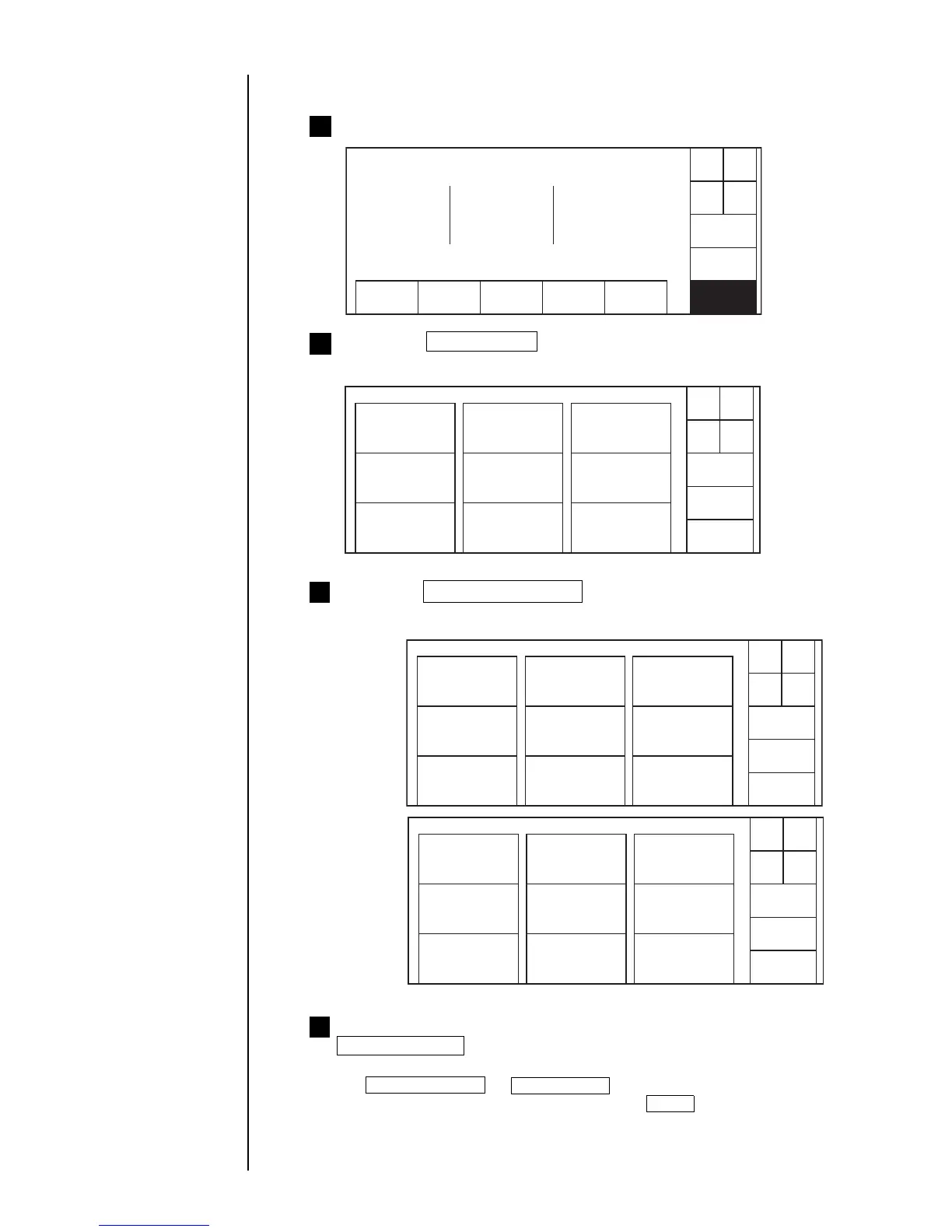● Using the Circulation Control Screen 7-2
7.1 Using the Circulation Control Screen
Open the "Print description" screen as shown below
1
Press the Maintenance key.
The "Maintenance menu" screen then opens.
2
Print description
Column1 Column2 Column3
Start
up
Status:Stop
Com=0
Message name :
2015.07.07 11:15
0 1 2 3 4 5 6 7 8 9
0 1 2 3 4 5 6 7 8 9
0 1 2 3 4 5 6 7 8 9
0 1 2 3 4 5 6 7 8 9
0 1 2 3 4 5 6 7 8 9
0 1 2 3 4 5 6 7 8 9
0 1 2 3 4 5 6 7 8 9
0 1 2 3 4 5 6 7 8 9
0 1 2 3 4 5 6 7 8 9
0 1 2 3 4 5 6 7 8 9
0 1 2 3 4 5 6 7 8 9
0 1 2 3 4 5 6 7 8 9
Back
Environment setup
menu
Maintenance menu Status: Ready Com=0
Operation
management
Test print
Excitation V update
(Nozzle test)
View alarm
history
Circulation control
View software
version
Comm. monitor
Password
protection
HOME
Press the Circulation control key.
The "Circulation control" screen then opens.
3
Start/
Continue
Eject ink
(Goes to Standby)
Next
menu
Circulation control Status: Stop
Prev.
menu
Cleaning stop No-cleaning stop
Ink replacement
Ink filter
replacement
Nozzle backwash
Process prior to
long-term shutdown
Process after
long-term shutdown
Gutter cleaning
Cancel
Com=0
Start/
Continue
Ink refill
Next
menu
Circulation control Status: Stop
Prev.
menu
Ink circulation Ink drainage
Makeup ink refill Pressure relief
Ink stream
adjustment
Parts usage time
management
Circulation system
environment setup
Cancel
Com=0
First menu
Second menu
Press the key for an execution target item and the
Start/Continue key in sequence.
● When, for instance, executing the "Nozzle backwash" function, press the
Nozzle backwash and Start/Continue keys in sequence.
● If you have pressed a wrong key, press the Cancel key.
4
Start
up
Start
up
Start
up
Menu
Maintenace
Auxiliary
function
Operation
management
Show fault
/Warning
Environment
setup menu