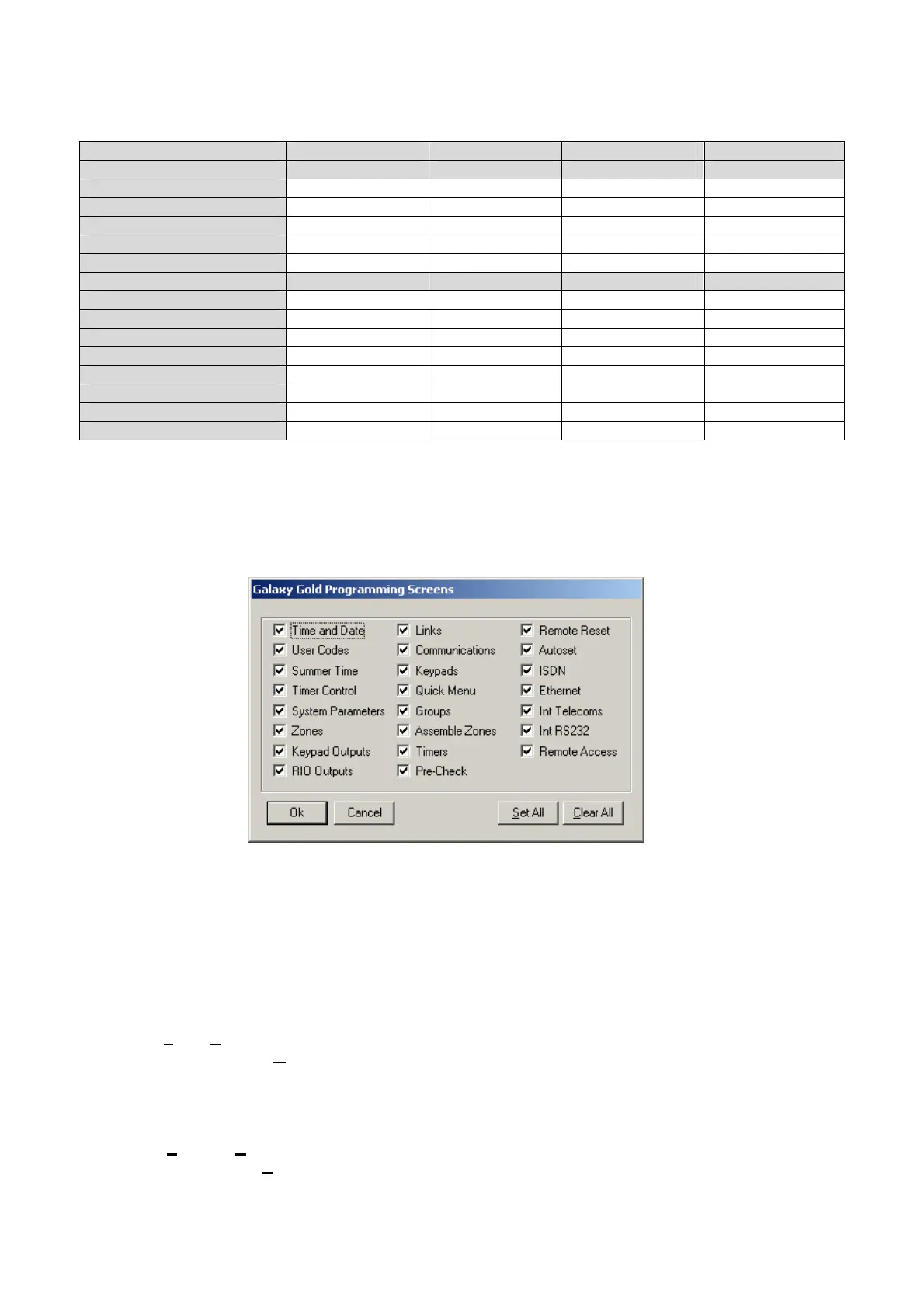The following table shows the actions each user type is allowed to carry out.
Administrator Manager Overwrite Viewing
Shell Attributes
Run RSP
Site Administration
Program Shell User Codes
Unlock Site
Change RRI Interval
RSP Attributes
Dial Sites
Copy Sites
Overwrite Sites
Local Programming
some some view only
Copy Log(s)
View Log(s)
Online keypad
Mimic / RRI
Only the Administrator or Manager will be able to set up the Local Programming options.
An Administrator can assign any type a Manager is not allowed to assign an Administrator type.
The actions not belonging to the type will not be ticked and greyed out.
Remote Servicing Attributes – Local Programming
This option displays the Galaxy Gold Programming Screens dialog box. This allows restriction of the
programming screens available to each user. If a screen is enabled ( displayed in the adjacent box), then
the user being updated will be able to view/update the screen. If it is disabled the screen wont be available to
the user.
When the user name, password, attributes, password ageing, temporary user code and user type options
have been selected click OK or press ENTER.
Modifying Existing User Attributes
Select the
Tools|User Profiles option. Using the mouse or the and keys select the User Name to be
modified and click on the
Modify button or press ALT+ m. The User Attribute window is displayed. This
allows the User Name, Password and User Attributes for an existing user to be modified. The
modifications are made in the same manner as a new user is created.
Deleting an Existing User
Select the
Program|Users option. Using the mouse or the and keys select the User Name to be
deleted and click on the
Delete button or press ALT+ d. A warning screen is displayed to confirm that the
correct user is being deleted. If the user is to be deleted, click OK or press ENTER. To cancel the deletion,
click Cancel or press esc.
Page 10
