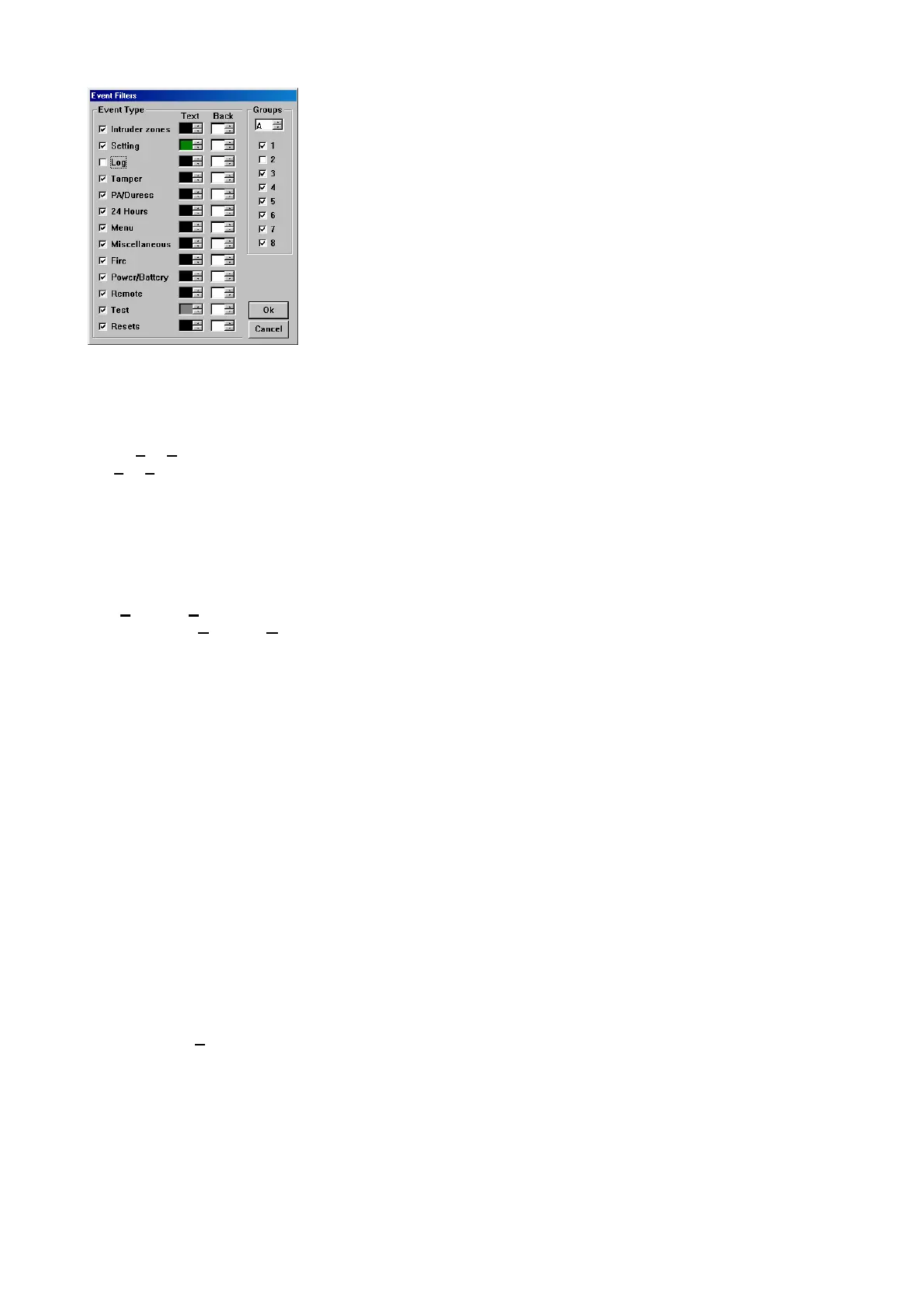The text (foreground) and background colour of each event category to be
viewed can be specified by clicking on the arrows in the colour boxes
adjacent to each event category. This allows the different categories of
events to be readily identified when multiple event types are displayed. The
colours can also be altered by using the Tab key to move to the relevant
colour boxes and pressing the and keys.
When the event categories to be viewed and the foreground and
background colours have been selected, click OK or press ENTER. The
most recent events contained in the log (as specified in the View Log
window) are displayed. If there are more events than can be displayed on a
single screen, use the PgUp and PgDn keys to scroll through the screens.
Events from specific groups can only be selected or deselected by enabling
or disabling the group option.
Printing the Event Log
Printing the Complete Event Log:
Select
File|Print to print out the events, which are contained in the copied event log. This takes into account
the
File|Filter settings of the log.
Printing a Single Event Log Page:
The events, displayed at any one time on screen, can be printed by selecting the Print Single Page option.
Viewing the MicroMAX Card (Access Doors) Log
The
Program|View MAX Log option allows access door log of the site file (copied from the Galaxy control
panel using the
Program|Copy MAX Log option) to be viewed and printed. The log can be viewed when the
Galaxy control panel is disconnected from the PC.
On selecting this option, the MAX Event Log window is opened and all of the events in the site log can be
viewed. The following details on each event are displayed:
Time - that the event occurred
Date - that the event occurred
Event - the type of event
Code - the user whose card/fob/tag activated the event if applicable
Module - the MAX or MicroMAX on which the event took place if applicable
Groups - the groups affected by the event
Description - the user descriptor associated with the card user who activated the event
The most recent events are displayed first:
• Pressing the or PgUp key displays earlier events.
• Pressing the or PgDn key scroll back through to the more recent events.
Filtering Displayed Events
Select the File|
Filters menu option to specify the event categories, system groups, user id, module id and
date range to be viewed. The categories and groups are selected by clicking on the required box. A checked
option box () indicates that the option is enabled.
Page 30
