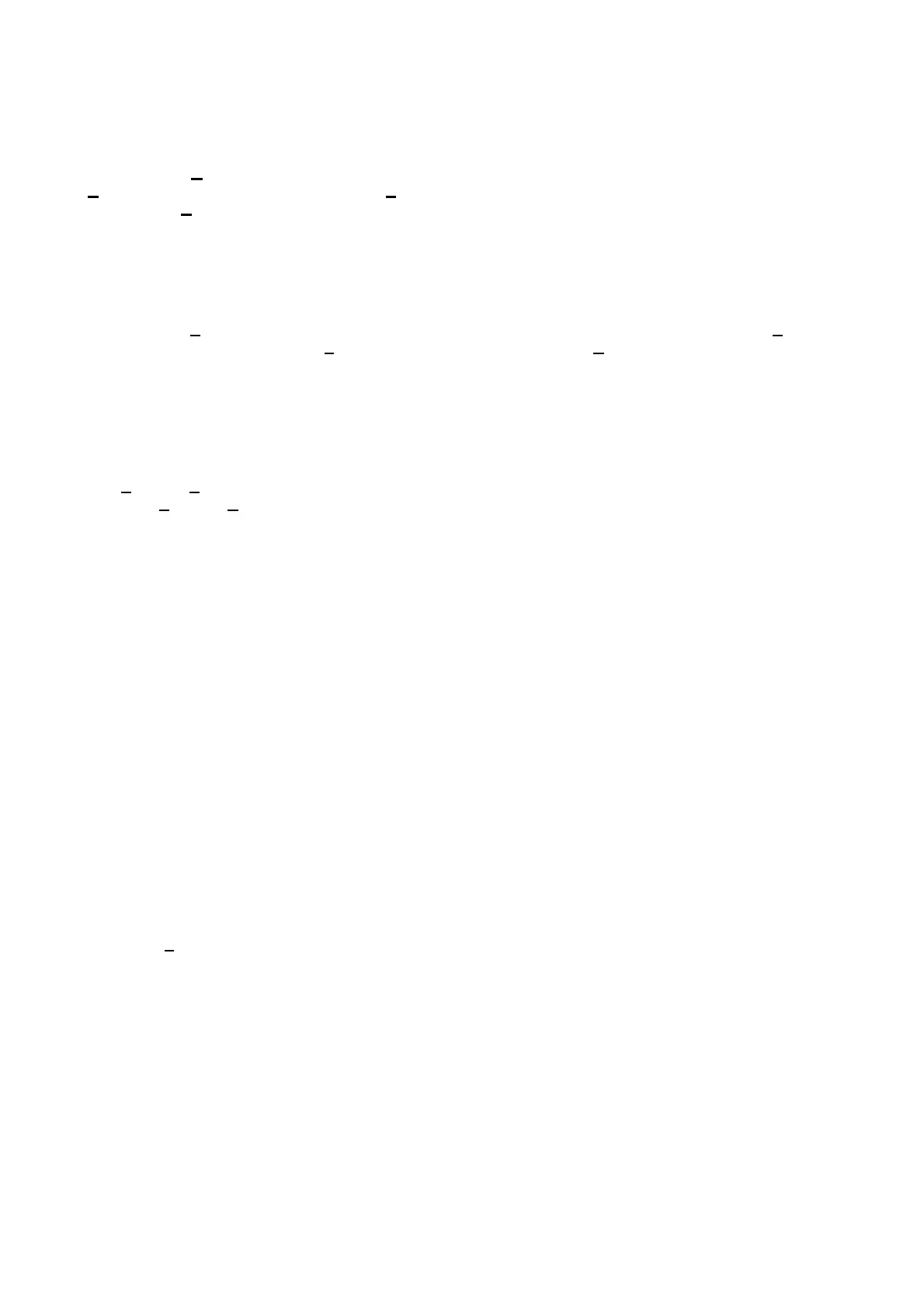Page 29
RIOs Present
This option allows the user to select the number of RIOs connected to each AB line for each specific site; this
removes extraneous programming information and improves the ease of programming.
To access the
Rios Present option: select Program from the menu bar of the Galaxy Gold keypad, click on
Program in the drop down menu. Choose File from the menu bar of the Galaxy Gold programming window
then click on
Rios Present. Each AB line available on the panel type can be viewed by selecting Next or
Prev. Add or remove RIOs by clicking on the RIO number. A black tick indicates that the RIO address has
been programmed as having a RIO present. When selection is complete click on OK.
Print
When selected, this option allows all or some programming information to be printed.
To access the
Print option: select Program from the menu bar of the Galaxy Gold keypad, click on Program
in the drop down menu. Choose
File from the menu bar then click on Print. Select the information to be
printed; clicking on the corresponding box toggles each Program Element between selection and de–
selection, a black tick in the box to the left of the Program Element indicates that the option has been
selected for printing. When selection is complete click on OK.
Viewing the Site Log
The
Program|View Log option allows the event log of the site file (copied from the Galaxy control panel
using the
Program|Copy Log option) to be viewed and printed. The log can be viewed when the Galaxy
control panel is disconnected from the PC.
On selecting this option, the Event Log window is opened and all of the events in the site log can be viewed.
The following details on each event are displayed:
Time - that the event occurred
Date - that the event occurred
Event - the type of event
Zone - the address of the zone that activated the event if applicable
Code - the user who’s PIN activated the event if applicable
Module - the RIO or keypad on which the event took place if applicable
Groups - the groups affected by the event
Descriptor - the zone or user descriptor associated with the event if entered at the panel
The most recent events are displayed first:
• Pressing the or PgUp key displays earlier events.
• Pressing the or PgDn key scroll back through to the more recent events.
Filtering Displayed Events
Select the
Filters menu from the View Log menu bar allows the user to specify the event categories and
system groups to be viewed. The categories and groups are selected by clicking on the required box. A
checked option box () indicates that the option is enabled.
