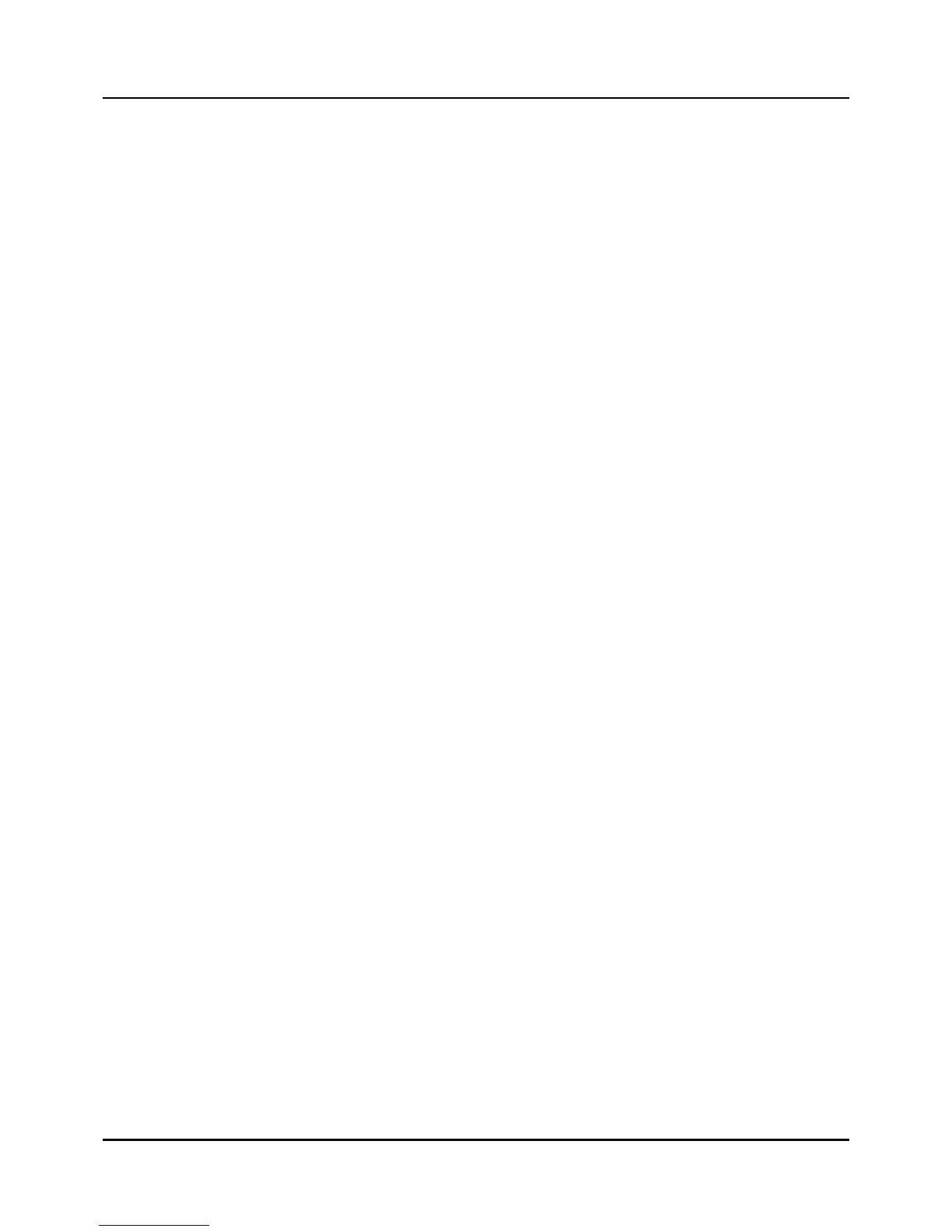Figures
Fig. 2.3.1 Panel cutout···················································································································4
Fig. 2.4.1 Installation of fixed brackets ··························································································6
Fig. 2.5.1 Terminal with tube··········································································································8
Fig. 2.5.2 Terminal diagram label and Terminal Block style··························································· 9
Fig. 2.6.1 Mains Power Supply···································································································· 11
Fig. 2.6.2 Analog input 1 / input 2 Connections···········································································12
Fig. 2.6.3 Control output 1 / output 2 Connections······································································ 13
Fig. 2.6.4 Digital outputs Connection···························································································14
Fig. 2.6.5 Digital inputs Connections ···························································································15
Fig. 2.6.6 Auxiliary output 3 output 4 Connections ······································································16
Fig. 2.6.7 RS-232C communication 9 pin Connection································································· 16
Fig. 2.6.8 RS-232C communication 25 to 9 pin Connection························································ 17
Fig. 2.6.9 RS422/485/Modbus Communications Option Connections (3-Wire shield) ················ 18
Fig. 2.6.10 RS422/485/Modbus Communications Option Connections (5-Wire shield) ·············· 19
Fig. 2.8.1 Rear Terminal ··············································································································26
Fig. 3.1.1 Screen switch block·····································································································27
Fig. 3.1.2 Main menu screen·······································································································28
Fig. 3.2.1 SETUP (Configuration)································································································28
Fig. 3.3.1 AI SET Screen ·············································································································29
Fig. 3.3.2 SENSOR TYPE SELECTS·························································································· 29
Fig. 3.4.1.a Outputs Assigning block diagram-IPC5000D ···························································33
Fig. 3.4.1.b Outputs Assigning block diagram-IPC5000S····························································34
Fig. 3.4.2 PWM SET screen-IPC5000S ······················································································ 35
Fig 3.4.4 Pulse control output at MV = 75% ················································································36
Fig. 3.5.1 AO SET screen············································································································37
Fig. 3.5.2 Combo box for selecting anlog output source ····························································· 39
Fig. 3.5.3 Current output scale adjustable graph········································································· 39
Fig. 3.6.1 DI/DO Screen ··············································································································40
Fig. 3.6.2 Digital outputs ON/OFF status·····················································································43
Fig. 3.6.3 Digital output type selection·························································································43
Fig. 3.6.4 DO TYPE SET screen ·································································································44
Fig. 3.6.5 Arranging PWM No. of Digital output···········································································44
Fig. 3.7.1 RANGE SET screen····································································································45
Fig. 3.8.1 OFFSET screen···········································································································47
Fig. 3.9.1 Compensate set screen·······························································································48