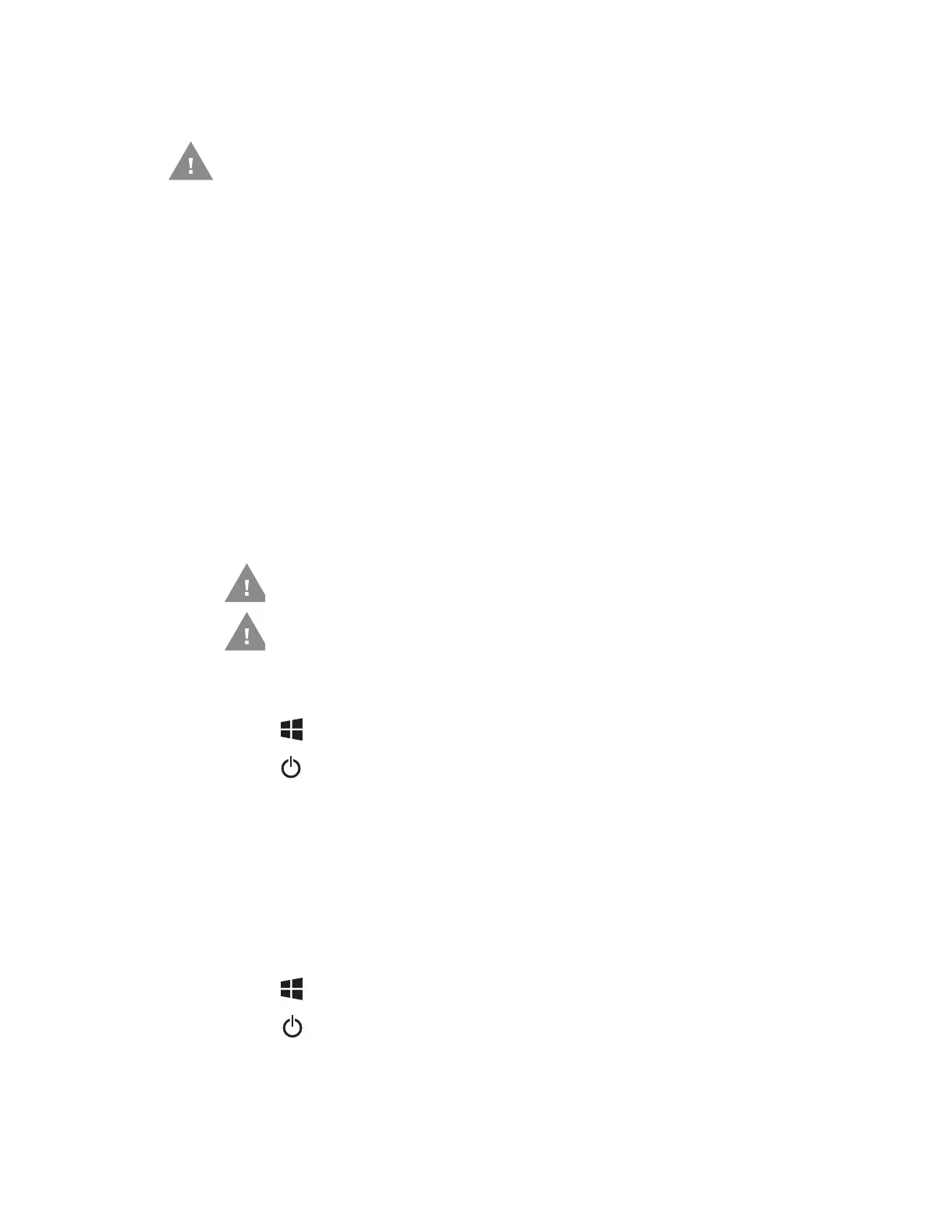8 RT10W Rugged Tablet
Set Up the Tablet for the First Time
The first time you power on the tablet, a Welcome screen displays. Once setup is
complete, the Welcome screen no longer displays on startup.
1. Press and hold the Power button for approximately 3 seconds until the blue
LED power indicator lights up.
2. Using your finger or the stylus, select your region and then tap Yes.
3. Follow the on-screen prompts to finish setting up the tablet.
To learn more about what you can do with a Microsoft account, go to
https://account.microsoft.com/about.
Turn the Power On or Off
To turn the tablet on:
•Press and hold the Power button for approximately 3 seconds until the blue LED
power indicator lights up.
To turn the tablet off:
1. Tap .
2. Tap .
3. Tap Shut down.
Turn Sleep Mode On or Off
Sleep mode automatically turns the touch panel display off and locks the tablet to
save battery power when the tablet is inactive for a programmed period of time.
To turn Sleep Mode on:
1. Tap .
2. Tap .
3. Tap Sleep.
Caution: If a power interruption occurs during Windows set up, access
the Recovery menu by pressing the Fn1 button (see page 55).
Caution: Do not press the power button repeatedly.
Caution: Do not attempt to connect or disconnect the AC adapter or press
the tablet’s screen, buttons or external keyboard/mouse until
the Disk Activity indicator turns off.
