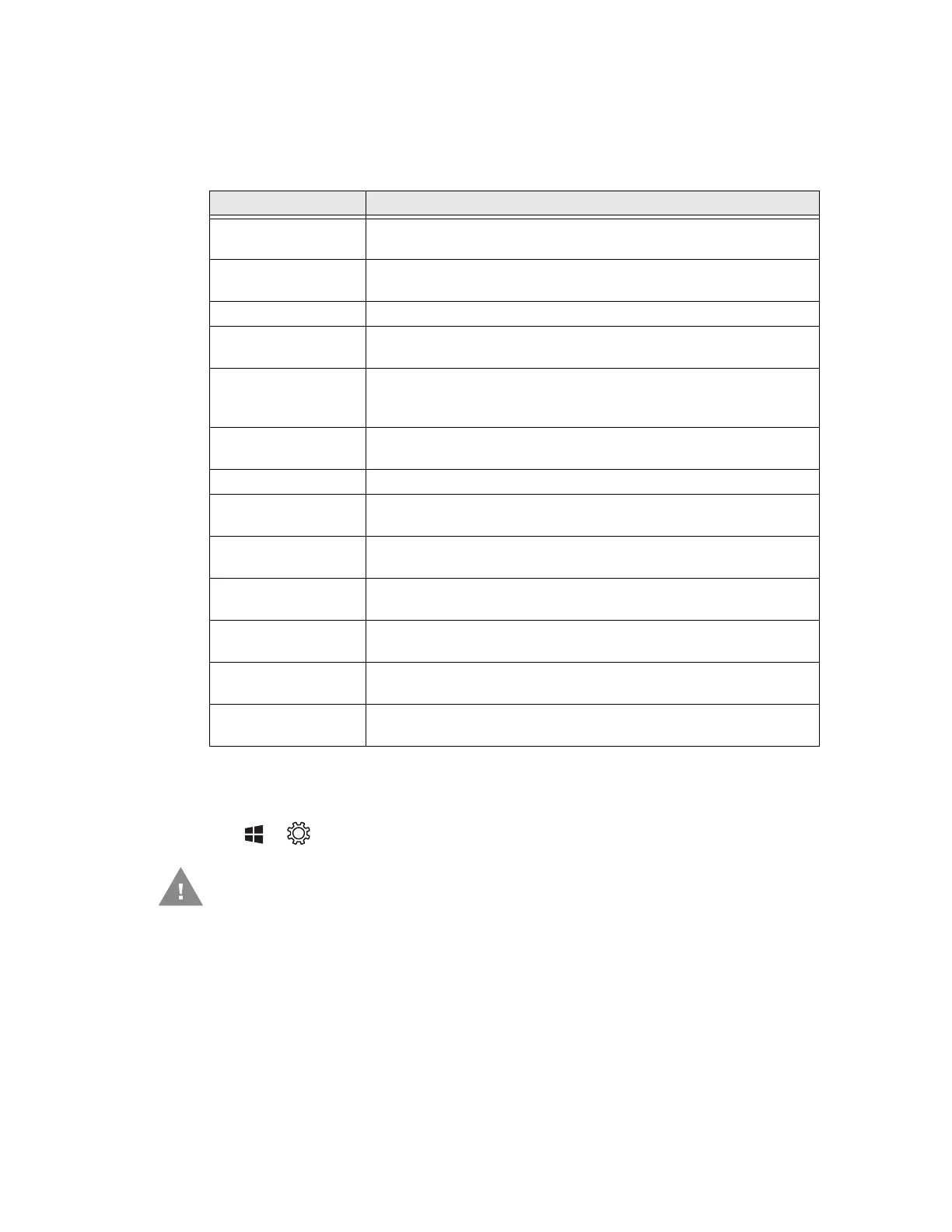RT10W Rugged Tablet 43
Structure of the Settings App
Use this section to learn about the structure of the Settings App so you can find
parameters quickly.
User Accounts
Tap > > Accounts
Note: The following applies to a RT10W that is not part of a domain. When the RT10W is part
of a domain, the user is prompted for credentials at Windows startup or log on.
The RT10W is preconfigured with an administrator account named Administrator.
By default, the RT10W automatically logs onto the Administrator account at
Windows startup.
If the user assigns a password to the Administrator account:
Settings Descriptions
System Provides information about your RT10W and lets you set the
brightness level, screen rotation, and battery saver settings.
Devices Lets you configure Bluetooth settings, mouse, and USB
connections as well as add printers and (external) scanners.
Phone Let’s you link a mobile phone to your tablet.
Network & wireless Lets you configure your Wi-Fi network, turn on or off airplane mode,
turn on a mobile hotspot, and configure cellular data usage.
Personalization Lets you personalize the RT10W according to your needs. You can
configure the theme, sounds, screen lock times, notifications, and
more.
Apps Lets you uninstall apps, choose default apps, and manage optional
features.
Accounts Lets you set up email, contacts, and workplace accounts.
Time & language Lets you configure the date and time, language, region, and
keyboard settings.
Ease of Access Lets you configure the text size, contrast, zooming capability, and
narration and speech settings for the RT10W.
Privacy Lets you configure the privacy settings for your RT10W such as
location.
Update & security Lets you backup data to the cloud, check for updates, find your
phone, and configure developer features.
Extras Lets you configure extra information for the RT10W such as turn off
display on face down. It also provides battery information.
Search Lets you configure SafeSearch, Windows Cloud Search and search
history preferences.
If creating additional user accounts do not use # character (known as the
number sign, pound sign, hash symbol, etc.) in the user account name.
