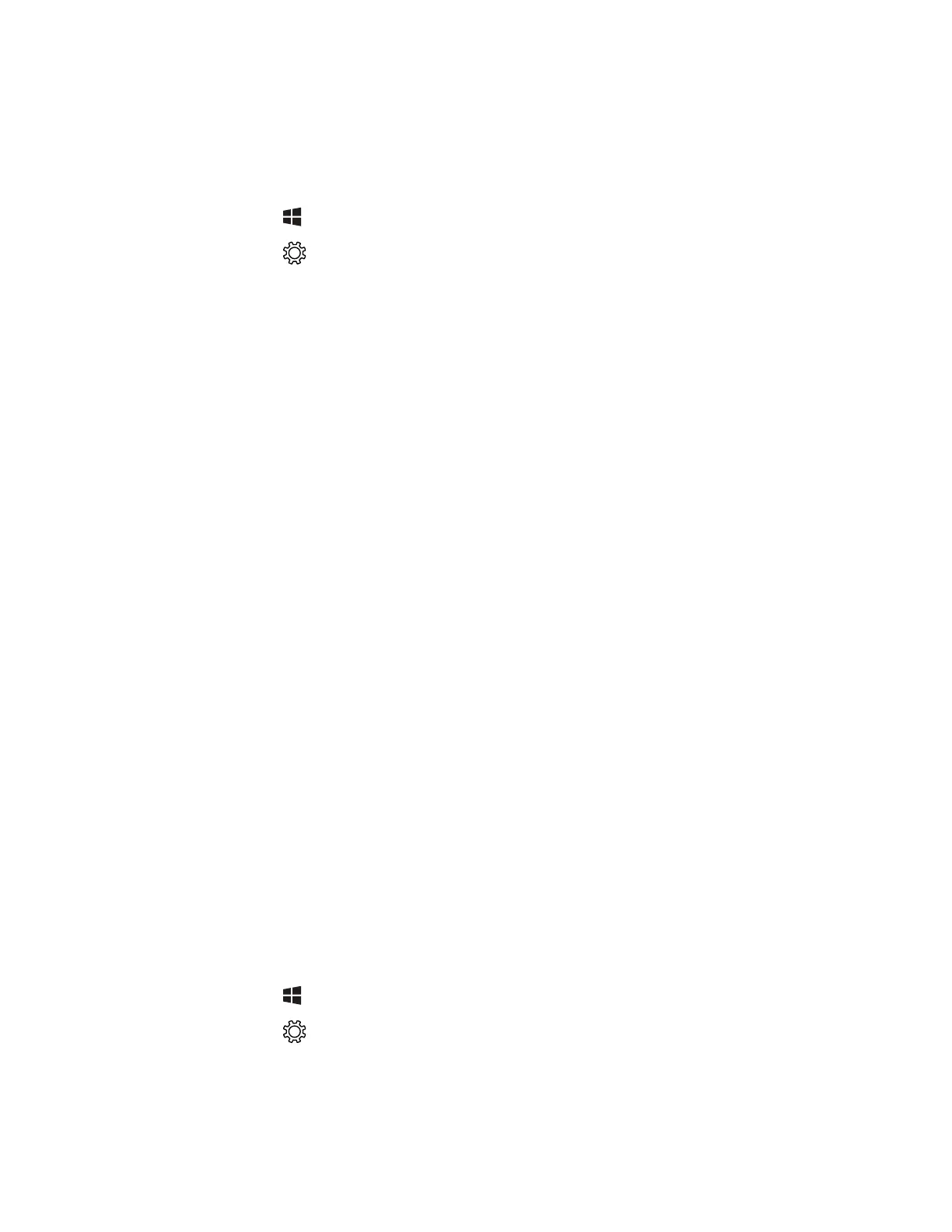48 RT10W Rugged Tablet
Change Roaming Settings
In Windows 10 the Wi-Fi radio automatically roams from one access point to
another as needed to provide seamless connectivity. To change the sensitivity of
Wi-Fi roaming:
1. Tap .
2. Tap .
3. Tap Network & Internet > Wi-Fi.
4. Tap Change adapter options.
5. Double-tap your Wi-Fi adapter.
6. Select Properties > Configure > Advanced.
7. Under Property, select Roaming Aggressiveness.
8. From the Value drop-down list, select the desired level of roaming
aggressiveness.
9. Tap OK.
10. Tap Close.
Connect to an Ethernet Network
By default, the RT10W is configured to obtain IP addresses automatically through
the DHCP server. In most cases, you can simply insert the RT10W into an Ethernet
dock and connect to the Ethernet network. To connect the computer to an Ethernet
network, you need an Ethernet dock.
1. Make sure the dock is connected to your Ethernet network.
2. Place the computer in the dock.
How to Connect to Virtual Private Networks
The computer supports connecting to virtual private networks (VPNs). To configure
VPN access, you must obtain details from your network administrator. To establish
a VPN connection, you must first create a VPN profile on the RT10W.
Add a VPN Profile
Before you can connect to a VPN, you must add VPN information.
1. Tap .
2. Tap .
3. Tap Network & Internet > VPN.
