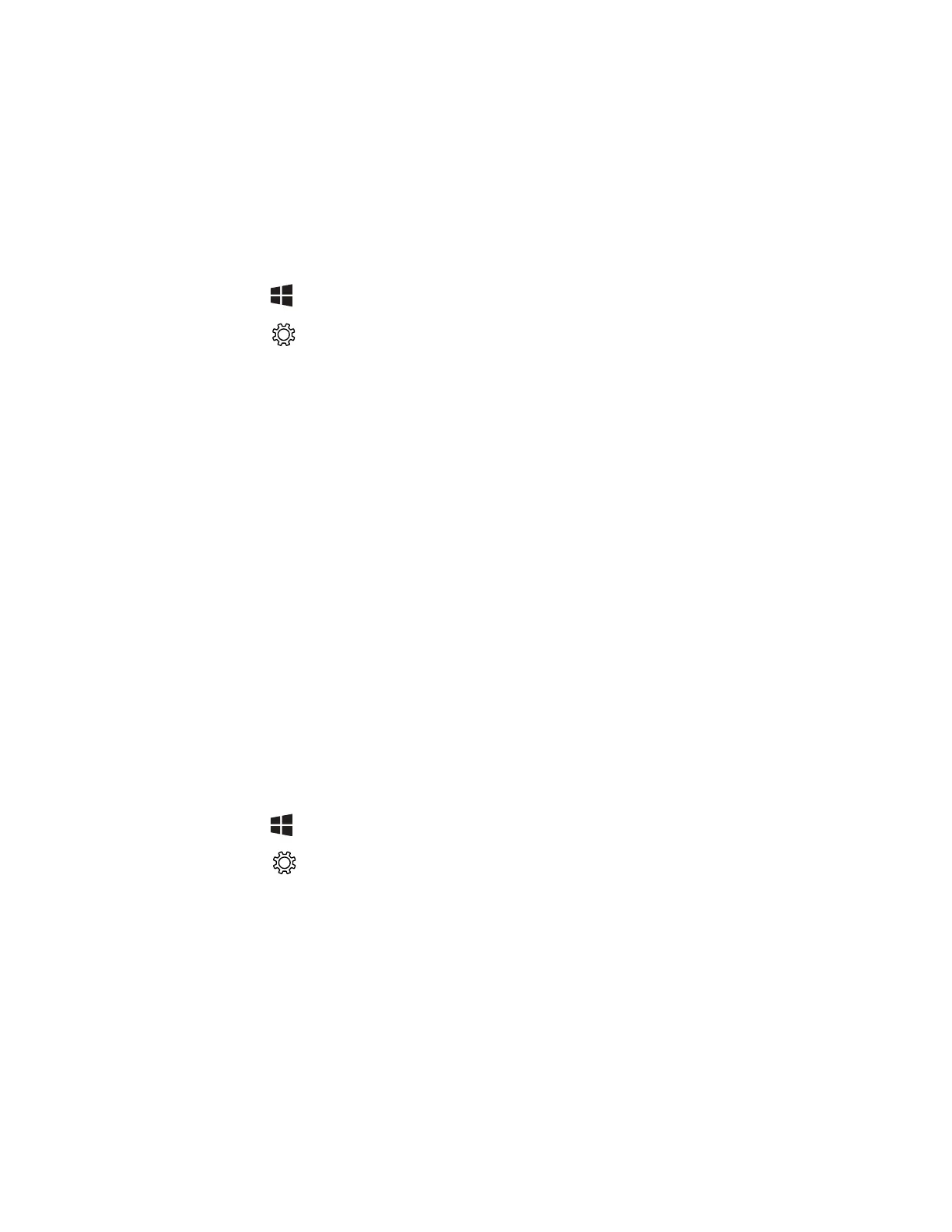RT10W Rugged Tablet 9
To wake the tablet from sleep mode and unlock the screen:
1. Press and release the Power button.
2. Swipe up from the bottom of the screen to unlock the tablet.
Adjust the Display Sleep Time
To adjust the amount of time before the display sleeps after inactivity:
1. Tap .
2. Tap .
3. Tap Personalization and then Lock screen.
4. Scroll down and tap Screen timeout settings.
5. Select an amount of time from the drop-down list.
6. Close the window to return to the Home screen.
Unlock the Screen
Every time you power on the tablet, you will need to unlock it.
• Swipe up from the bottom of the screen to unlock it.
The level of security provided depends on the type of lock set (e.g., swipe, PIN, or
password). The default setting, swipe, provides no protection against unauthorized
access to your computer.
Set a PIN to Protect the Tablet
After you start using the tablet, you should set a PIN to secure apps and data on
the tablet.
1. Tap .
2. Tap .
3. Tap Accounts.
4. Tap Sign-in options.
5. Click Add under PIN.
6. Enter your password then tap OK.
7. Type your PIN in the New PIN textbox.
8. Type your PIN again in the Confirm PIN text box.
9. Tap OK.
