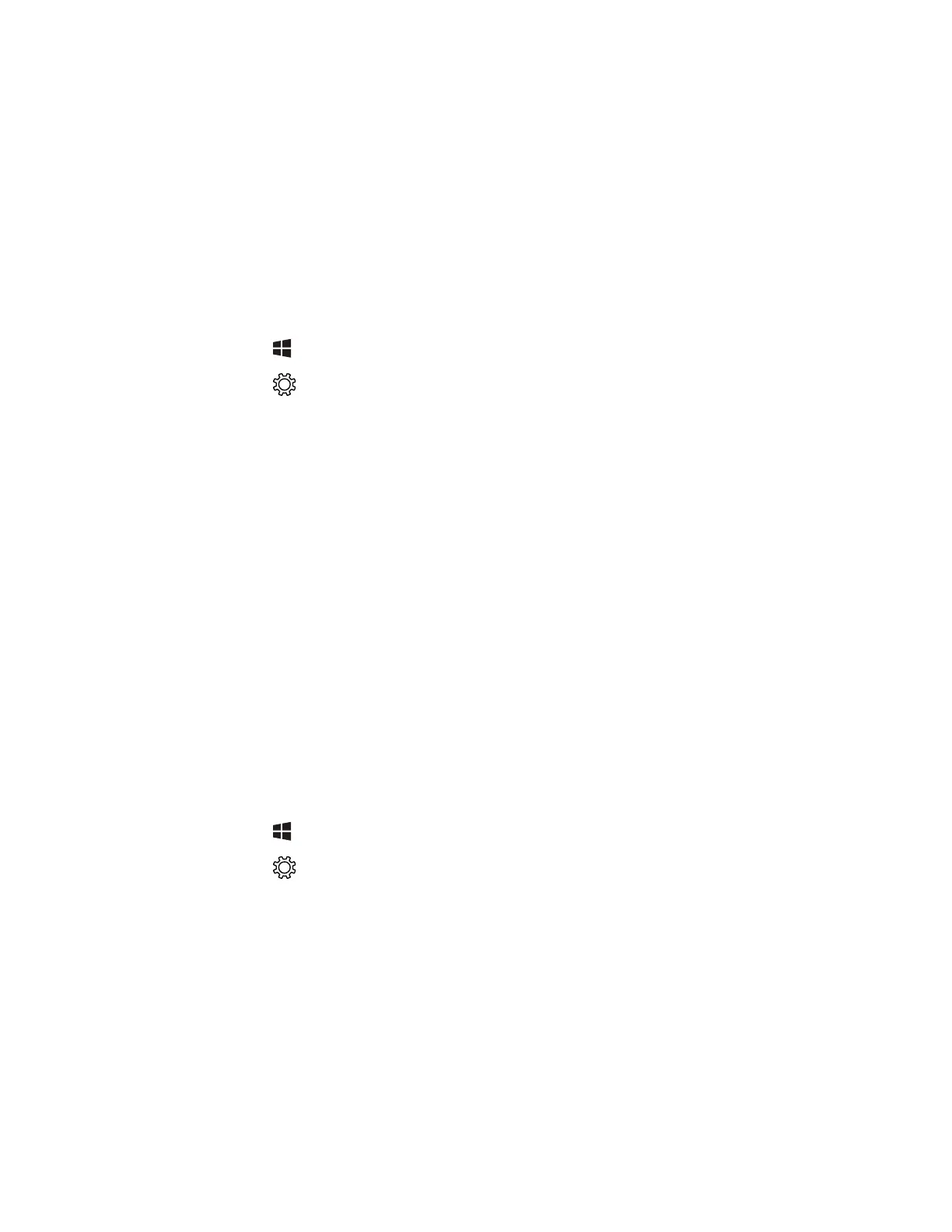RT10W Rugged Tablet 51
The Bluetooth radio maintains its current state through a system reset. If you
perform a factory data reset, you must recreate pairings to devices.
Connect a Bluetooth Device
To connect to a Bluetooth device, you must enable Bluetooth and then select the
device from a list of discovered devices.
Note: If you are attempting to connect to a printer or a headset, the default PIN may be
1234 or 0000. If neither of these PIN numbers work, consult the device
documentation for the PIN number.
1. Tap .
2. Tap .
3. Tap Devices > Bluetooth & other devices.
4. Tap the toggle to turn on Bluetooth.
5. Tap Add Bluetooth or other device.
6. Tap Bluetooth. A list of discoverable Bluetooth devices displays.
7. Tap the name of the device you want to pair with the RT10.
8. If the device requires a pin, do one of the following:
• Compare the pin displayed on both the computer and other device. If they
match, select Connect.
• Enter the pin for the device and then select Done.
9. When the devices are paired successfully, “paired” displays under the device
name.
Disconnect a Paired Device
You can disconnect a paired Bluetooth device from the Settings App.
1. Tap .
2. Tap .
3. Tap Devices > Bluetooth & other devices.
4. Scroll down to Other devices.
5. Tap and the name of the paired device to select it.
6. Tap Remove Device.
7. Tap Yes to confirm.
