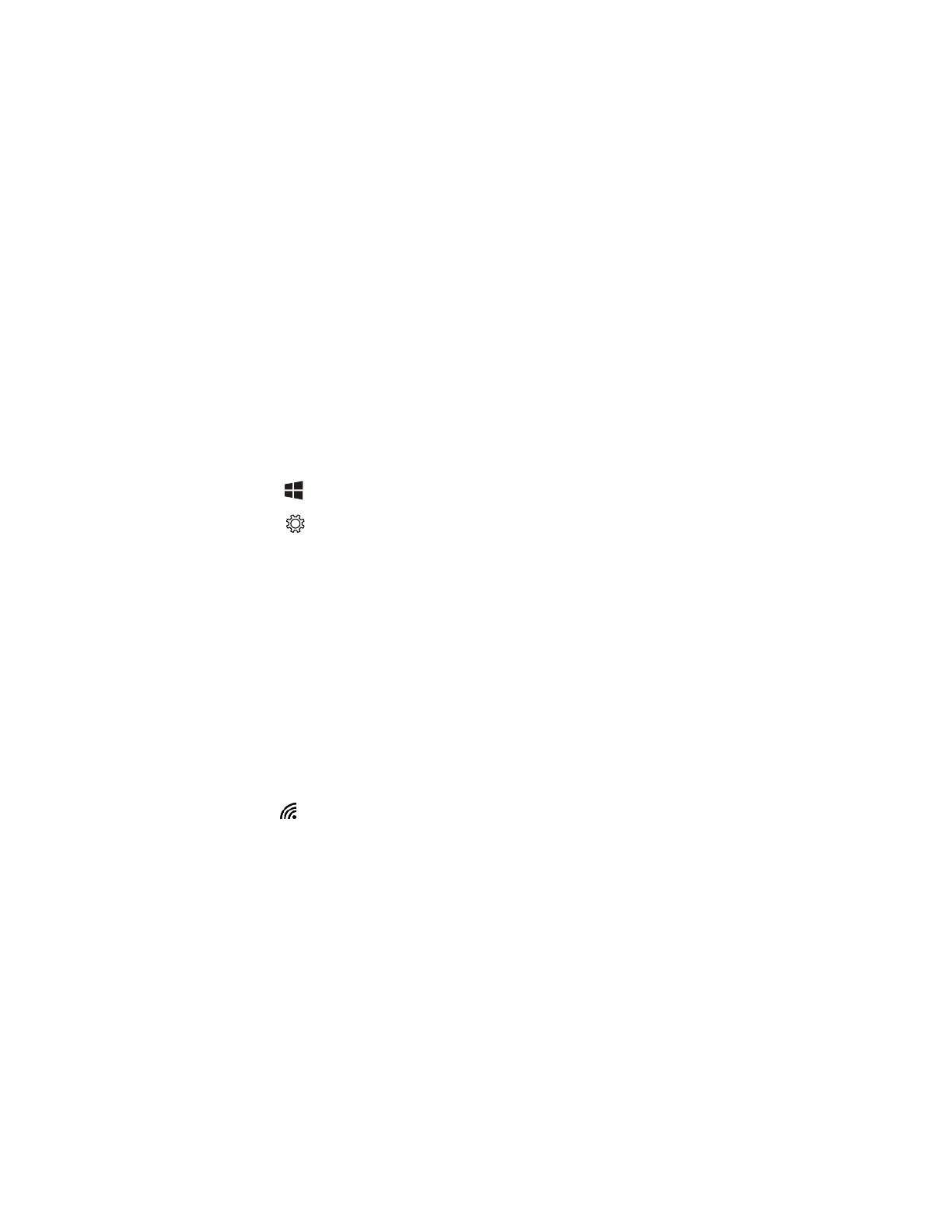46 RT10W Rugged Tablet
Scanner (Virtual) Wedge
Virtual wedge parameters are set via Enterprise Settings.
Network Communications
You can use the mobile computer in your wireless or wired data collection network.
You can connect your computer using:
• 802.11 radio communications
• Ethernet communications
• Bluetooth communications
• USB and serial communications
View Network Information
1. Tap .
2. Tap .
3. Tap Network & Internet.
Connect to a Wi-Fi Network
The RT10W has an 802.11 radio to transfer data using wireless communications.
Before you connect to a Wi-Fi network, you need to know about your network
security protocol and its required credentials. By default, the 802.11 radio is
disabled.
When a Wi-Fi connection is active, you can view connection information or edit the
networks settings by selecting the network name on the Wi-Fi Settings screen.
1. Tap in the Windows taskbar. A list of available networks displays.
2. Tap a network name to select it.
3. Tap Connect.
If the network is secured, a list of required information displays (such as a
security key). To connect to the secured network, enter the required information
and tap Next.
