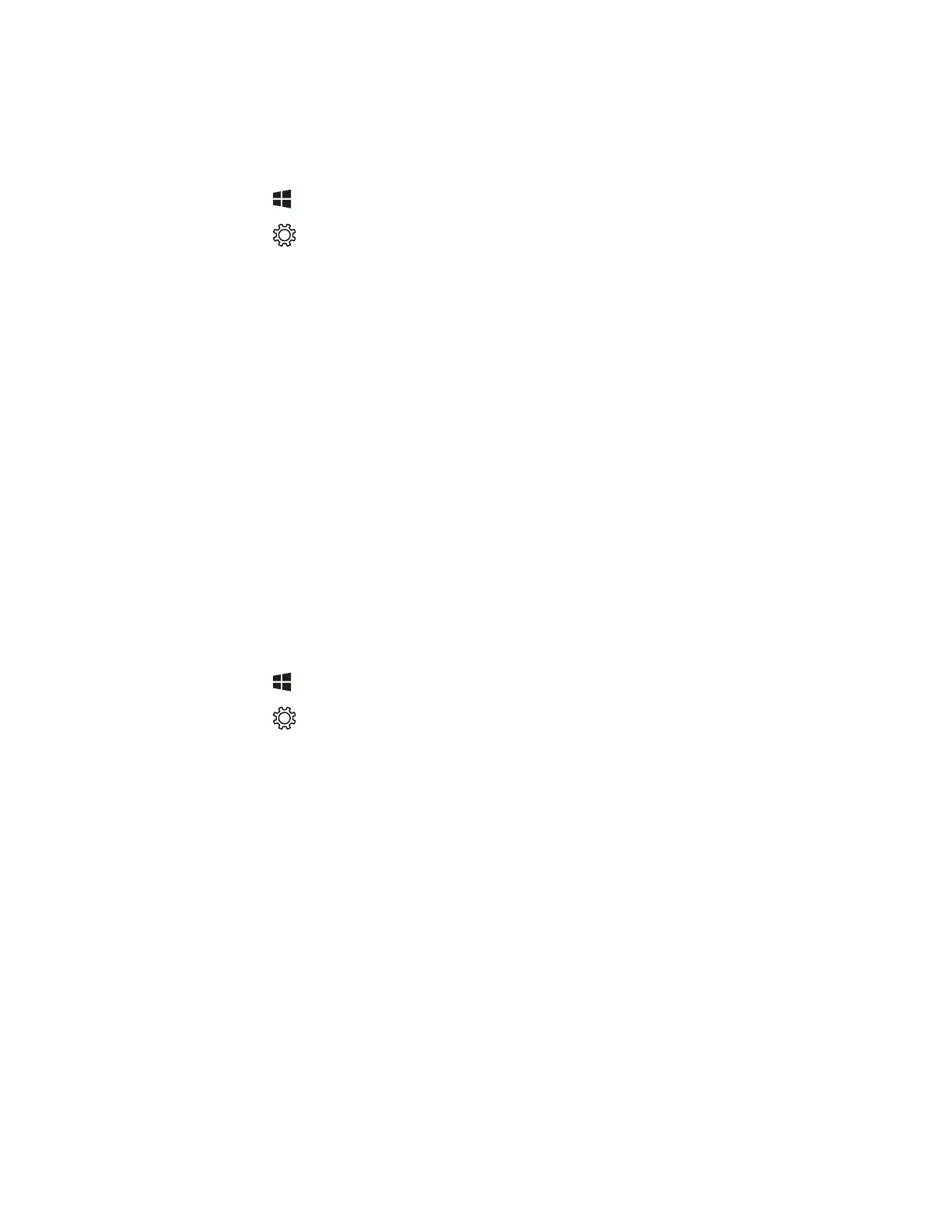RT10W Rugged Tablet 47
Connect to a Hidden Wi-Fi Network
For security reasons, some networks do not appear on the available network list
even if you are in range.
1. Tap .
2. Tap .
3. Tap Network & Internet > Wi-Fi.
4. Tap the toggle box to turn on Wi-Fi. A list of discovered networks displays.
5. Tap Manage know networks.
6. Tap Add a new network.
7. Enter the Network name. Network names are case-sensitive.
8. Select a security type from the drop-down list.
9. f the network is secure, you will be asked to provide information relevant to the
network security protocol such as a password, key, or certificate. Type the
required information
10. Click Connect even if this network is not broadcasting.
11. Tap Save.
Modify Channel Settings
You can manually select the channels the 802.11 radio uses for communication.
1. Tap .
2. Tap .
3. Tap Network & Internet > Wi-Fi.
4. Tap Change adapter options.
5. Double-tap your Wi-Fi adapter.
6. Select Properties > Configure > Advanced.
7. Under Property, select 802.11a/b/g Wireless Mode.
8. From the Value drop-down list, select the desired band.
9. Tap OK.
10. Tap Close.
