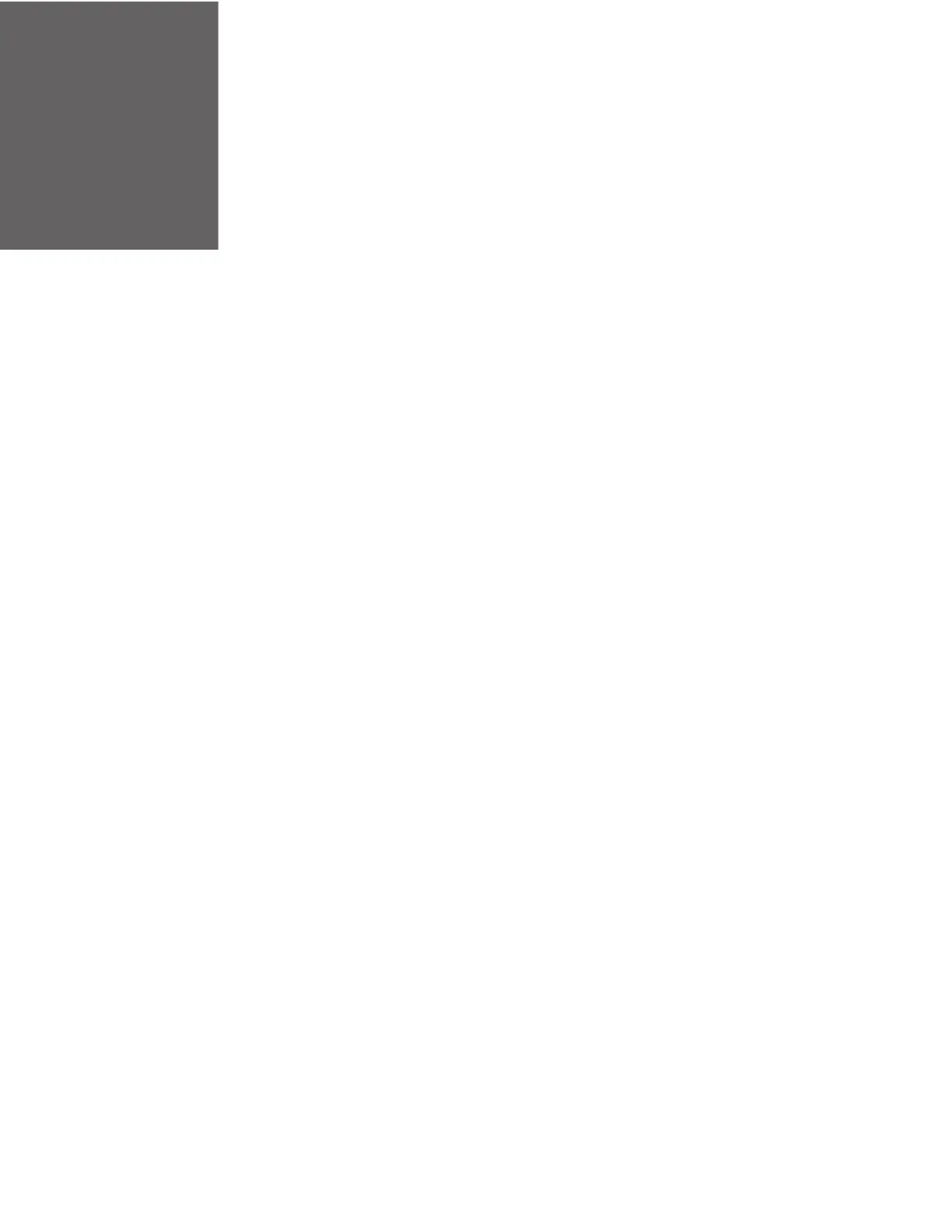RT10W Rugged Tablet 15
USER INTERFACE AND
APPLICATIONS
Use this chapter to learn about the Windows user interface and how to interact
with the screen. You can also use this chapter to learn about the Honeywell
applications on the tablet.
Microsoft Windows
After the system files are processed, Microsoft Windows begins to load. Windows
maintains a System Registry and INI files. Standard Windows configuration
options apply to the RT10W. Configuration options are located in the System Tray
or the Control Panel:
• The System Tray contains icons for adjusting the time, date or volume level.
• The Control Panel contains icons for many other configuration options, such as
Power Management, Regional and Language Options, etc.
• The Control Panel icons are also used to add, delete or modify software installed
on the RT10W.
Drive C Folder Structure
Microsoft Windows is installed in the \Windows folder. In addition, Microsoft
Windows creates other folders and several subfolders. For more information on the
folder structure, please refer to commercially available Microsoft Windows OS
reference guides.
User Interface
The Windows 10 IoT Mobile Enterprise operating system provides a touch-friendly
and easy to navigate user interface.
