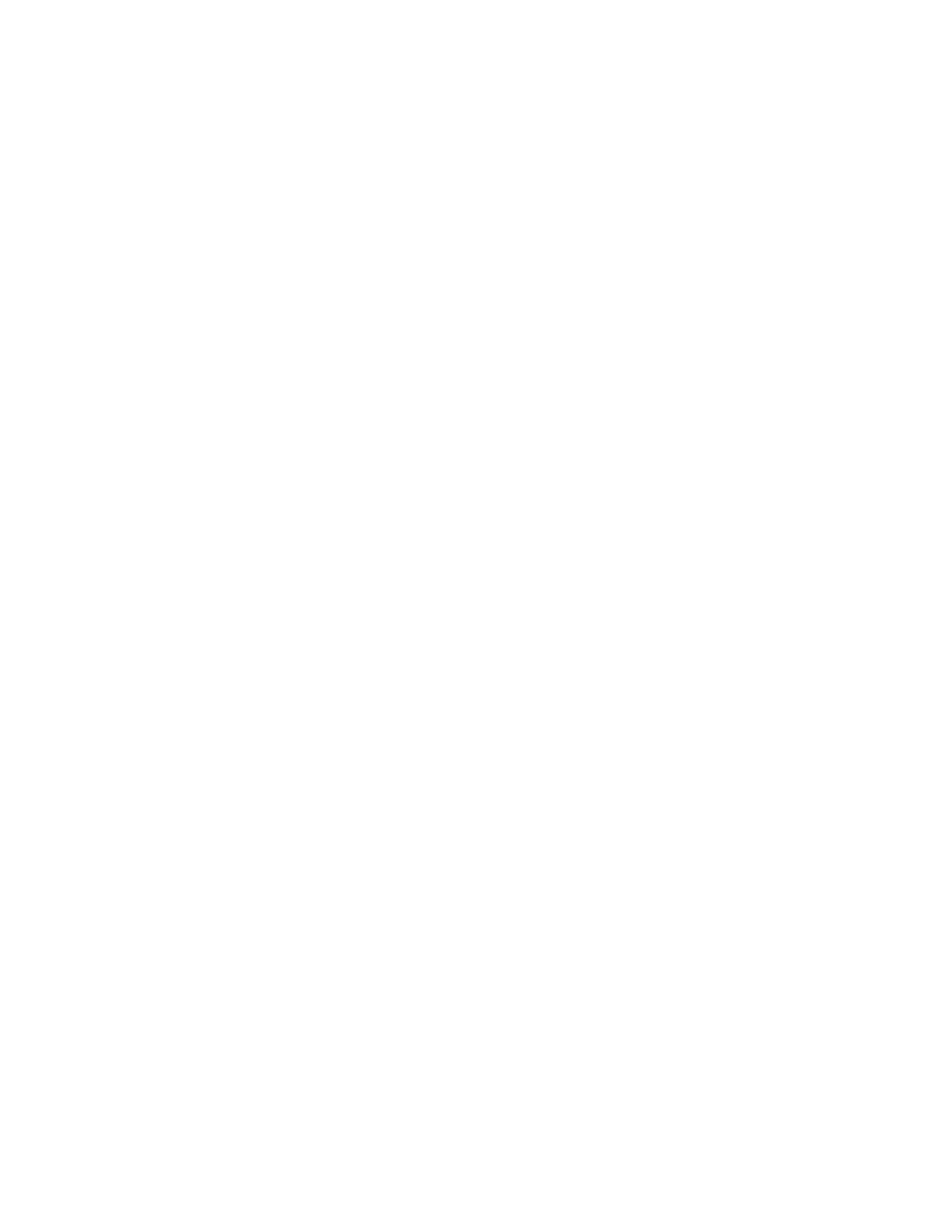50 RT10W Rugged Tablet
Certificates
The RT10W allows you to install digital certificates for secure client
communications with websites and services. You can install certificates through
Microsoft Edge, email, or mobile device management (MDM). Once you install a
certificate, you can use it to set up your VPN profiles, Wi-Fi, and email accounts.
You can only remove a certificate if you restart the computer. For help, see Restart
the Tablet, beginning on page 54.
Install a Certificate with Microsoft Edge
Some certificates are posted and made available for download through a device-
accessible URL.
1. Type the URL in the Microsoft Edge address bar.
2. Select the certificate. It opens on the RT10W.
3. When prompted, select to install the certificate.
Install a Certificate with Email
The Windows 10 Mobile certificate installer supports .cer, .p7b, .pem, and .pfx files.
1. Open the email with the encrypted certificate file attached.
2. Save the file to the RT10W.
3. Select the file to open it and choose install.
4. Type any security information required.
Install a Certificate with MDM
Administrators can use Mobile Device Management (MDM) software to add root
and CA certificates or configure the RT10W to enroll a client certificate with an
enrollment server that supports Simple Certificate Enrollment Protocol (SCEP)
used for certificate based client authentication (such as Wi-Fi, VPN, or email). To
learn how to install certificates with MDM, go to https://technet.microsoft.com/
en-us/itpro/windows/keep-secure/installing-digital-certificates-on-windows-10-
mobile.
Bluetooth Communications
The RT10 is Bluetooth-enabled, which lets you connect to other Bluetooth devices.
You need to turn on the Bluetooth radio before you can discover and connect to
other Bluetooth devices. By default, the radio is turned off.
