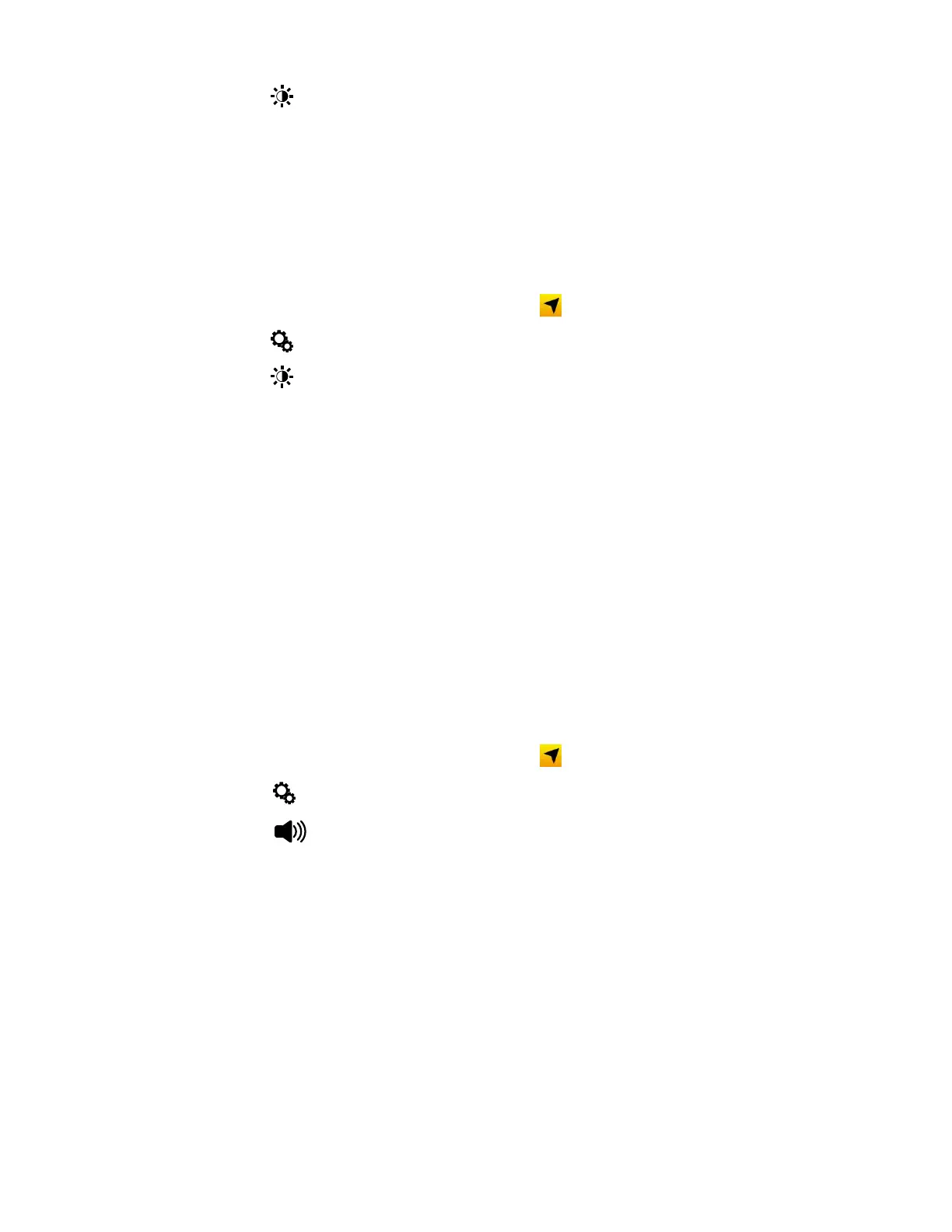RT10W Rugged Tablet 11
3. Tap Light Sensor to toggle it on or off.
Orange: the light sensor is on.
White: the light sensor is off.
Adjust Screen Brightness
You can manually adjust screen brightness using the Brightness/Volume button
on the rear of the tablet (see page 3). Because the button is dual purpose, you must
enable the brightness function in the HotTab app.
1. Press the Menu button or double-tap .
2. Tap Setting.
3. Tap Brightness to set the Brightness/Volume button to brightness control:
Orange: the button is set to adjust screen brightness.
White: brightness control is off and volume control is on (see Adjust Volume on
page 11).
4. Press the Brightness/Volume button to adjust brightness up or down.
Audio Features
TheRT10W is equipped with speakers and a microphone.
Adjust Volume
During playback you can adjust the volume using the Brightness/Volume button
on the rear of the tablet (see page 3). Because the button is dual purpose, you must
enable the volume function in the HotTab app.
1. Press the Menu button or double-tap .
2. Tap Setting.
3. Tap Volume to set the Brightness/Volume button to volume control:
Orange: the button is set to adjust volume.
White: volume control is off and brightness control is on (see Adjust Screen
Brightness on page 11).
4. Press the Brightness/Volume button to adjust volume up or down.
