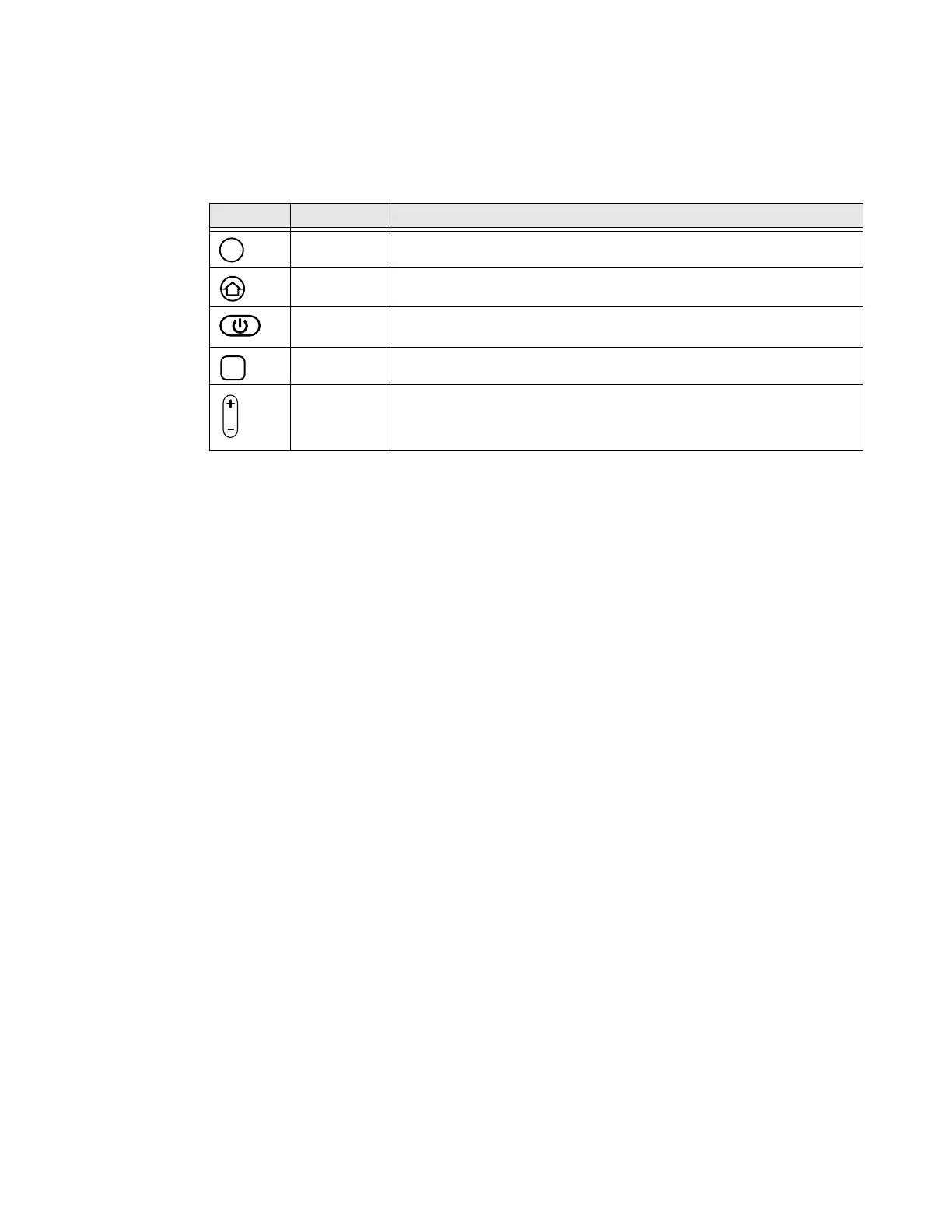RT10W Rugged Tablet 17
Navigation and Function Buttons
There are navigation and function buttons on the front and the back of the tablet.
For button locations, see Tablet Features on page 2.
Screen Gestures
Use your fingers or the stylus to manipulate icons, buttons, menus, the on-screen
keyboard, and other items on the screen.
• To select or activate something, tap where you want to type. A keyboard displays
that lets you type into the field.
Other common gestures include:
• Touch and hold: Touch and hold an item by touching it and pressing until an
action occurs.
• Drag: Touch and hold an item for a moment. Without lifting your finger, move
your finger or stylus on the screen until you reach the target position. For
example, you can drag to reposition shortcuts on the Home screen.
• Swipe or slide: Quickly move your finger or stylus across the screen, without
pausing when you first touch.
• Double-tap: Tap quickly twice on a web page, map, or other screen to zoom in.
Double-tap again to zoom out.
• Pinch: In some apps, you can zoom in and out by placing two fingers on the
screen at once and pinching them together (to zoom in) or spreading them apart
(to zoom out).
View Hottab Utility
Use Hottab to control all main functions of your tablet. When Windows starts up
Hottab runs in the background.
Button Name Description
Fn1 Programmable shortcut button. (The default is the web browser.)
Menu Display or hides the Hottab interface.
Power See page 8.
Fn2 Programmable shortcut button.(The default is the camera app.)
Volume/
Brightness
Raise or lower the volume or brightness.
