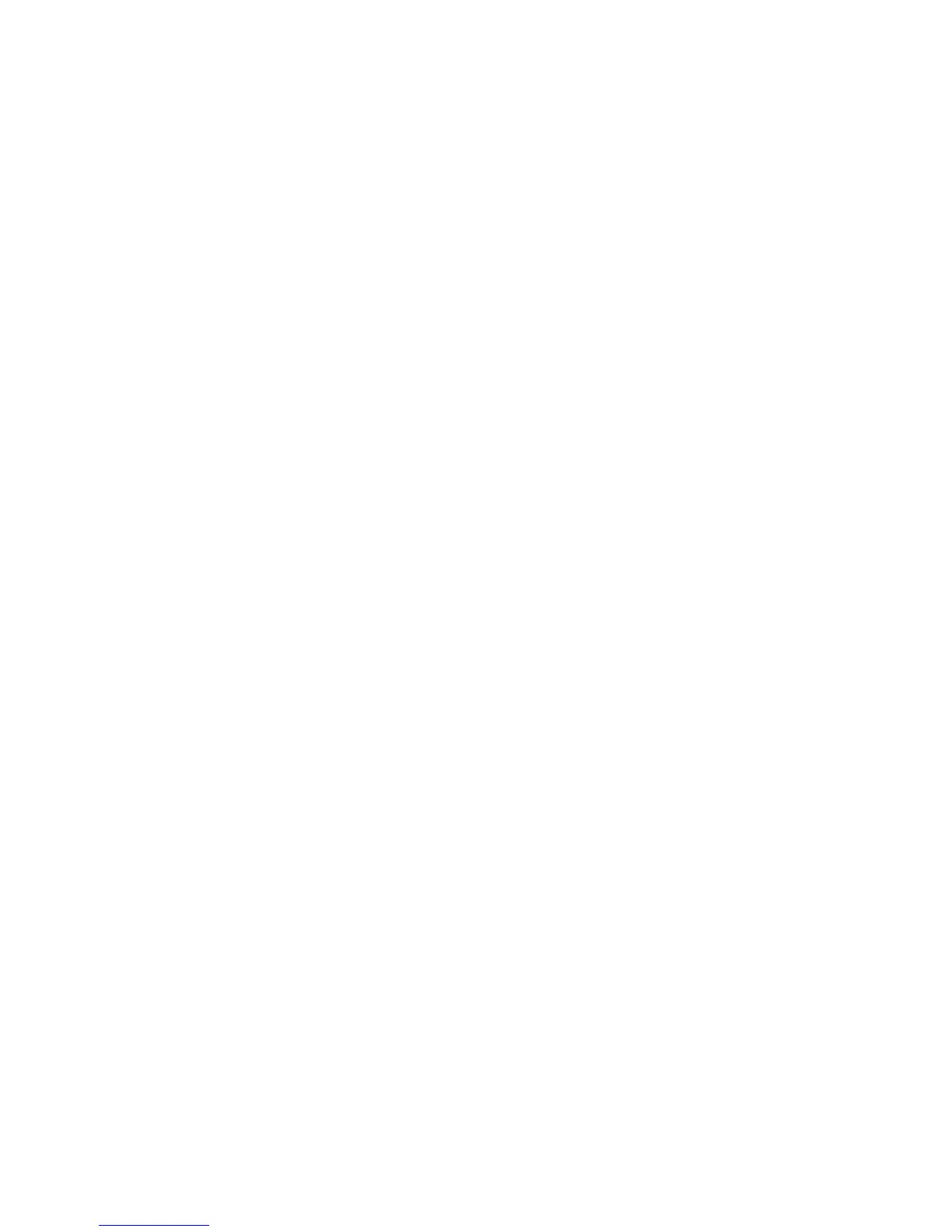Operations 35
Displaying authentication configuration information
1. Issue a Show Server Security command.
show server security
The display includes the current SCS authentication settings that were configured with the Server Security
command. If SSH access has been enabled, the display indicates SSH2. Regardless of whether SSH is enabled,
the display includes the authentication method specified with the Server SSH command.
2. To display SCS RADIUS settings that were configured with the Server RADIUS command, issue a Show
Server RADIUS command.
show server radius
See “Server security command,” “Show server security command,” “Show server RADIUS command,” and
“Using SSH.”
Using security lock-out
When the security lock-out feature is enabled, a user account is locked out after five consecutive authentication
failures. A successful authentication resets the counter to zero. You can configure a lockout period of one to 99 hours.
A lock-out period of zero disables the feature; that is, user accounts will not be locked-out.
A locked account remains locked until the specified time elapses, the SCS is power-cycled, or the account is unlocked
by an administrator with the User Unlock command. A user with the ADMIN access level may unlock all users
except a user with the APPLIANCEADMIN level. A user with the APPLIANCEADMIN level may unlock all users.
Enabling security lock-out
To enable security lock-out, issue a Server Security command, using the Lockout parameter with a value
between one and 99.
server security lockout=1
Disabling security lock-out
To disable security lock-out, issue a Server Security command, using the Lockout=0 parameter.
server security lockout=0
Unlocking a locked-out user
Issue a User Unlock command with the user name.
Managing port history
Each SCS serial port has a circular history buffer that contains the latest 64 KB of data received from the attached
serial device. You can enable the NFS feature, which will write buffered data to a file on an NFS server. Port history
information can be useful for auditing and troubleshooting.
Using the local history buffer
The history buffer begins filling with data received from attached devices upon completion of SCS initialization, even
if no user is connected. When you connect to a serial port, the data that was received from the attached serial device
before the connection is available in the buffer. When online, new data continues to be stored in the buffer. You can
choose whether to display the content of the history buffer automatically when you connect and whether to keep the
content of the history buffer at the end of a session.
When more than 64 KB of data is sent to the history buffer, data at the top of the buffer is discarded to make room
for the new data. As a result, the buffer always contains the most recent 64 KB of port history.
