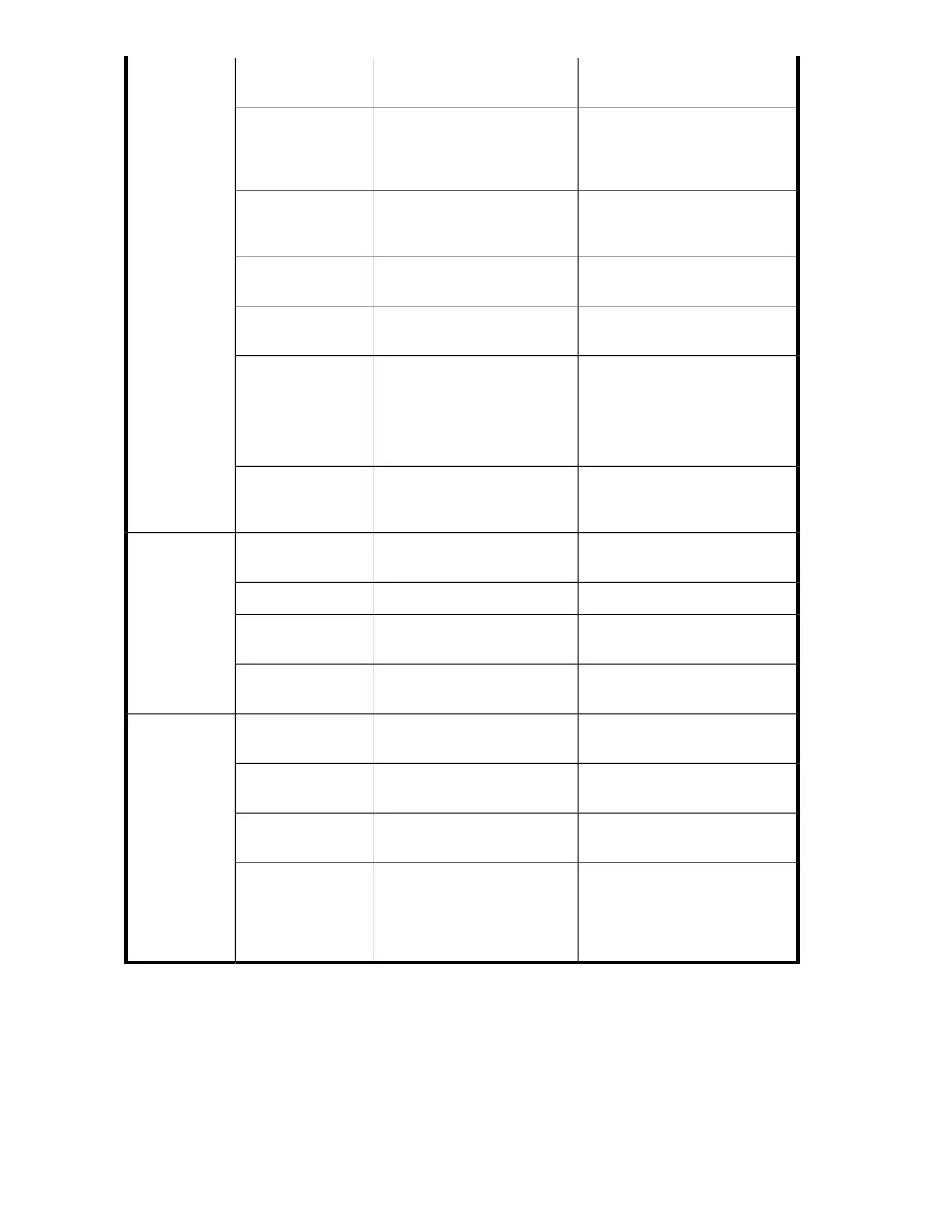No action required.Port is online (connected to ex-
ternal device) but has no traffic.
Steady green
Verify that the correct device is at-
tached to the switch.
Port is online but segmented
because of a loopback cable or
an incompatible switch connec-
tion.
Slow-flashing green
(on 1 second; then
off 1 second)
No action required.Port is online and an internal
loopback diagnostic test is run-
ning.
Fast-flashing green
(on 1/4 second;
then off 1/4 second)
No action required.Port is online and frames are
flowing through the port.
Flickering green
No action required.Port is receiving light or signal
carrier, but is not yet online.
Steady amber
Reset the port.
The
portcfgpersistentdisable
command is persistent across
reboots.
Port is disabled because of dia-
gnostics or the portdisable
command.
Slow-flashing amber
(on 2 seconds; then
off 2 seconds)
Reset the port.
Replace the SFP. with an HP SFP.
SFP or port is faulty.Fast-flashing amber
(on 1/2 second,
then off 1/2 second)
Verify that the power LED is on
and check the SFP and cable.
Port is offline.No lightGbE Optical
Port Status
No action required.Port is online but has no traffic.Steady green
No action required.Port is online and frames are
flowing through the port.
Flickering green
Change the SFP or reset the switch
from the workstation.
Port is faulty.Steady amber
Verify that the power LED is on,
and check the SFP and cable.
Port is offline.No lights (both LEDs
are off)
GbE Copper
Port Status 2
LEDs per port -
one green, one
amber
No action required.Port is online but has no traffic.Steady green, am-
ber off
No action required.Port is online and frames are
flowing through the port.
Flickering green,
amber off
Reset the switch from the worksta-
tion. If the problem persists, use
the other copper port or the optical
ports, or return the switch for re-
pair.
Port is faulty.Green off, steady
amber
Managing the 8-Gb SAN Switches72