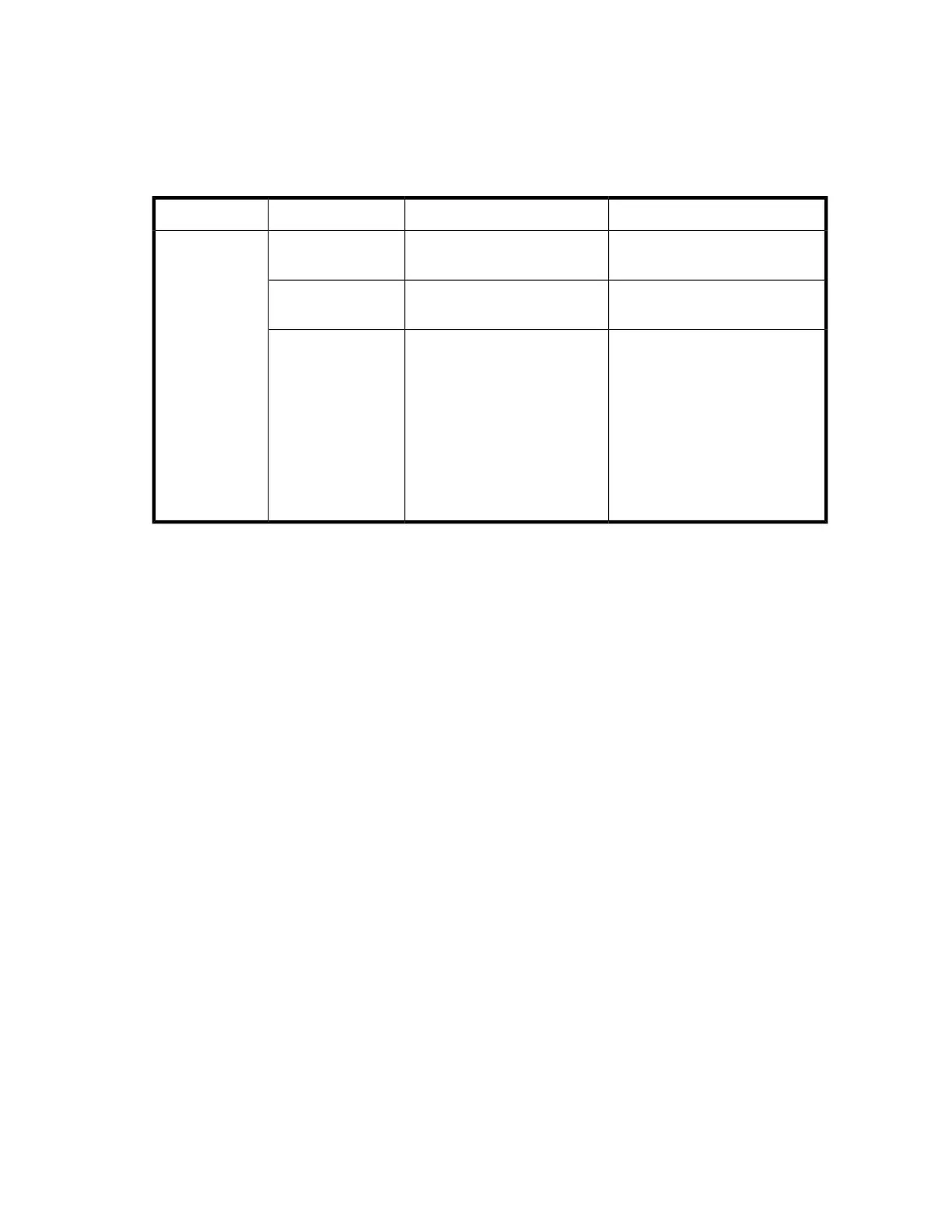Nonport side LED activity for the 1606 Extension SAN Switch
The LEDs on the nonport side of the 1606 Extension SAN Switch are shown in Figure 11. Table 14
describes the nonport side LEDs and the recommended actions.
Table 14 1606 Extension SAN Switch nonport side LED patterns
Recommended actionStatus of hardwareLED colorLED name
Verify that the power supply is
seated correctly.
Power supply is not seated cor-
rectly.
No lightPower supply
status/fan status
No action required.System is on and power sup-
plies are functioning properly.
Steady green
Do the following:
• Check the power cable connec-
tion.
• Verify that the power supply is
powered on.
• Use the psshow and fan-
show commands to determine
the source of the fault.
• Replace the power supply FRU.
A fault has occurred in the FRU.Flashing green
Interpreting POST results
POST is a system check that is performed each time the switch is powered on, rebooted, or reset, and
during which the LEDs flash different colors.
To determine if POST completed successfully and whether any errors were detected:
1. Verify that the LEDs on the switch indicate that all components are healthy. (LED patterns are
described in Table 8 on page 61 and Table 9 on page 63.) If one or more LEDs do not display
a healthy state, do the following:
a. Verify that the LEDs are not set to beacon (this can be determined through the switchshow
command or Web Tools). For information about how to turn beaconing on and off, see the
Fabric OS Administrator's Guide or the Web Tools Administrator's Guide.
b. Follow the recommended action for the observed LED behavior, as listed in Table 8 and
Table 9.
2. Verify that the switch prompt appears on the terminal of a computer workstation that is connected
to the switch.
If the prompt does not appear when POST completes, press Enter. If the prompt still does not
appear, open another Telnet session or access the switch through another management tool. If
this is not successful, the switch did not successfully complete POST. Contact the switch supplier.
3. Using either Web Tools or the CLI, verify that the diagnostic status for all ports in the switch is
OK.
• If you are using Web Tools, select Port Admin or Status to display information about the ports.
• If you are using the CLI, use the diagshow command.
8-Gb SAN Switch Hardware Reference Guide 73
