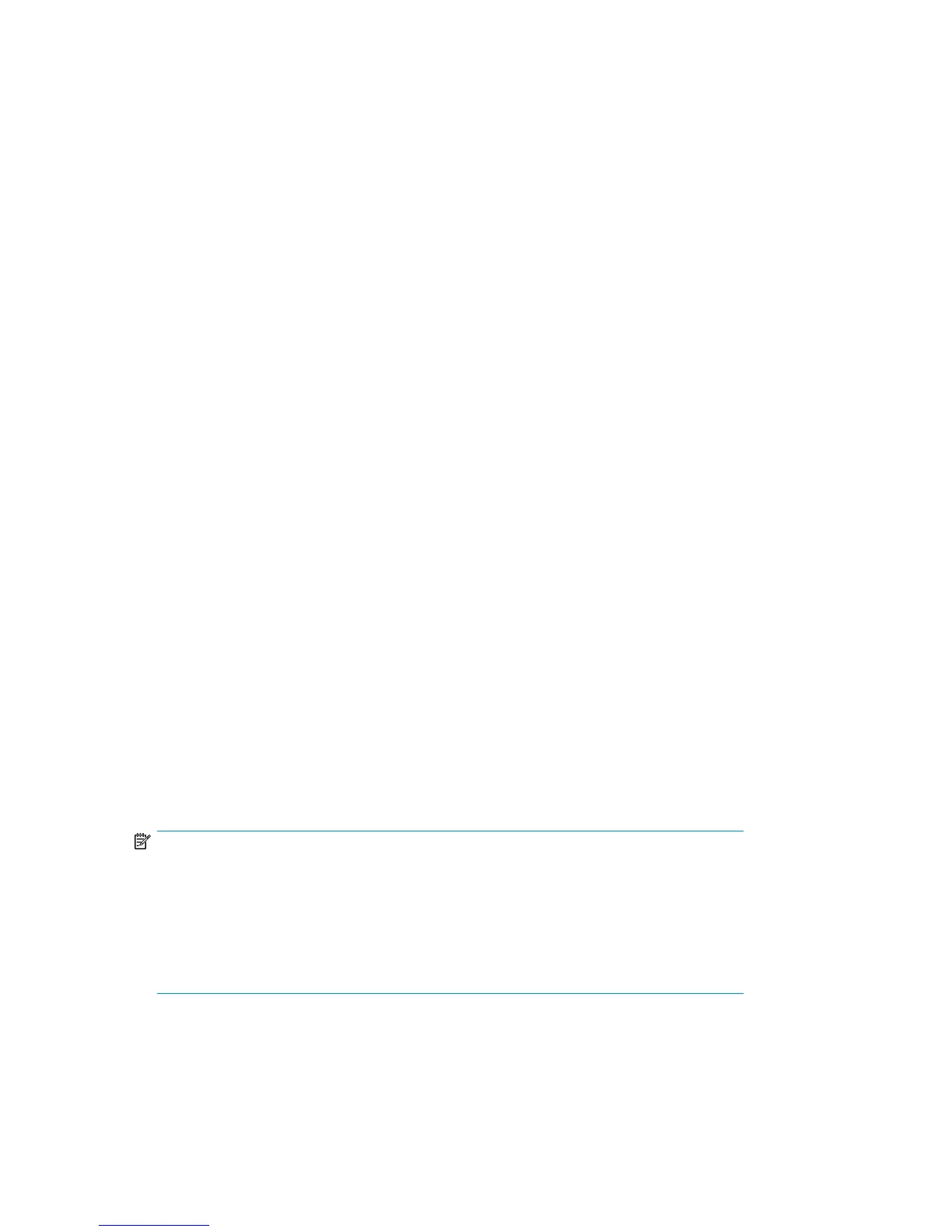HP Command View EVAPerf command options
The following options are used with the HP Command View EVAPerf commands:
• -csv: Use comma separated output. This format is useful for importing large amounts of data into
a spreadsheet for analysis.
• -cont n: Runs the command continuously at an interval specified by n. The default interval is
one second.
• -dur n: Specifies the duration of a continuous mode session. For example, if you enter evaperf
hps -cont 2 -dur 30, host port data is displayed at two second intervals for a total of 30
seconds.
• -sz array: Limits data collection to the specified array(s). You must enter at least one array and
can use either the storage system WWN or friendly name.
• -fo filename: Directs output to a specified filename. Include the path information as necessary.
Running HP Command View EVAPerf
1. Double-click the HP Command View EVAPerf icon on the desktop. The HP Command View EVAPerf
command window opens.
2. Enter the following command to capture and display the total IOPS (Req/s) and throughput
(MB/s):
evaperf as -cont n –dur n –sz array -fo filename
Select an interval and duration that will enable you to view a period that may include a low I/O
activity. For example, collect data once every 10 minutes for a period of 6 hours around the time
of day you expect to do the upgrade. This is to familarize yourself with characteristic IOPS and
throughput values. For example, the following command will capture data at 10 minute intervals
for 6 hours (60*10) for 6 hours (60*60*6)on an array named EVA1 and store the output in a
file named EVA_upgrade:
evaperf as –cont 600 –dur 21600 –sz EVA1 -fo C:\EVA_upgrade
To see your own friendly names, run EVAPerf with the fnh command and list the names with the
EVAPerf ls command.
3. When the command has completed, open the file in an ASCII editor. Identify any instances where
the IOPS and throughput limits have been exceeded. If the limits have not been exceeded, this
may be a good period to perform the upgrade. For example, as a guideline, values should be
less than 7000 IOPS and less than 70 MB/s.
NOTE:
Another option for displaying HP Command View EVAPerf data is to use the -csv command
option, which saves the data as comma–separated values for importing into a spreadsheet.
This may be useful for analyzing large amounts of data.
You can also use the HP TimeLine Visualizer tool (TLViz) to generate graphical representations
of performance data. See “Using the HP Command View EVAPerf TLViz formatter” in the
HP StorageWorks Command View EVA User Guide
for more information.
Pre-upgrade tasks26
