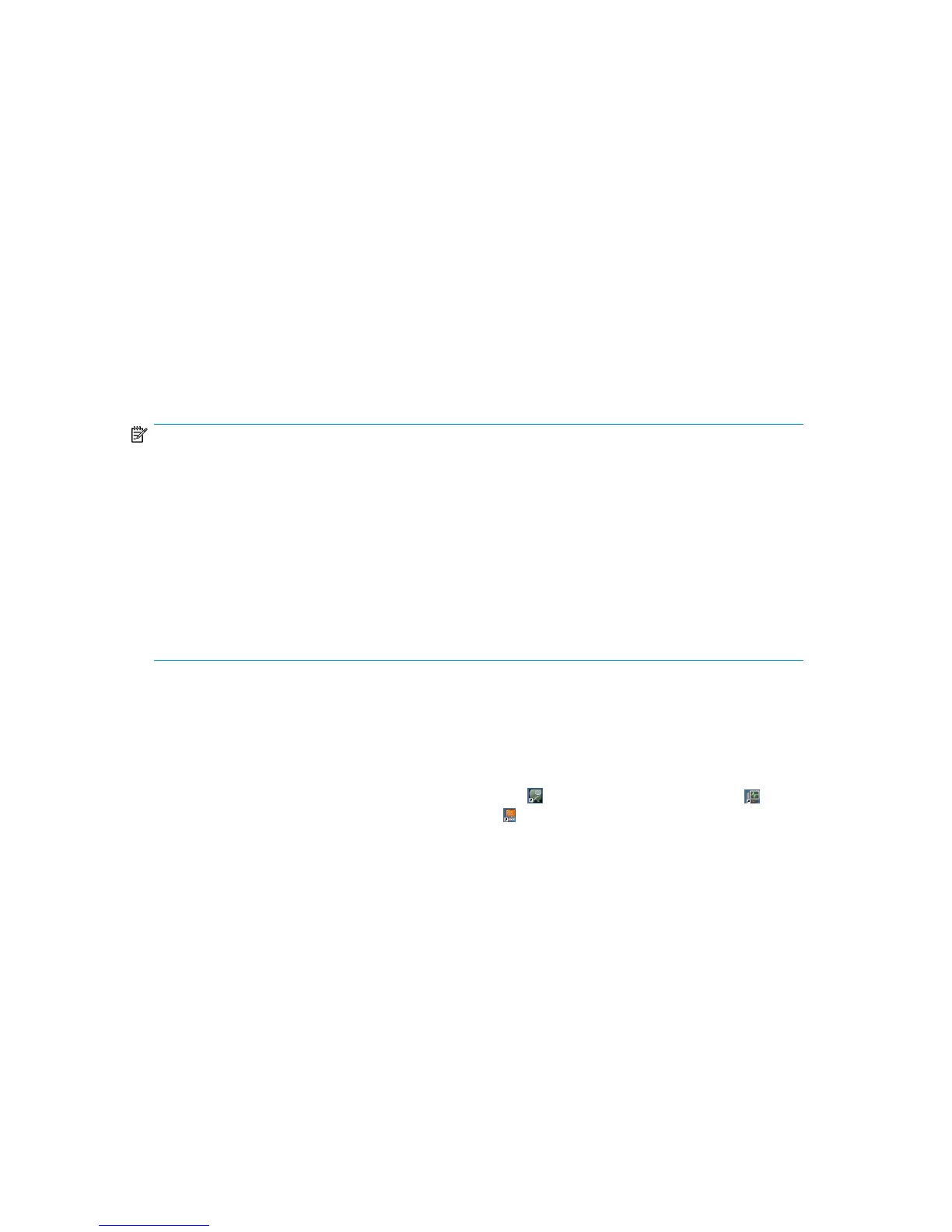Upgrading using the typical installation
This procedure is for the typical HP Command View EVA installation. To use the custom installation
procedure, which provides control over which components are installed, see the HP StorageWorks
Command View EVA Installation Guide for instructions.
To install the complete software suite:
1. Close all applications running on the management server.
2. Insert the installation CD into the drive.
3. Browse to the installation CD.
4. Double-click HP StorageWorks Command View EVA Software Suite.exe to start the
installation.
The InstallAnywhere Wizard Welcome window opens.
5. Follow the on-screen instructions to complete the installation.
NOTE:
When HP SMI-S EVA is installed using the typical installation, a default account for the CIM
administrator is created if an administrator account exists on the management server prior to
installation. The default user name and password is administrator. If an administrator account does
not exist on the management server prior to installation, the default CIM administrator account is not
created during installation. You must add at least one CIM administrator account to CIMOM after
completing the installation. See “Managing users in HP SMI-S EVA” in the HP Command View EVA
installation guide for more information.
A trust relationship between HP Command View EVA and HP SMI-S EVA is established automatically
when you install HP SMI-S EVA. As a result, HP Command View EVA accepts all HP SMI-S EVA
queries.
Verifying the installation
To verify that the software was installed successfully:
1. Ensure that:
•
The software icons for HP Command View EVA , HP Command View EVAPerf , and
perhaps HP Storage System Scripting Utility appear on the desktop.
If you installed the software suite on an SMA, the HP Command View EVA icon does not
appear on the desktop.
2. Run HP Command View EVA.
3. Verify the display of storage system resources in the interface. In the Navigation pane, click
Hardware and verify the following:
• New, uninitialized arrays appear as uninitialized storage systems.
• Previously initialized arrays appear with their previous names and correct status. (Select each
storage array to view the Properties window.)
• Previous disk groups, hosts, virtual disks, and other resources appear in the Navigation pane.
HP StorageWorks 4x00/6x00/8x00 Enterprise Virtual Array Updating Product Software Guide (XCS
6.220) 35
