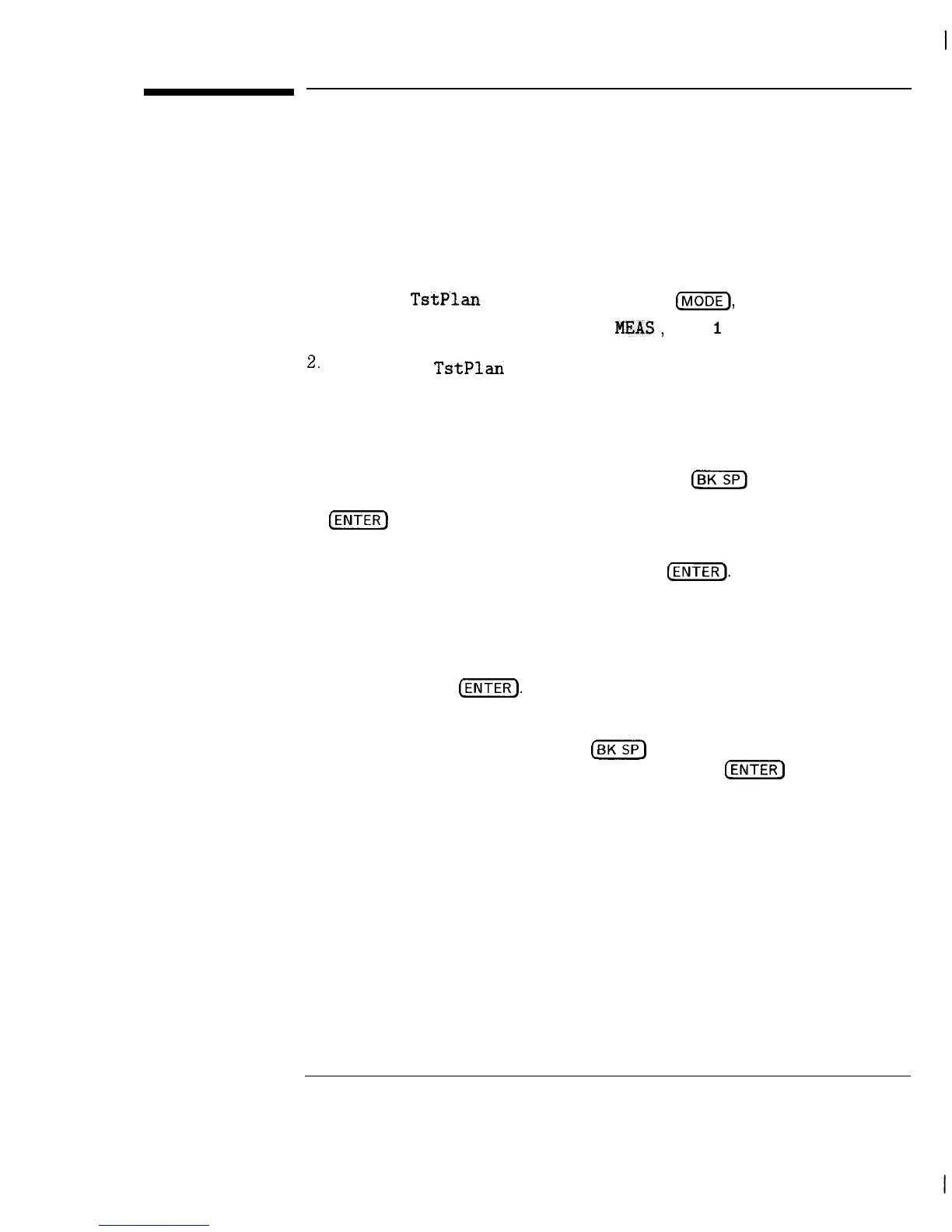I
-
Editing the Current Test Plan
1. If Create
TstPlan
is not displayed, press @iGF),
CABLE TV ANALYZER, SYSTEM
MEAS,
More
I
of 2.
2.
Press Create
TstPlan
to access the menu functions for creating a test
plan.
3. Press ENTER BY CHANNEL .
4. If you want to delete a channel, enter the channel number as a negative
number. (To enter a negative number, use the
[i%GF)
key to enter the
minus sign, then use the data keys to enter the channel number.) Press
[ENTER_)
after the channel number has been entered.
5. If you want to change the scrambling status for the channel, enter the
channel number using the data keys. Press
@FiFJ.
You will be prompted
for the scrambling status of the channel and the tests that you want
performed on the channel. Press DONE after all of the desired tests have
been selected.
6. If you want to edit the tests, enter the channel number using the data
keys, then press
(ENTER).
You will be prompted for the scrambling status
of the channel and the tests that you want performed on the channel. If
you want to delete a test, enter the test number as a negative number. (To
enter a negative number, use the
m
key to enter the minus sign, then
use the data keys to enter the test number.) Press
(j-1
after the test
number has been entered. Press DONE after all of the desired tests have
been selected.
7. If you want to edit another channel, repeat steps 4 through 6. If you do
not want to enter another channel, press Prev Menu.
8. Save the edited test plan as described in Steps 3 or 4 of the “Creating a
Test Plan” procedure.
You can delete a channel, change the tests for a channel, or change the
scrambling status of a channel with ENTER BY CHANNEL
3-31