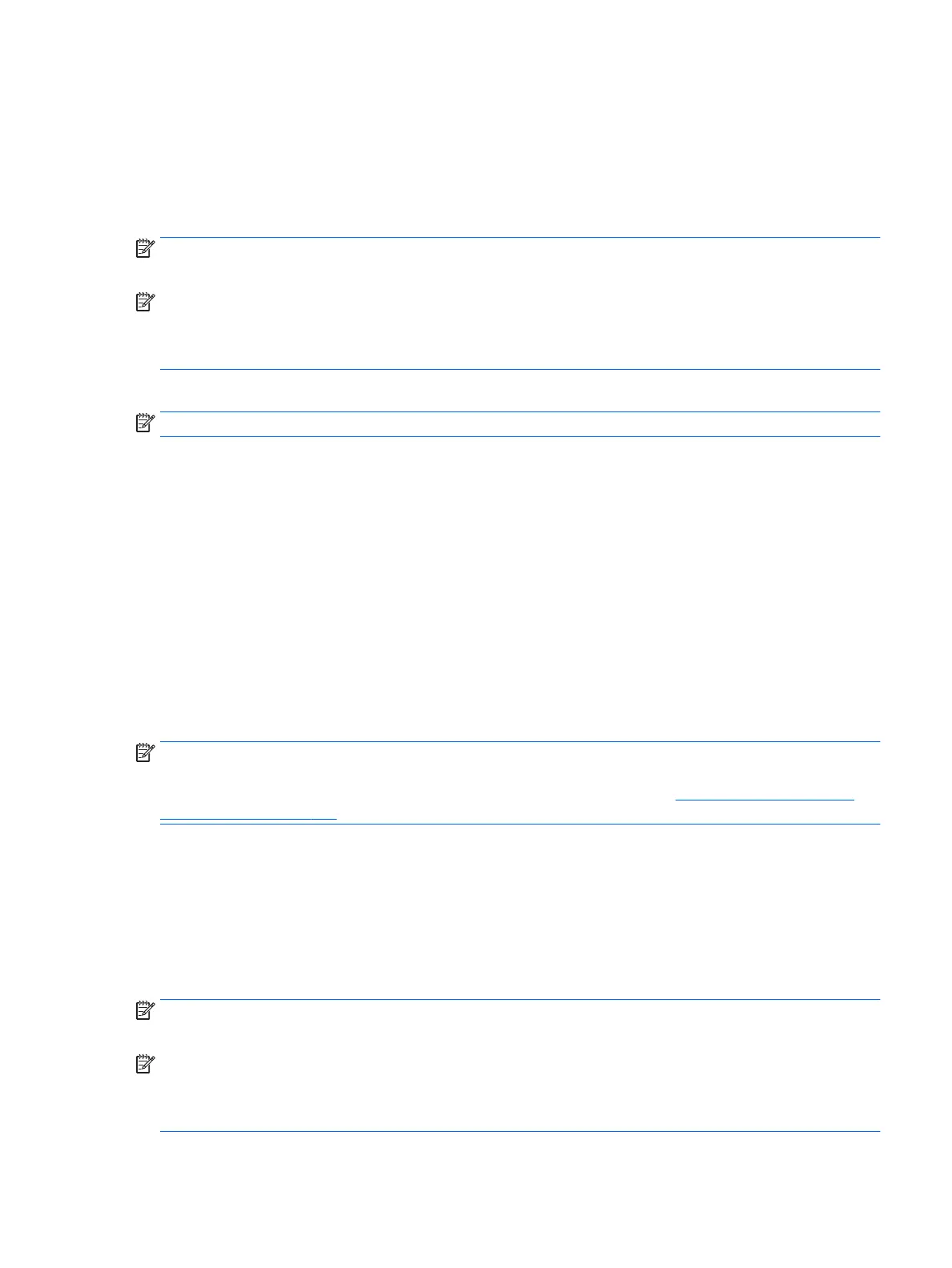●
Store personal les in the Documents library, and back it up regularly.
●
Back up templates that are stored in their associated directories.
●
Save customized settings that appear in a window, toolbar, or menu bar by taking a screen shot of your
settings. The screen shot can be a time-saver if you have to reset your preferences.
●
When backing up to discs, number each disc after removing it from the drive.
NOTE: For detailed instructions on various backup and restore options, perform a search for these topics in
Help and Support. To access Help and Support, select Start, and then select Help and Support.
NOTE: Windows includes the User Account Control feature to improve the security of your computer. You
may be prompted for your permission or password for tasks such as installing software, running utilities, or
changing Windows settings. Refer to Help and Support. To access Help and Support, select Start, and then
select Help and Support.
To create a backup using Windows Backup and Restore:
NOTE: The backup process may take over an hour, depending on le size and the speed of the computer.
1. Select Start, select All Programs, select Maintenance, and then select Backup and Restore.
2. Follow the on-screen instructions to set up your backup, create a system image (select products only),
or create system repair media (select products only).
Performing a system recovery
In case of system failure or instability, the computer provides the following tools to recover your les:
●
Windows recovery tools: You can use Windows Backup and Restore to recover information you have
previously backed up. You can also use Windows Startup Repair to x problems that might prevent
Windows from starting correctly.
●
f11 recovery tools (select products only): You can use the f11 recovery tools to recover your original
hard drive image. The image includes the Windows operating system and software programs installed at
the factory.
NOTE: If you are unable to boot (start up) your computer and you cannot use the system repair media you
previously created (select products only), you must purchase Windows 7 operating system media to reboot
the computer and repair the operating system. For additional information, see Using Windows 7 operating
system media on page 139.
Using the Windows recovery tools
Using the Windows recovery tools, you can:
●
Recover individual les
●
Restore the computer to a previous system restore point
●
Recover information using recovery tools
NOTE: For detailed instructions on various recovery and restore options, perform a search for these topics
in Help and Support. To access Help and Support, select Start, and then select Help and Support.
NOTE: Windows includes the User Account Control feature to improve the security of your computer. You
may be prompted for your permission or password for tasks such as installing software, running utilities, or
changing Windows settings. Refer to Help and Support. To access Help and Support, select Start, and then
select Help and Support.
Backing up, restoring, and recovering in Windows 7 137
