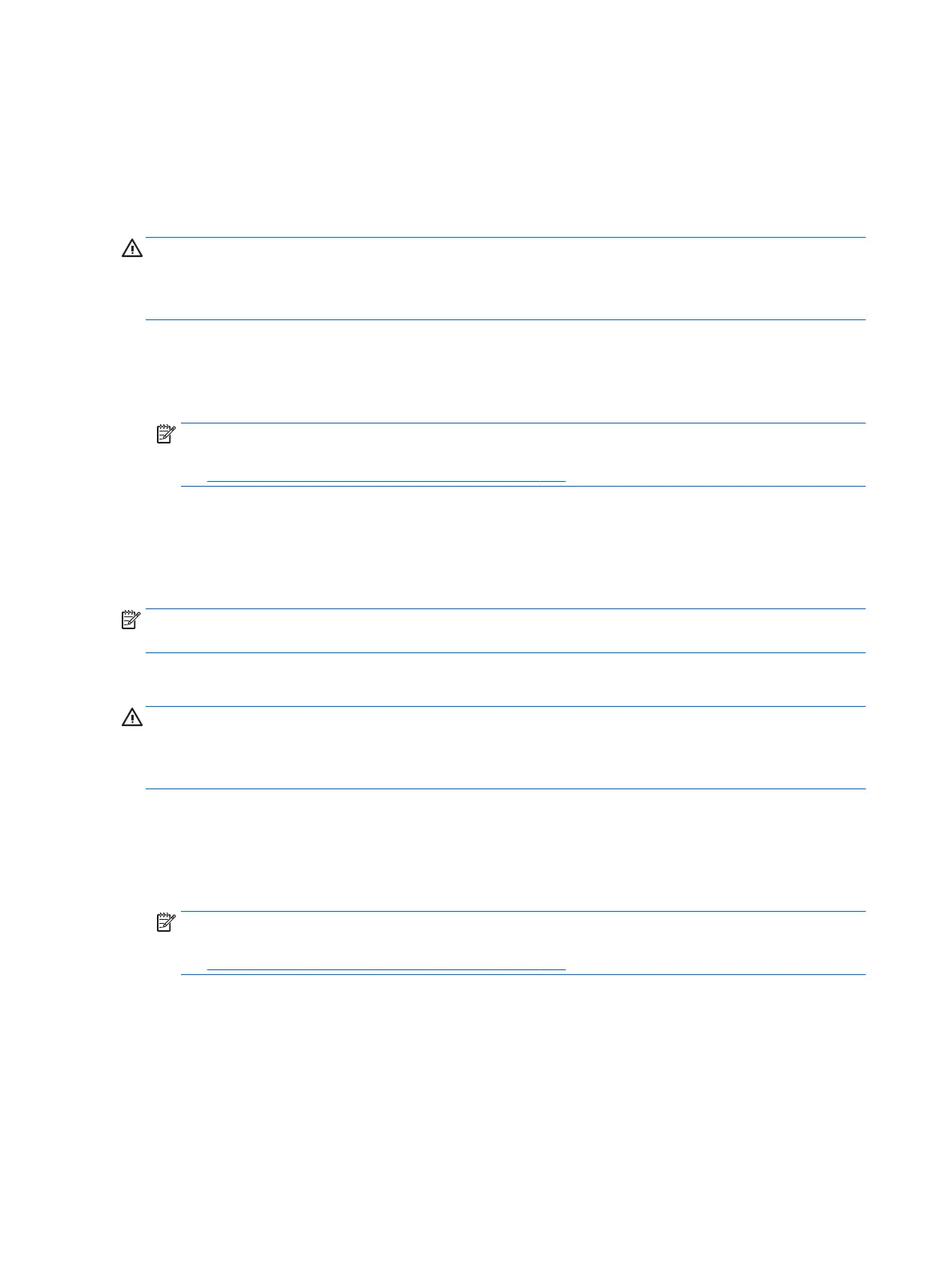To recover information you previously backed up:
1. Select Start, select All Programs, select Maintenance, and then select Backup and Restore.
2. Follow the on-screen instructions to recover your system settings, your computer (select products only),
or your les.
To recover your information using Startup Repair, follow these steps:
CAUTION: Some Startup Repair options will completely erase and reformat the hard drive. All les you have
created and any software installed on the computer are permanently removed. When reformatting is
complete, the recovery process restores the operating system, as well as the drivers, software, and utilities
from the backup used for recovery.
1. If possible, back up all personal les.
2. If possible, check for the presence of the Windows partition.
To check for the Windows partition, select Start, and then select Computer.
NOTE: If the Windows partition is not listed, you must recover your operating system and programs
using the Windows 7 operating system DVD and the Driver Recovery media. For additional information,
see Using Windows 7 operating system media on page 139.
3. If the Windows partition is listed, restart the computer, and then press f8 before the Windows operating
system loads.
4. Select Startup Repair.
5. Follow the on-screen instructions.
NOTE: For additional information on recovering information using the Windows tools, select Start, and then
select Help and Support.
Using f11 recovery tools (select products only)
CAUTION: Using f11 completely erases hard drive contents and reformats the hard drive. All les that you
have created and any software that you have installed on the computer are permanently removed. The f11
recovery tool reinstalls the operating system and HP programs and drivers that were installed at the factory.
Software not installed at the factory must be reinstalled.
To recover the original hard drive image using f11:
1. If possible, back up all personal les.
2. If possible, check for the presence of the HP Recovery partition: click Start, right-click Computer, click
Manage, and then click Disk Management.
NOTE: If the HP Recovery partition is not listed, you must recover your operating system and programs
using the Windows 7 operating system media and the Driver Recovery media. For additional information,
see Using Windows 7 operating system media on page 139.
3. If the HP Recovery partition is listed, restart the computer, and then press f11 before the Windows
operating system loads.
4. Follow the on-screen instructions.
138 Chapter 10 Backing up, restoring, and recovering
