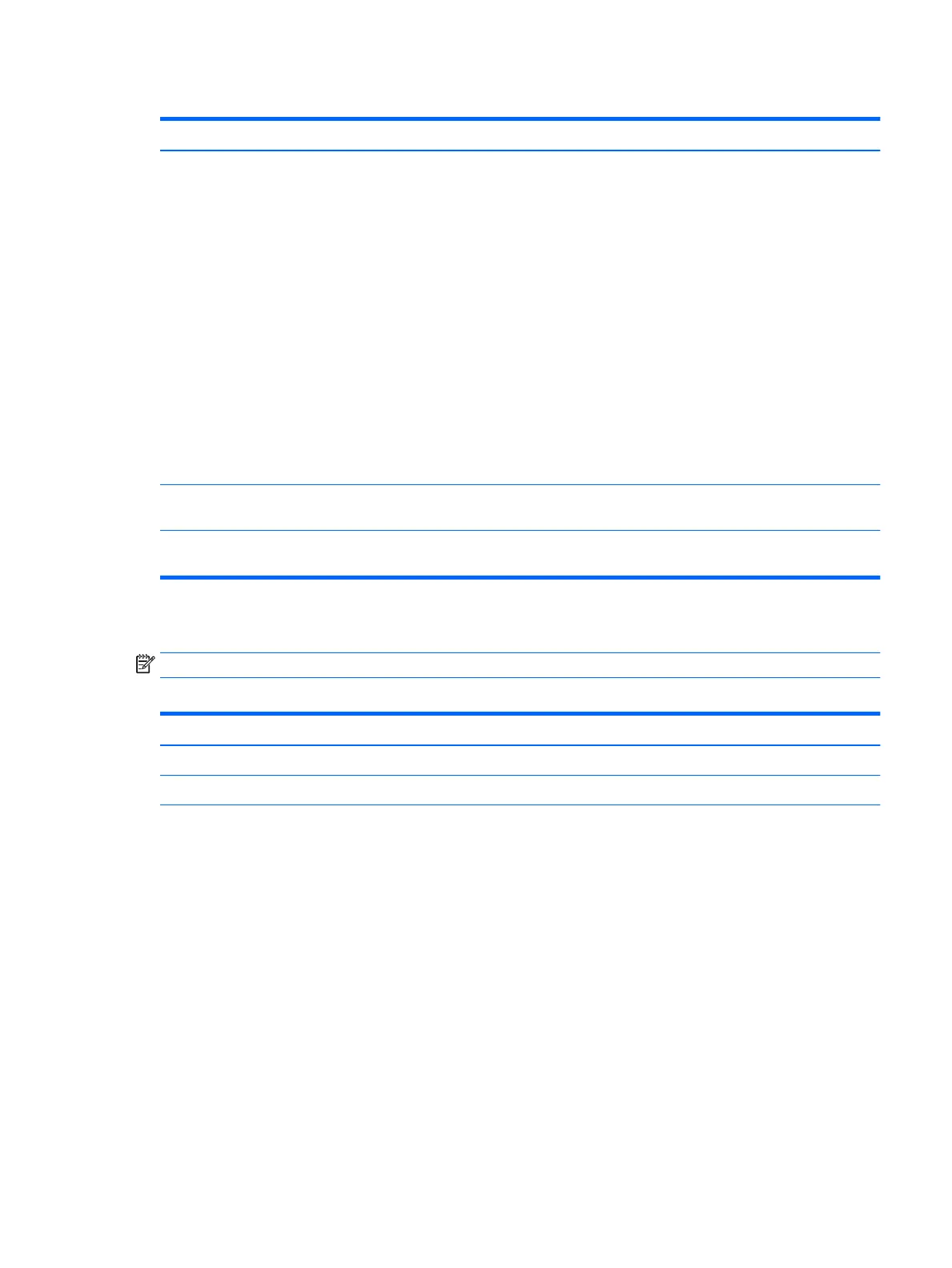Table 5-2 Computer Setup—Security (continued)
Option Description
NOTE: This selection will only appear when at least one drive that supports the DriveLock feature
is attached to the system.
CAUTION: Be aware that these settings take place immediately. A save is not necessary.
CAUTION: Be sure to document the DriveLock password. Losing a DriveLock password will render a
drive permanently locked.
After you select a drive, the following options are available:
Set DriveLock Master Password. Sets the drive’s master password but does not enable DriveLock.
Enable DriveLock. Sets the drive’s user password and enables DriveLock.
●
Secure Erase
Lets you select a hard drive to completely erase.
Once a hard drive has been erased with a program that utilizes Secure Erase rmware commands, no
le recovery program, partition recovery program, or other data recovery method will be able to
extract data from the drive.
●
Allow OPAL Hard Drive SID Authentication
System Management
Command
Allows authorized personnel to reset security settings during a service event. Default is enabled.
Restore Security
Settings to Default
This action resets security devices, clears BIOS passwords (not including DriveLock), and restores settings
in the Security menu to factory defaults.
Computer Setup—Advanced
NOTE: Support for specic Computer Setup options may vary depending on the hardware conguration.
Table 5-3 Computer Setup—Advanced (for advanced users)
Option Heading
Display Language Lets you select the language of the menus in F10 Setup and the keyboard layout.
Scheduled Power-On This feature wakes the system up from a powered o state at a specied date and time.
Boot Options Select the devices that the computer can boot from, as well as other options, including:
●
Startup Menu Delay(sec). Enabling this feature will add a user-specied delay to the POST process.
One purpose for the delay is to provide additional time to activate hotkeys such as Esc for the
Startup Menu or F10 for Computer Setup.
●
Fast Boot. Default is enabled.
●
CD-ROM Boot. Default is enabled.
●
USB Storage Boot. Default is enabled.
●
Network (PXE) Boot. Default is enabled.
●
After Power Loss. Default is Power O.
■
Power o—causes the computer to remain powered o when power is restored.
■
Power on—causes the computer to power on automatically as soon as power is restored.
■
Previous state—causes the computer to power on automatically as soon as power is restored,
if it was on when power was lost.
Computer Setup (F10) Utilities 81
