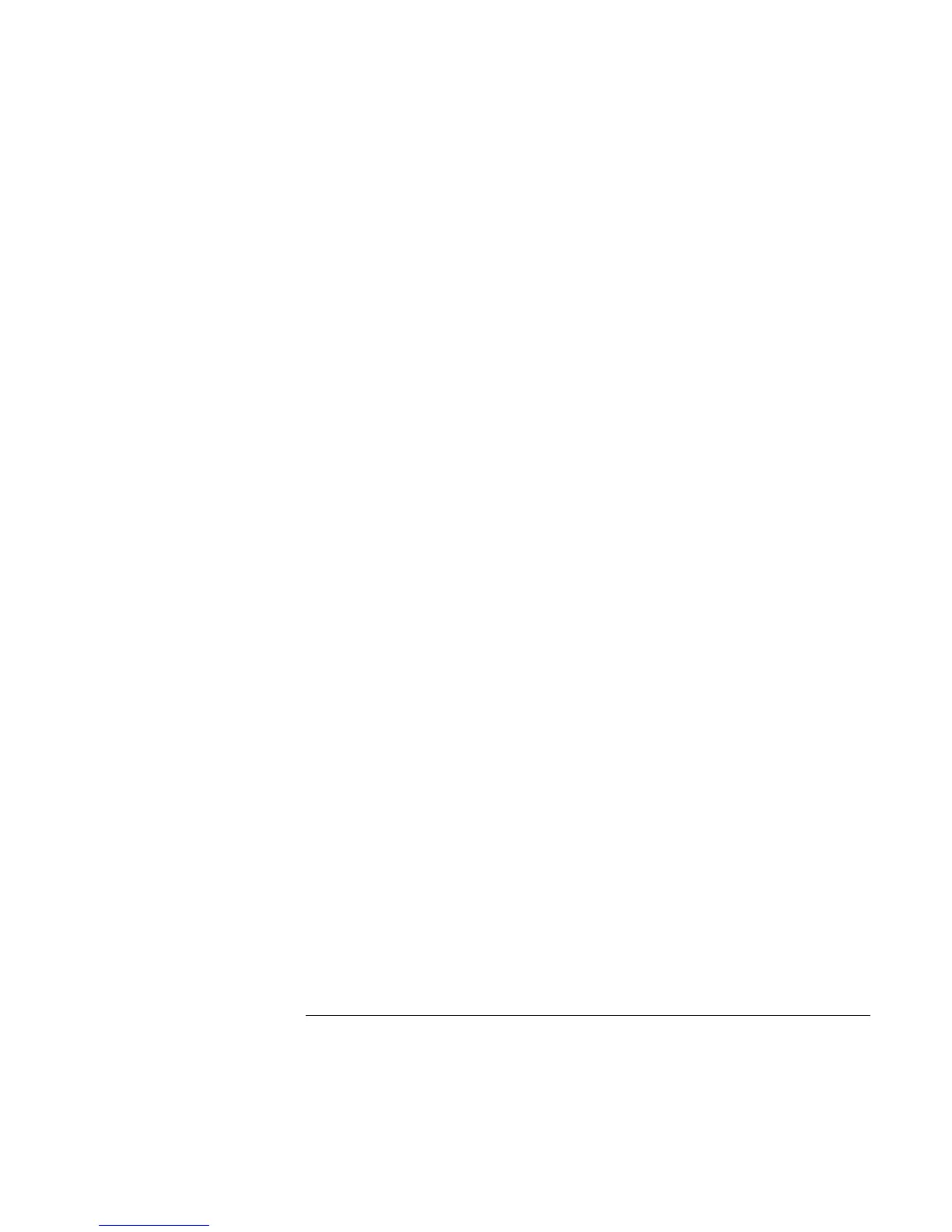Troubleshooting and Maintenance
Troubleshooting Techniques
106 Reference Guide
If the modem dials but doesn’t connect
?? Make sure you’re using an analog telephone line. You must not use a digital line. In a
hotel, ask for a data line.
?? Try another telephone line, preferably one normally used for a fax machine or
modem.
?? The modem at the other end may have a problem. Try dialing to a different modem.
If the modem will not connect at 56K speed
?? The host modem may not support a 56K (V.90) connection speed.
?? Connection speed depends on several factors, such as the condition of the telephone
line. Try connecting another time.
If the modem will not connect at any speed
?? Make sure you’re using an analog telephone line. You must not use a digital line. In a
hotel, ask for a data line.
?? Make sure the telephone line goes directly from the notebook’s modem phone jack to
the telephone jack on the wall.
?? If you have a single telephone line for voice and modem use, make sure no one else is
using the line and that the phone is not off the hook.
?? Try another telephone line, preferably one normally used for a fax machine or
modem.
?? Contact your Internet Service Provider (ISP). It's possible that service may be
unavailable temporarily or that your settings are incorrect.
?? Restart your notebook and attempt another connection.
?? Download the latest modem driver from the technical support area of the HP
notebook web site (www.hp.com/notebooks).
?? Run the modem diagnostics:
1. Click Start, Control Panel, Printers and Other Hardware, Phone and Modem
Options.
2. Click the Modems tab, and select the modem you want to test.
3. Click Properties, Diagnostics, Query Modem.
